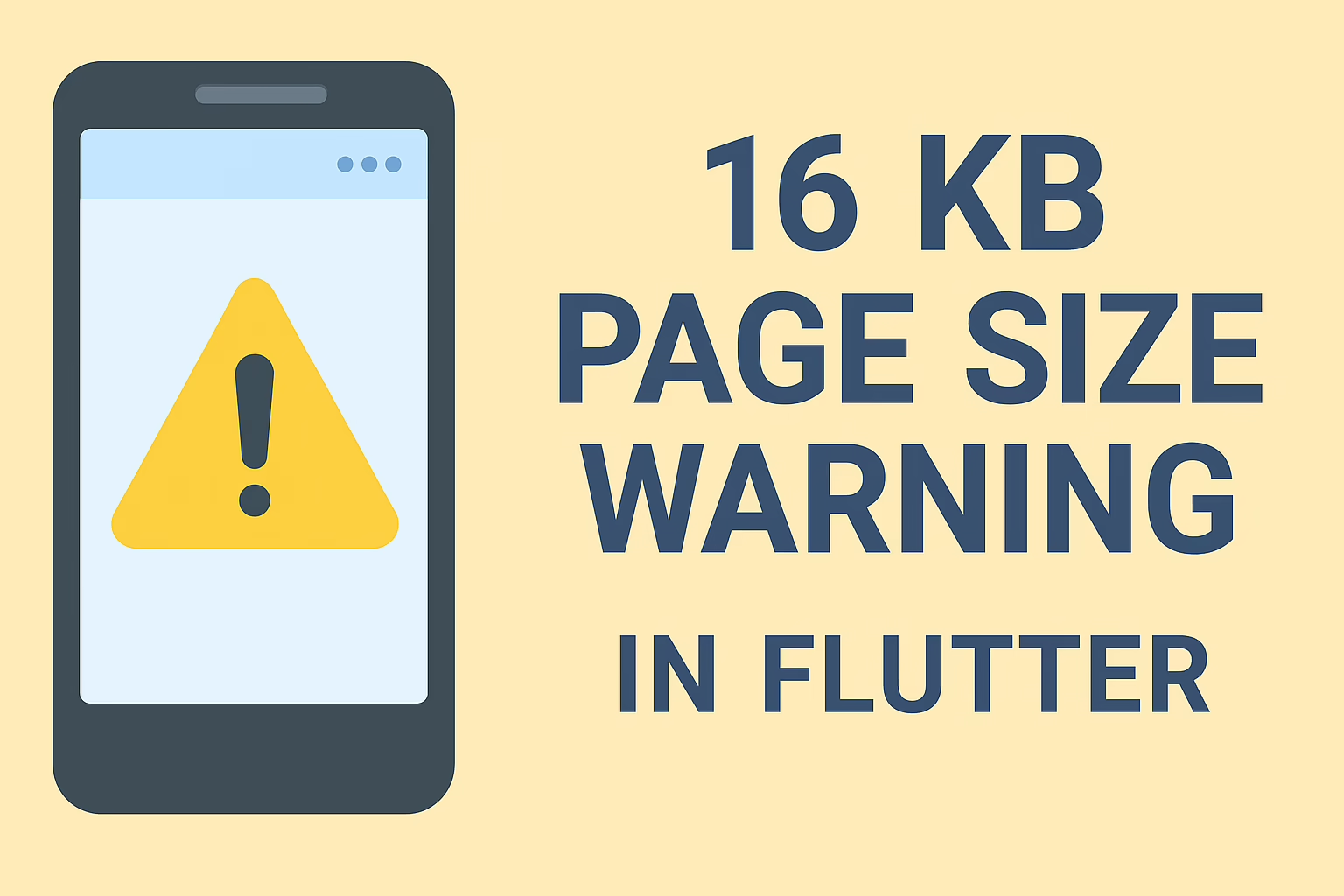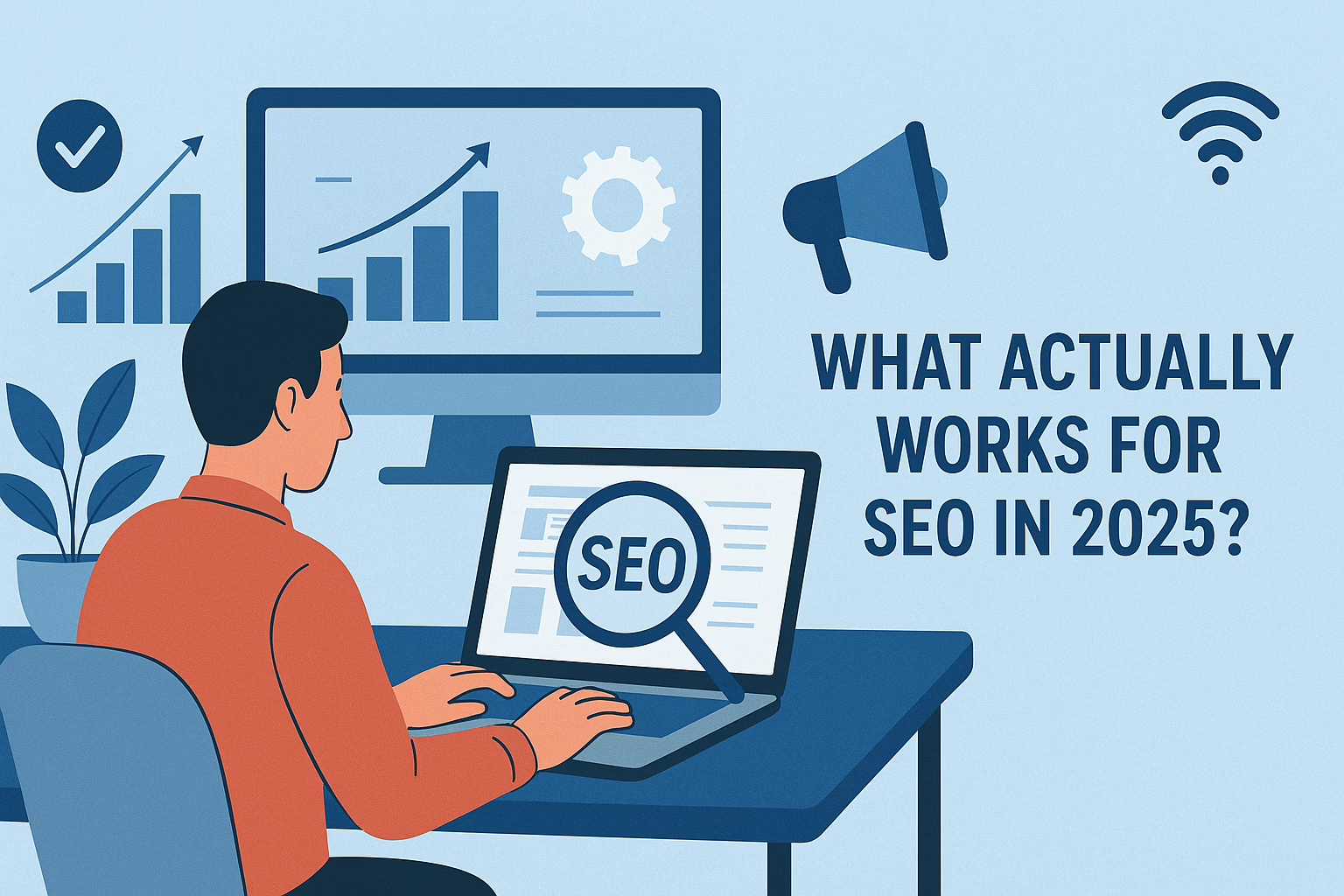Google Cloud Functions offers a serverless computing environment to deploy and run code in response to events without the need to manage servers. When combined with Firebase, a platform for building web and mobile applications, it unlocks a powerful combination for scalable application development. At Sreyas, we’ve successfully implemented this Google Cloud and Firebase combination in numerous recent projects, and our cloud computing services have helped our global customers achieve their requirements. This guide will walk you through the process of deploying Firebase with Google Cloud Functions using Node.js, just as we have done in our various projects.
Deploying Firebase with Google Cloud Functions using Node.js.
- Setup Firebase Project:
Create a new Firebase project on the Firebase console.
Now follow the on-screen instructions to set up your project in Firebase, which includes providing a project name and also selecting your preferred settings.
Install Firebase CLI:
- Open your terminal or command prompt.
Install Firebase CLI globally by running the command: npm install -g firebase-tools.
Initialize Firebase in Your Project:
- Navigate to your project directory in the terminal.
Run Firebase login to authenticate with Firebase using your Google account.
Next run Firebase init functions to initialize Firebase Functions in your project.
Then follow the prompts to select your Firebase project and configure your functions directory.
Write Google Cloud Functions:
- Define your Cloud Functions in the functions/index.js file.
Use the Firebase SDK for Google Cloud Functions to interact with Firebase services.
Write functions to respond to events such as HTTP requests, Firestore triggers, or Authentication triggers.
Deploy Firebase Functions:
- Once your functions are defined, deploy them to Firebase.
Run firebase deploy --only functions in your terminal.
Firebase CLI will package and upload your functions to the Firebase servers.
Further upon successful deployment, you will receive the URLs for your deployed functions.
Monitor and Test:
Example Code – Javascript
// Example Cloud Function to send a welcome email upon user registration
const functions = require('firebase-functions');
const nodemailer = require('nodemailer');
exports.sendWelcomeEmail = functions.auth.user().onCreate(async (user) => {
const transporter = nodemailer.createTransport({
service: 'gmail',
auth: {
user: '[email protected]',
pass: 'your_password'
}
});
const mailOptions = {
from: '[email protected]',
to: user.email,
subject: 'Welcome to Our App!',
text: `Hi ${user.displayName || 'there'}, Welcome to our app! We're excited to have you on board.`
};
try {
await transporter.sendMail(mailOptions);
console.log(`Welcome email sent to ${user.email}`);
} catch (error) {
console.error('Error sending email:', error);
}
});Deploying Firebase with Google Cloud Functions allows you to extend your Firebase applications with serverless backend logic, enabling you to build scalable and resilient applications without managing servers. At Sreyas, we’ve leveraged this deployment process in projects like BizBozzt, Astrocall, and VoteHub to build efficient applications. Following these steps will help you harness the power of Firebase and Google Cloud Functions in your projects.
Our deep understanding of these technologies allows us to offer custom solutions tailored to meet the specific needs of our clients. We are committed to delivering high-quality, bespoke services and are eager to assist you with your Firebase and Google Cloud Functions projects. Whether you’re starting from scratch or need enhancements to your existing setup, Sreyas is here to help. Contact us today to learn more about how we can support your application development needs.