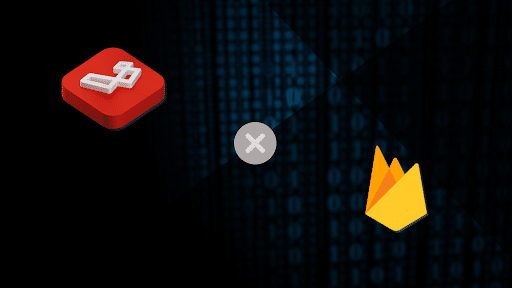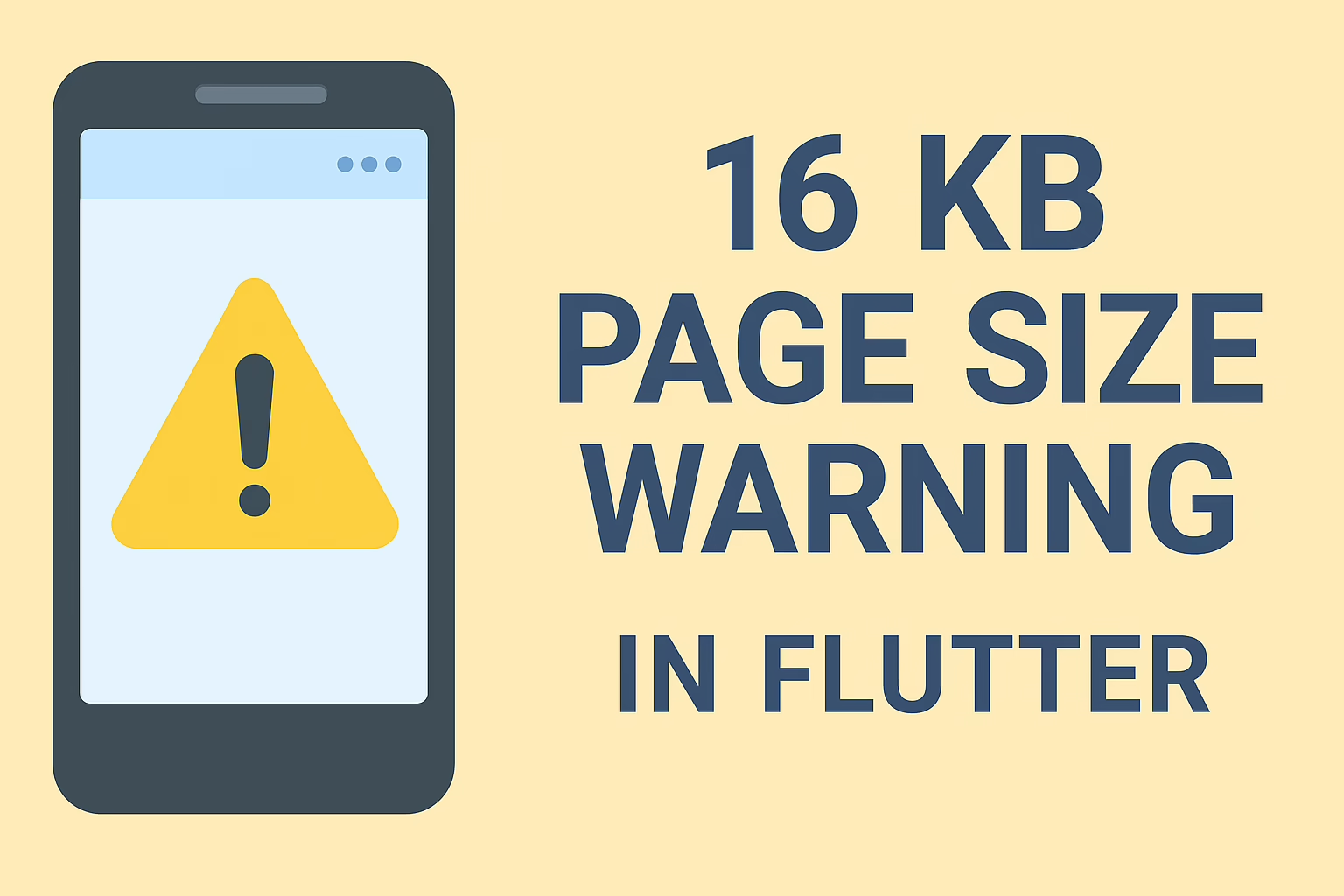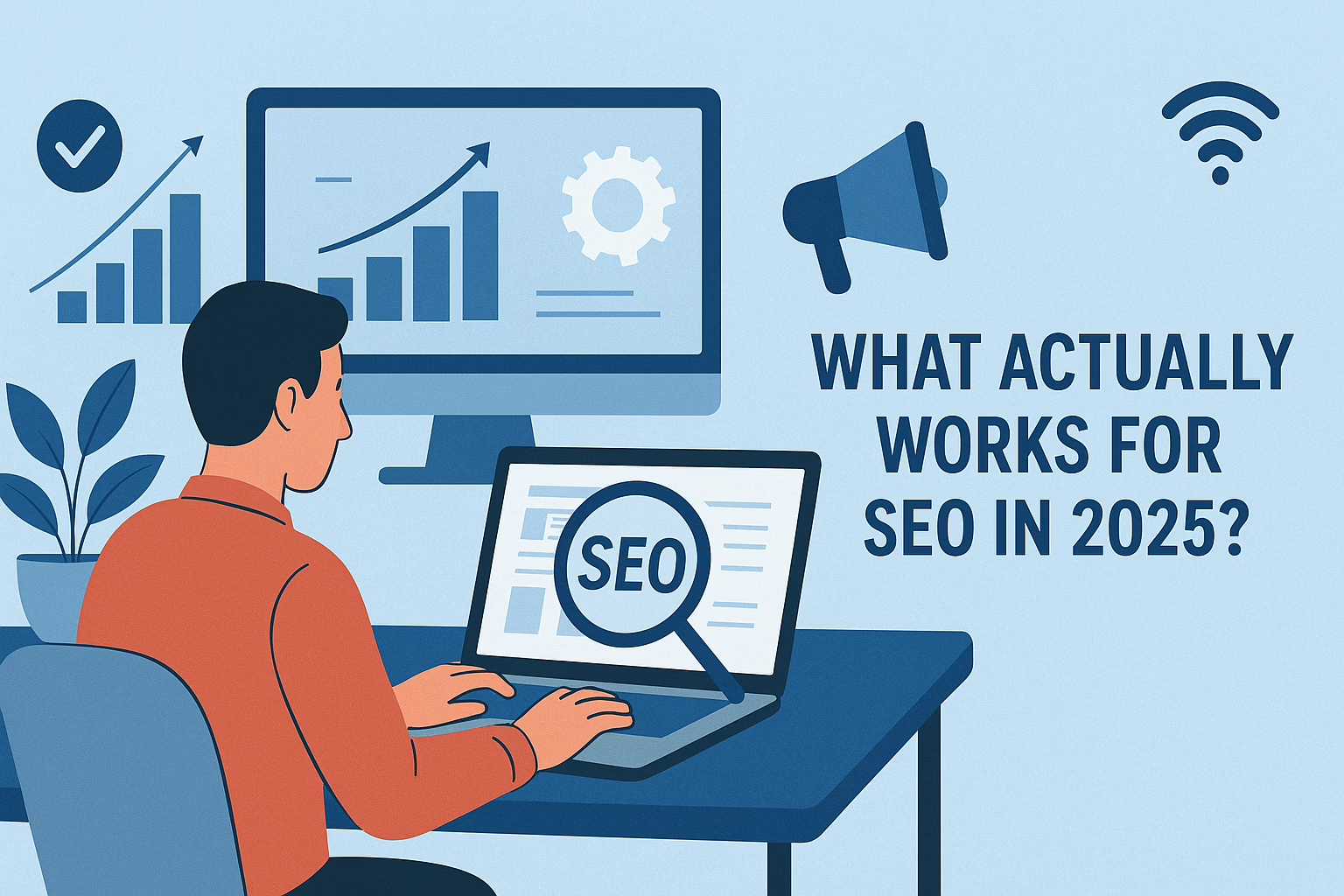Firebase is Google’s mobile platform that allows you to develop web and mobile applications rapidly. You can create dynamic as well as real-time applications by integrating Firebase with Laravel, a powerful PHP framework. Here’s a step-by-step guide with code snippets on how we integrated Firebase with Laravel.
Steps to Integrate Firebase with Laravel
Step 1: Create a Laravel Project
composer create-project – prefer-dist laravel/laravel example_projects
Step 2: Install Firebase PHP SDK
In your Laravel project directory, use Composer to install the Firebase PHP
SDK:
- composer require kreait/firebase-php
Step 3: Creating a Firebase Project
- Go to the Firebase Console and sign in with your Google account.
- Click on “Add Project” to create a new Firebase project. Name it and also follow the on-screen instructions to set up your project.
Step 4: Get Firebase Configuration
After creating the project, click on the gear icon (Project settings) in the left sidebar.
Under the “General” tab, scroll down to the “Your apps” section, and from there click on the web app icon (</>) to register your app.
Follow the setup instructions, and Firebase will provide you with a configuration object that includes your Firebase SDK configuration. It will look something like this:
const firebaseConfig = {
apiKey: "YOUR_API_KEY",
authDomain: "YOUR_PROJECT_ID.firebaseapp.com",
databaseURL: "https://YOUR_PROJECT_ID.firebaseio.com",
projectId: "YOUR_PROJECT_ID",
storageBucket: "YOUR_PROJECT_ID.appspot.com",
messagingSenderId: "YOUR_MESSAGING_SENDER_ID",
appId: "YOUR_APP_ID"
};Step 5: Configure Firebase in Laravel
In your Laravel project, open the .env file and add your Firebase configuration values from the Firebase console.
FIREBASE_API_KEY=YOUR_API_KEY
FIREBASE_AUTH_DOMAIN=YOUR_PROJECT_ID.firebaseapp.com
FIREBASE_DATABASE_URL=https://YOUR_PROJECT_ID.firebaseio.com
FIREBASE_PROJECT_ID=YOUR_PROJECT_ID
FIREBASE_STORAGE_BUCKET=YOUR_PROJECT_ID.appspot.com
FIREBASE_MESSAGING_SENDER_ID=YOUR_MESSAGING_SENDER_ID
FIREBASE_APP_ID=YOUR_APP_IDStep 6: Initialize Firebase
In your Laravel application, you can initialize Firebase by creating a Firebase service instance in your controller or service provider:
use Kreait\Firebase\Factory;
use Kreait\Firebase\ServiceAccount;
$serviceAccount = ServiceAccount::fromJsonFile(config('firebase.credentials_path'));
$firebase = (new Factory)
->withServiceAccount($serviceAccount)
->withDatabaseUri(config('firebase.database_url'))
->create();
$database = $firebase->getDatabase();To test, we will use the Firebase Realtime Database to retrieve a collection.
Step 7: Using Firebase Realtime Database.
You can now use the $database object to interact with the Firebase Realtime Database. For example, to read data:
$reference = $database->getReference('path/to/your/data'); // e.g
$database->getRefrence('users');In conclusion, integrating Firebase with Laravel allows developers to leverage Firebase’s real-time database and powerful features in Laravel-based applications. By following the outlined steps, including creating a Laravel project, installing the Firebase SDK, configuring Firebase, and initializing it within Laravel, you can easily build dynamic applications with real-time data management. This integration enhances your application by enabling seamless interaction with Firebase services, like the Realtime Database, thus making it a robust solution for modern web and mobile development.