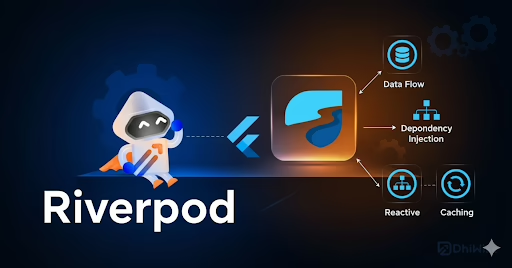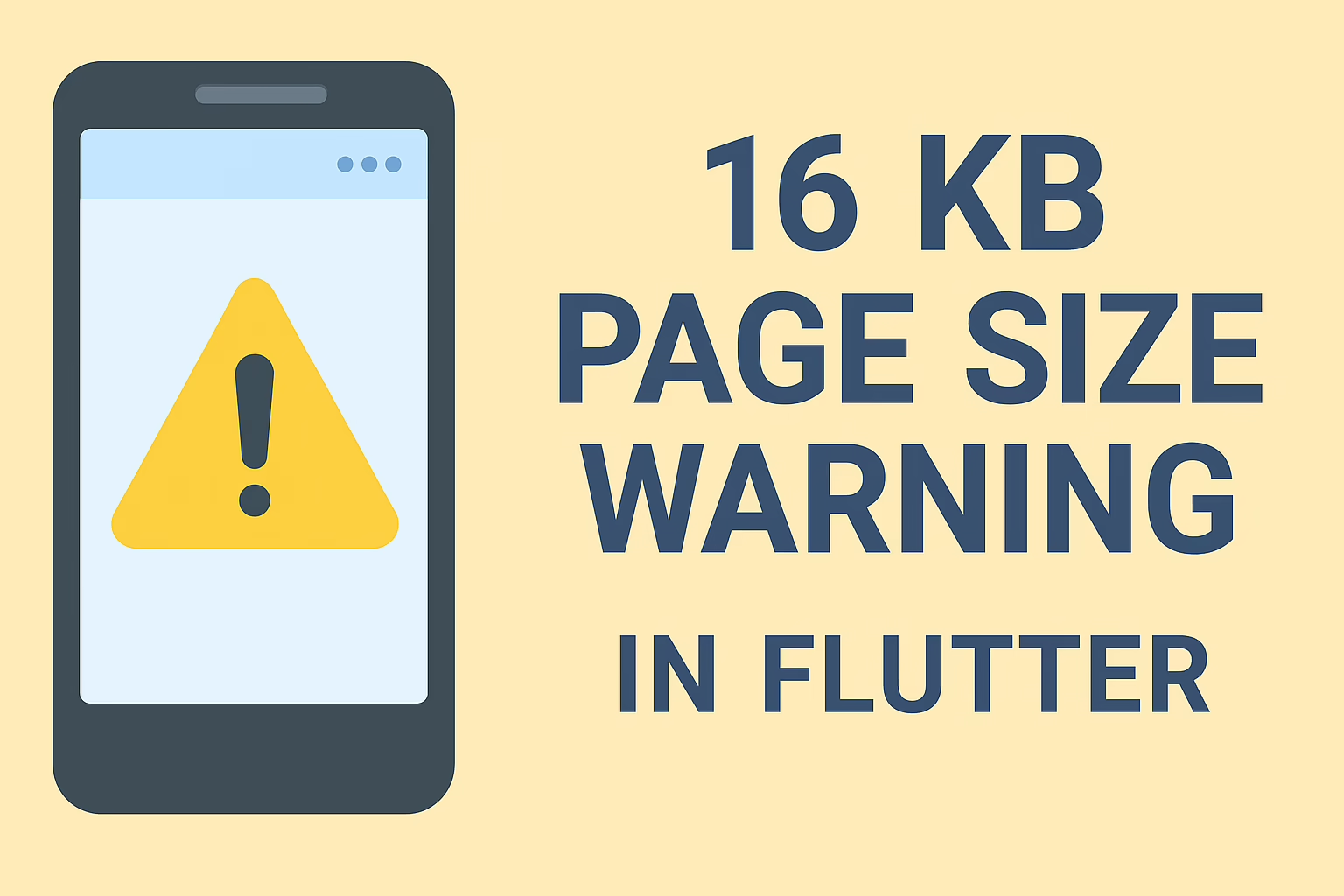In today’s mobile-driven world, ensuring that your Flutter app looks and works well on various devices and screen sizes is paramount. Whether your users are on a smartphone, tablet, or desktop, providing a responsive user interface is crucial for delivering a top-notch user experience. In this guide, we’ll explore the techniques and tools you can use to create responsive layouts in Flutter, making your app adaptable to different screen sizes and orientations.
MediaQuery
MediaQuery is your go-to tool when you need to gather information about the device and screen your Flutter app is running on. It provides valuable data, such as screen width, height, and orientation. With MediaQuery, you can conditionally adjust styling elements based on screen size or orientation. For example, suppose you want to increase font size on larger screens:
final screenWidth = MediaQuery.of(context).size.width;
double fontSize = 16.0;
if (screenWidth > 600) {
fontSize = 24.0;
}
LayoutBuilder
LayoutBuilder is another powerful tool at your disposal for creating responsive layouts within Flutter widgets. It provides information about the constraints that a widget has, allowing you to make design decisions based on those constraints. Wrap your widgets with a LayoutBuilder to access constraints. These constraints define the available width and height for your widget, giving you the flexibility to adjust your UI accordingly:
LayoutBuilder(
builder: (BuildContext context, BoxConstraints constraints) {
final containerWidth = constraints.maxWidth;
final containerHeight = constraints.maxHeight;
},
)
To create comprehensive responsive layouts, you’ll often use both MediaQuery and LayoutBuilder in harmony. Here’s an example of how to combine these techniques to build a responsive Flutter app:
Widget build(BuildContext context) {
final screenSize = MediaQuery.of(context).size;
return Scaffold(
appBar: AppBar(
title: Text('Responsive Design Example'),
),
body: LayoutBuilder(
builder: (BuildContext context, BoxConstraints constraints) {
final containerWidth = constraints.maxWidth;
//Layout adjustment based on screen size
if (containerWidth > 600) {
return DesktopLayout(); // Large screen layout
} else {
return MobileLayout(); // Smaller screen layout
}
},
),
);
}
By integrating MediaQuery and LayoutBuilder into your Flutter development process, you can create responsive designs. It adapts seamlessly to different screen sizes and orientations, providing an enhanced user experience for your app’s audience.
Responsive design is a critical aspect of modern app development, Flutter makes it easier to create adaptable layouts. By leveraging tools like MediaQuery and LayoutBuilder, you can ensure that your Flutter app looks and functions its best, regardless of the device it’s running on. Start implementing responsive design techniques in your Flutter projects today to deliver an outstanding user experience for all your users.