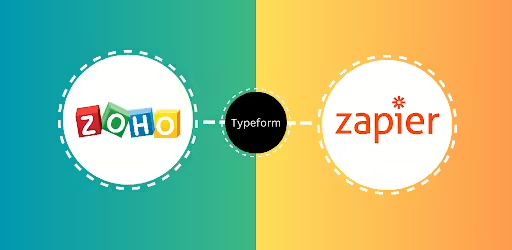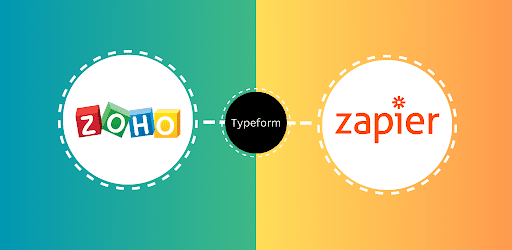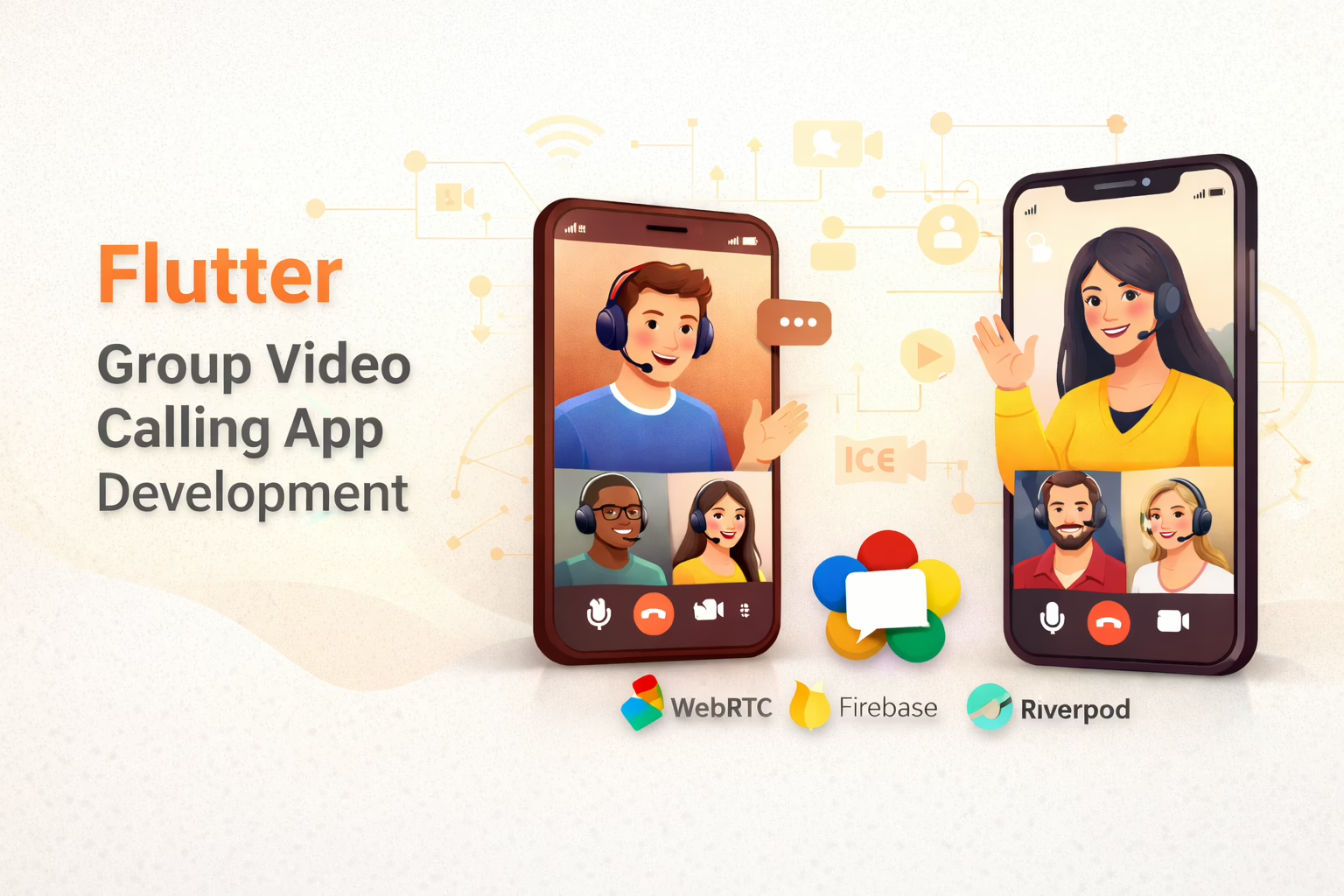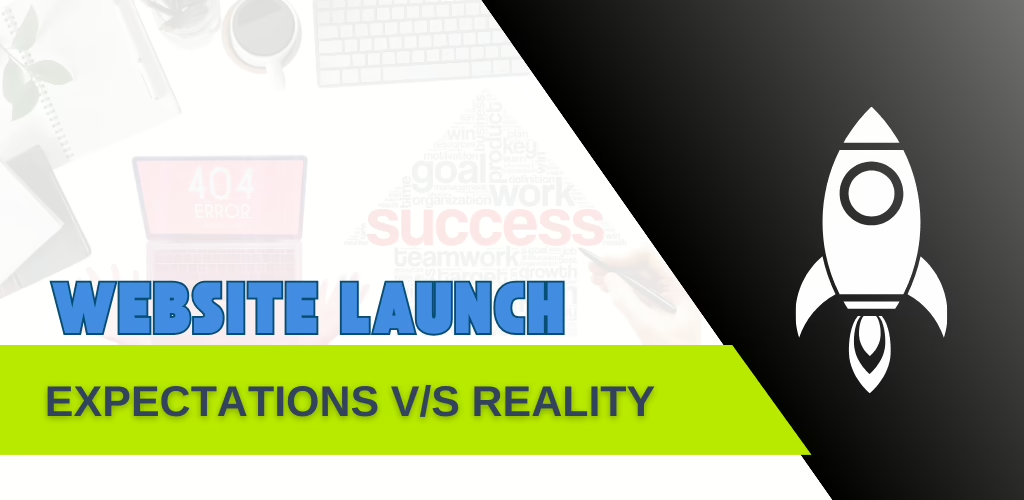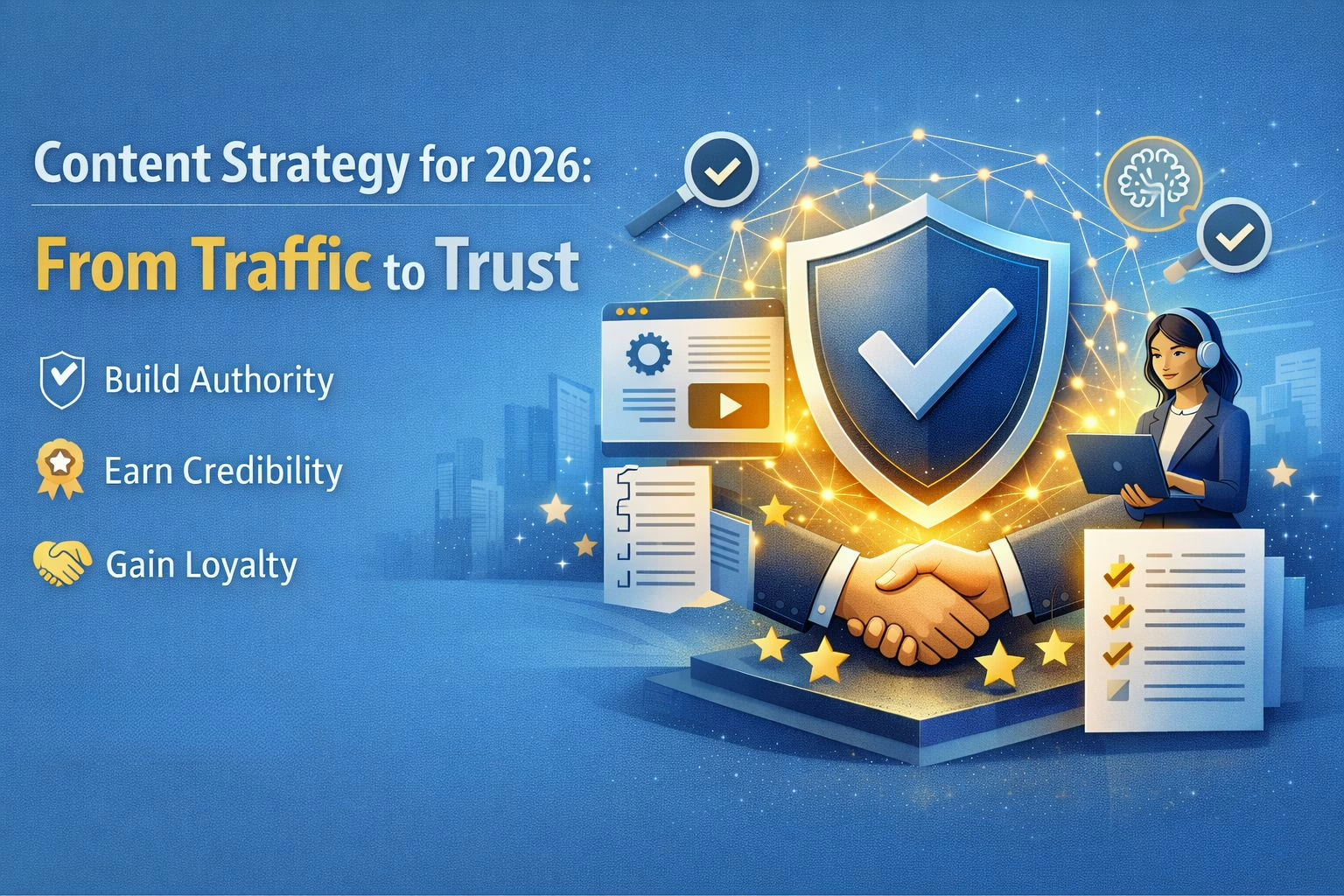For businesses using Typeform to collect crucial data through forms and Capsule CRM to manage customer relationships, connecting these tools effectively can present a challenge. We can overcome this challenge by harnessing the power of Zoho and Zapier—two robust automation platforms designed to bridge the gap between Typeform and Capsule CRM. By leveraging Zoho’s and Zapier’s capabilities, we can seamlessly integrate Typeform with Capsule CRM, streamlining our data workflows and ensuring that our information flows effortlessly between the two systems
The Integration Process
1. Creating a Form in Typeform
- Sign in to Typeform:
- Visit Typeform and log in to your account.
- Create a New Form:
- Click on the “Create” button. Choose “Start from scratch” or select a template based on your needs.
- Design Your Form:
- Add questions and fields that are relevant to your data collection objectives.
- Customize the form’s appearance and settings to match your branding and user requirements.
- Publish Your Form:
- Once the form is complete, click “Publish” to finalize it.
- Copy the URL or embed code for integration into your website or communication channels.
2. Setting Up Integration with Capsule CRM
Since Typeform does not directly integrate with Capsule CRM, Zoho Flow, and Zoho Creator are employed to establish this connection.
Using Zoho Flow
- Sign in to Zoho Flow:
- Navigate to Zoho Flow and log in with your Zoho credentials.
- Create a New Flow:
- Click on “Create Flow.” Select Typeform as the trigger app.
- Choose the trigger event such as “New Form Response.”
- Connect Typeform:
- Authorize Zoho Flow to access your Typeform account.
- Select the specific Typeform you wish to integrate.
- Add an Action:
- Choose Capsule CRM as the action app.
- Define the action to perform in Capsule CRM, such as “Create a Contact.”
- Map Fields:
- Map the fields from Typeform to the corresponding fields in Capsule CRM.
- Test and Activate:
- Conduct a test to ensure the data is accurately transferred.
- Activate the flow to automate the data integration process.
Using Zoho Creator
- Sign in to Zoho Creator:
- Access Zoho Creator and log in to your account.
- Create a New App:
- Click “Create New App” and choose either “Create from Scratch” or select a template.
- Build Your Form:
- Use Zoho Creator’s drag-and-drop interface to design a form similar to your Typeform.
- Set Up Integration:
- Configure Zoho Creator’s workflows to integrate with Capsule CRM.
- Utilize scripting or integration tools within Zoho to push data into Capsule CRM.
- Deploy Your App:
- Publish your Zoho Creator app to activate its functionality.
Advantages and Disadvantages
Advantages
- Streamlined Data Collection:
- Integration ensures that data collected through Typeform is automatically transferred to Capsule CRM, reducing manual entry and minimizing errors.
- Improved Efficiency:
- Automating data transfer saves time and effort, allowing users to focus on more strategic tasks rather than repetitive data handling.
- Enhanced Data Accuracy:
- Direct integration reduces the risk of human errors that can occur during manual data entry, leading to more accurate and reliable information in Capsule CRM.
- Customizable Workflows:
- Zoho Flow and Zoho Creator offer flexibility in configuring workflows and automation, allowing for tailored integration that meets specific business needs.
Disadvantages
- Setup Complexity:
- The integration process may involve multiple steps and configurations, which could be challenging for users unfamiliar with Zoho’s tools or automation setups.
- Cost Considerations:
- Utilizing Zoho Flow or Zoho Creator may involve additional costs, depending on the subscription plan and usage requirements, which could impact budget constraints.
- Dependency on Third-Party Tools:
- Relying on Zoho’s automation tools adds a layer of dependency, which may require ongoing management and support to ensure smooth operation.
- Potential for Integration Issues:
- There may be occasional issues with data synchronization or compatibility between Typeform and Capsule CRM, necessitating troubleshooting and maintenance.
Conclusion
Connecting Typeform with Capsule CRM using Zoho and Zapier provides a great way to automate data handling and boost efficiency. By following the steps provided, Sreyas makes sure that responses from Typeform are smoothly transferred to Capsule CRM, which helps in keeping data accurate and making our processes more efficient. Although this integration offers many benefits, such as saving time and reducing manual work, it’s important to understand that there might be some complexities and costs. Overall, this integration is a valuable solution for businesses looking to improve their data management and make the most of their digital tools.