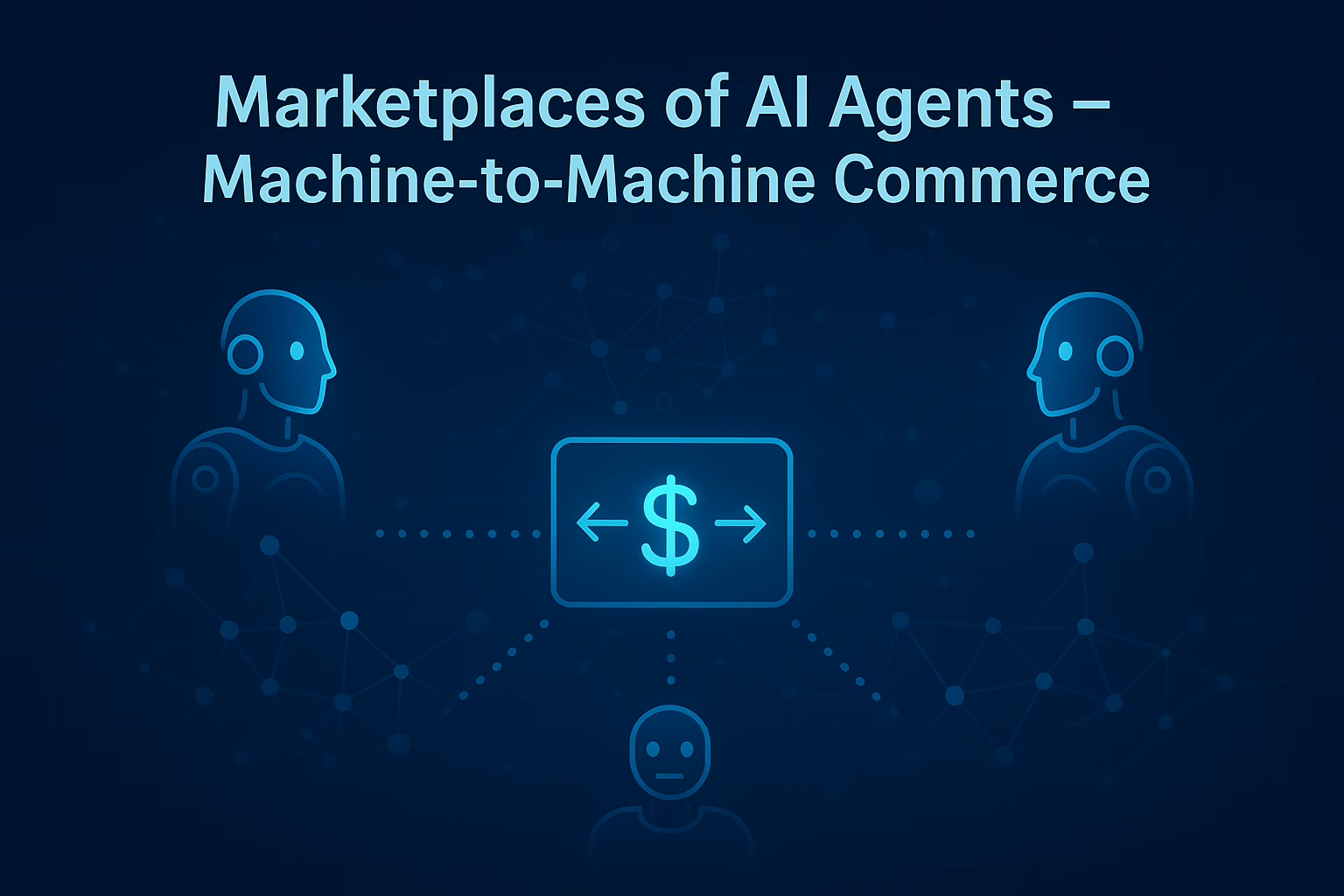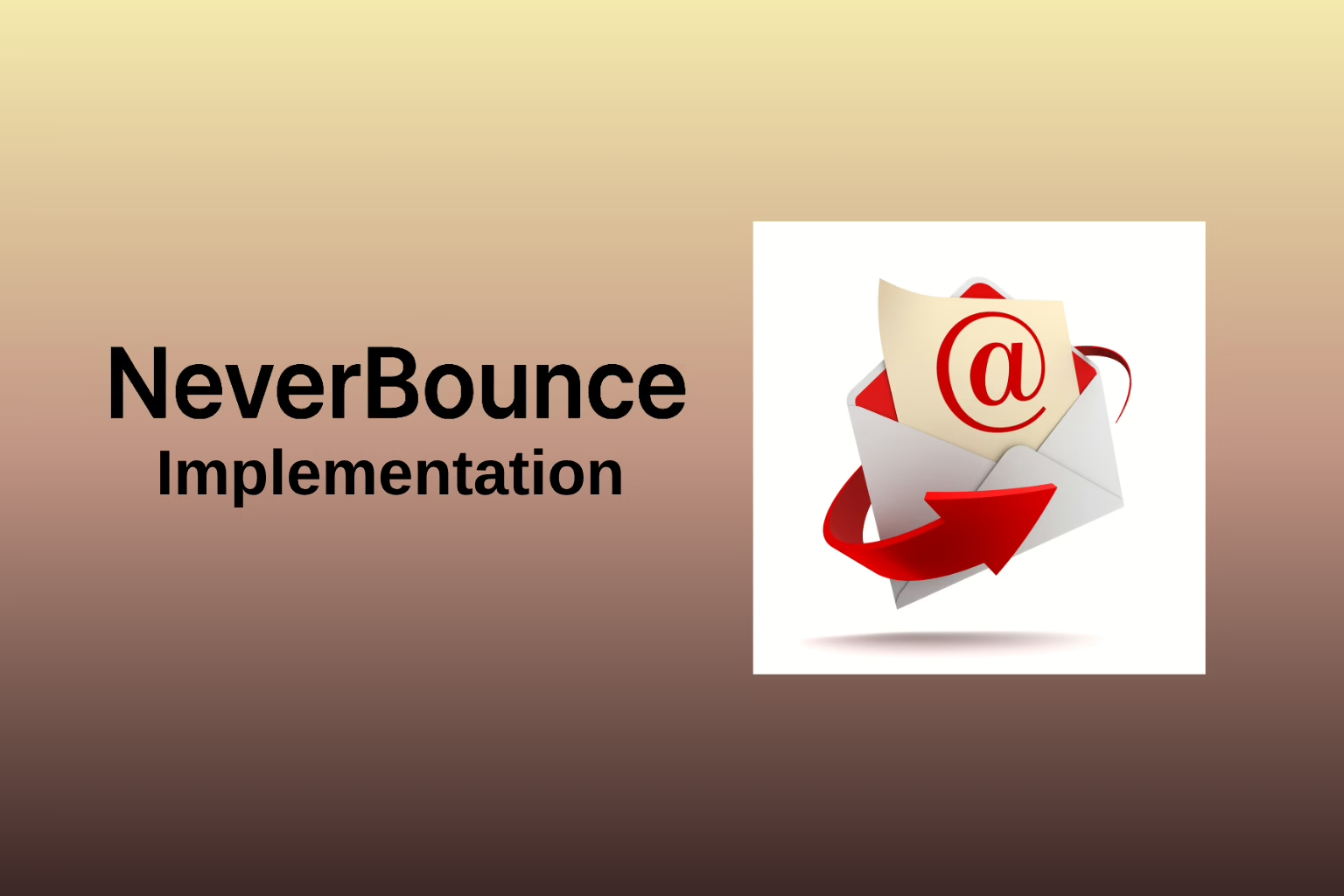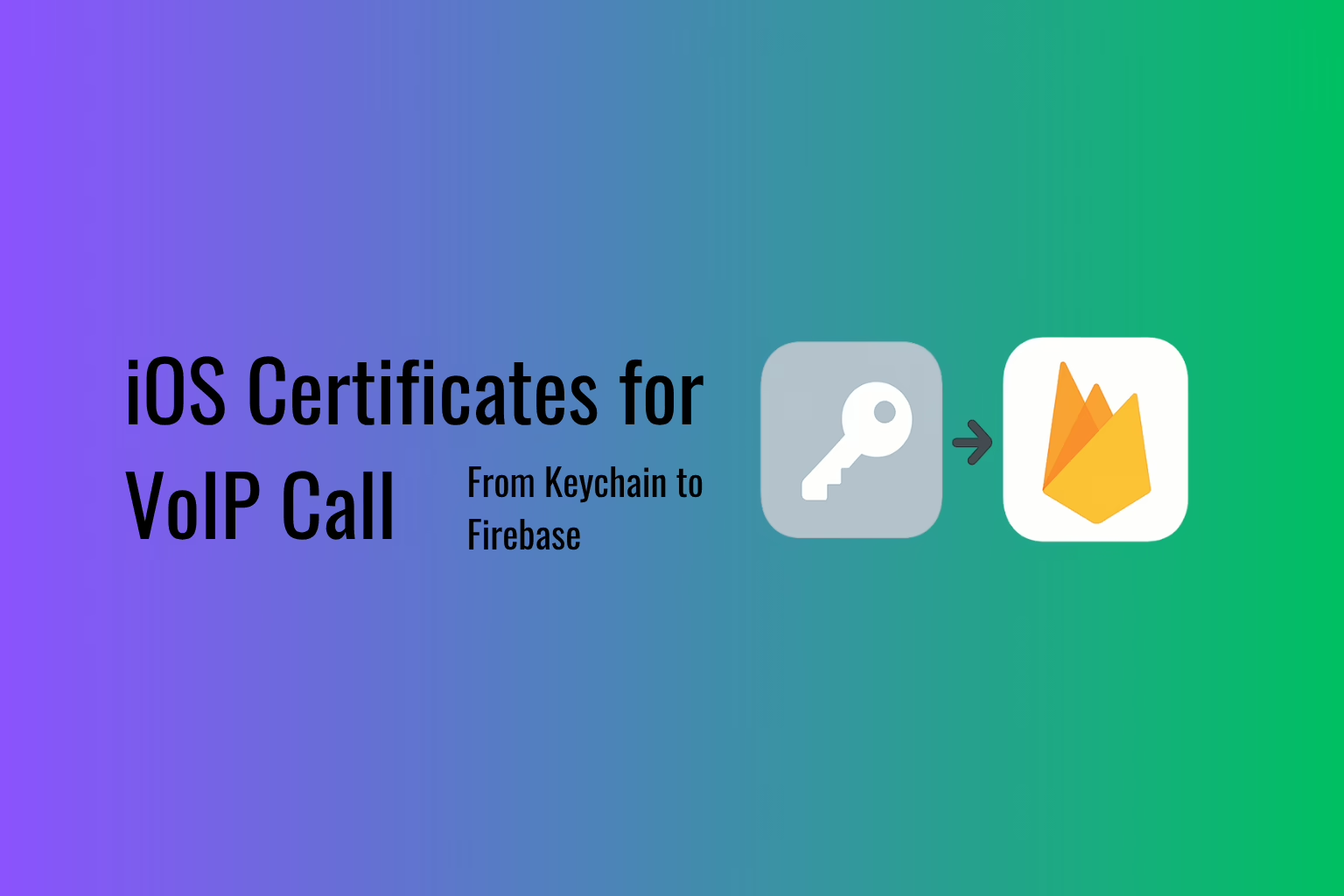We will walk through the process of setting up a Google Cloud Function using Java with Gradle. Google Cloud Functions is a serverless computing service that allows you to run your code in response to events without managing servers. By leveraging the power of Java and Gradle, you can efficiently build, deploy, and manage your functions on Google Cloud Platform (GCP). This step-by-step tutorial is designed to help you get started with Google Cloud Functions, from setting up your Google Cloud project to deploying and testing your function.
Set Up Your Google Cloud Project
- Create a Google Cloud Project:
- Go to the Google Cloud Console.
- Select or create a new project.
- Enable Billing:
- Ensure billing is enabled on your project.
- Enable Cloud Functions API:
- Navigate to APIs & Services > Library.
- Search for “Cloud Functions” and enable it.
Install the Google Cloud SDK
- Download and install the Google Cloud SDK:
- Follow the installation instructions for your operating system.
- Initialize the SDK:
- Run
gcloud initin your terminal and follow the prompts to authenticate and set the project.
- Run
Set Up Your Java Environment
- Install Java Development Kit (JDK):
- Ensure you have JDK 11 or later installed.
- Install Gradle:
- Follow the instructions on the Gradle website to install Gradle.
Create a Simple Java Function with Gradle
- Create a new directory for your function:
mkdir java-function
cd java-function - Initialize a new Gradle project:
gradle init --type java-application - Update your build.gradle file:
plugins {
id 'java'
id 'application'
}
repositories {
mavenCentral()
}
dependencies {
implementation 'com.google.cloud.functions:functions-framework-api:1.0.4'
testImplementation 'junit:junit:4.13.2'
}
application {
mainClassName = 'com.example.HelloWorld'
}
jar {
manifest {
attributes(
'Main-Class': 'com.example.HelloWorld'
)
}
}
- Create your function code:
In src/main/java/com/example, create a file named HelloWorld.java with the following content:
package com.example;
import com.google.cloud.functions.HttpFunction;
import com.google.cloud.functions.HttpRequest;
import com.google.cloud.functions.HttpResponse;
import java.io.BufferedWriter;
public class HelloWorld implements HttpFunction {
@Override
public void service(HttpRequest request, HttpResponse response) throws Exception {
BufferedWriter writer = response.getWriter();
writer.write("Hello, World!");
}
}
- Create the function.yaml file
name: java-function
entryPoint: com.example.HelloWorld
runtime: java11
Deploy the Function
Build your project using Gradle:
gradle build
- Deploy the function using the Google Cloud SDK:
gcloud functions deploy java-function --runtime java11
--trigger-http --allow-unauthenticated --source .
- Test the deployed function:
- After deployment, you will get a URL for your function.
- Use curl or a browser to send a request to this URL:
curl
https://REGION-PROJECT_ID.cloudfunctions.net/java-function
Conclusion
We have successfully set up and deployed a Google Cloud Function using Java and Gradle. We have learned how to create a Google Cloud project, install the necessary tools, and write a simple Java function. Additionally, we have seen how to deploy your function to the cloud and test it to ensure it works correctly. Leveraging Google Cloud Functions allows you to build scalable and efficient serverless applications, enabling you to focus on writing code without the overhead of managing infrastructure.