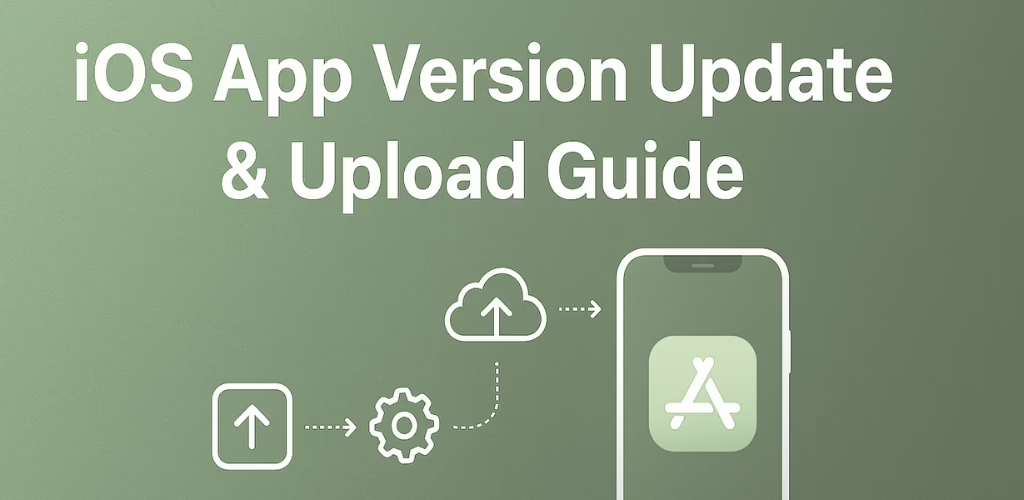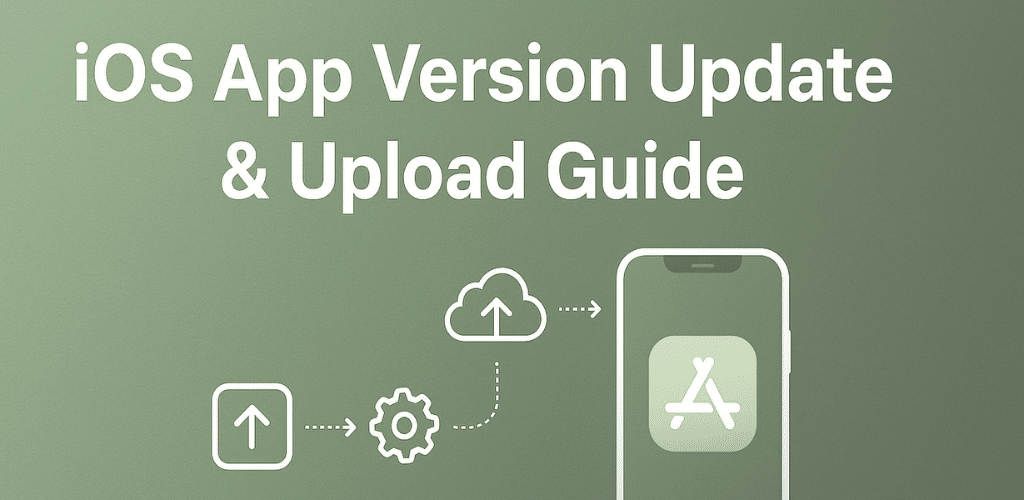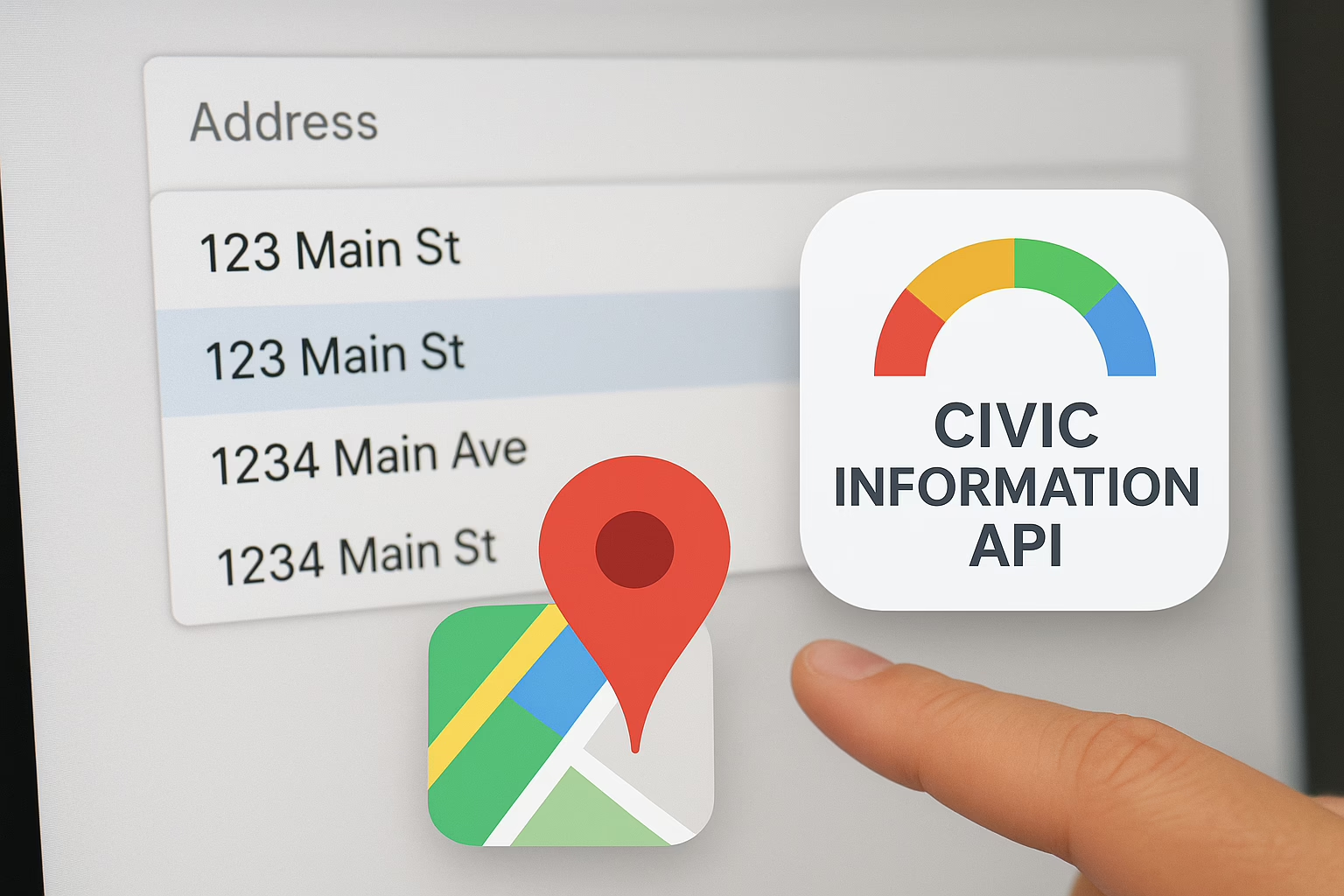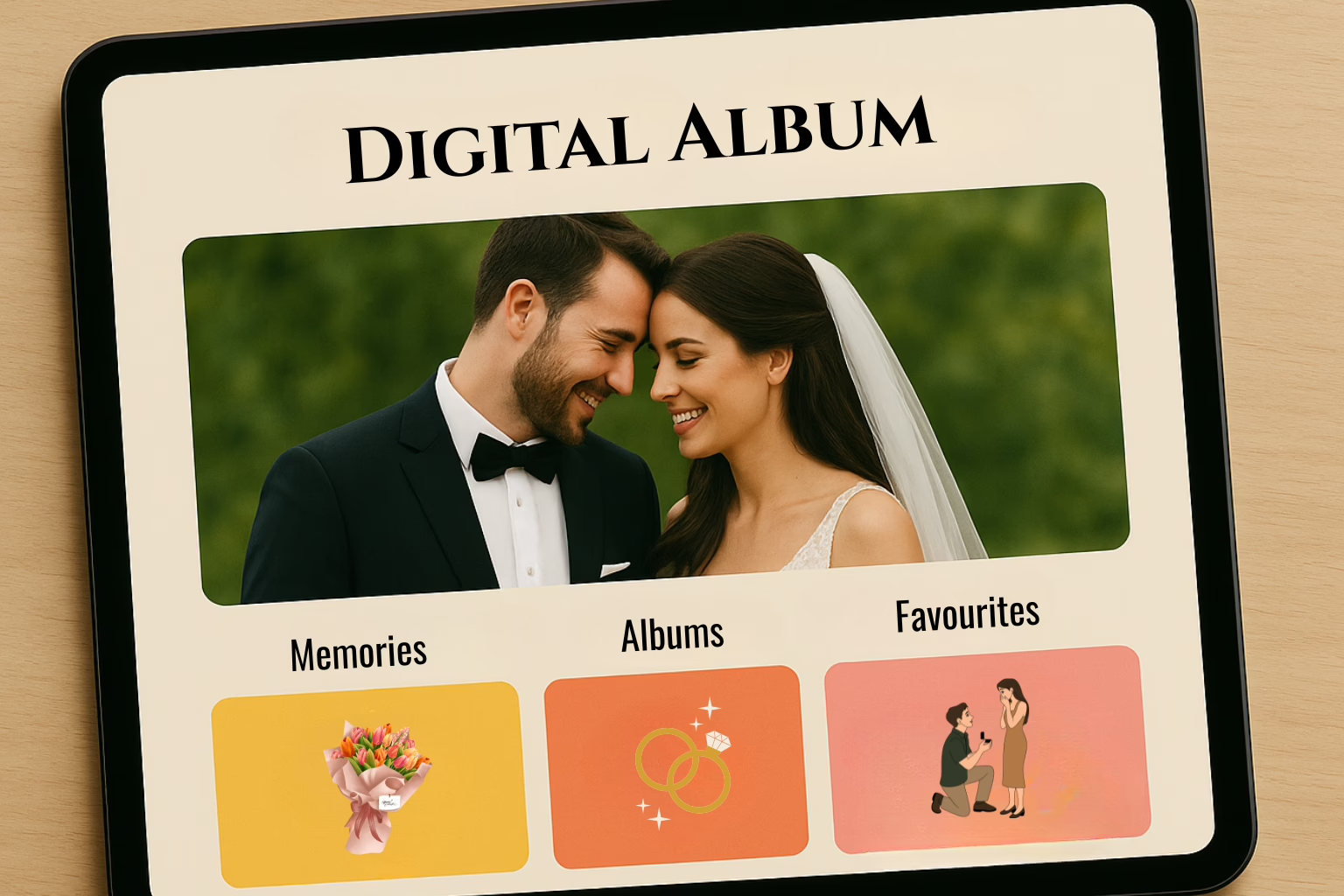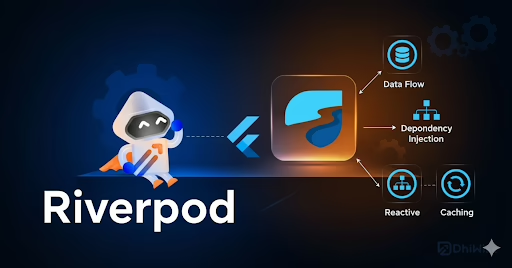At Sreyas IT Solutions, we prioritize seamless iOS app version update to ensure that businesses and users enjoy uninterrupted app experiences. With years of expertise in mobile application development, deployment, and App Store optimization, we have successfully managed updates and submissions for clients across diverse industries worldwide.
Our structured, step-by-step process ensures smooth version control, timely uploads, and hassle-free submissions to the Apple App Store. This guide outlines the exact procedure we follow internally, reflecting the professionalism, reliability, and technical precision that define our services.
Steps for iOS App Version Update
- Update Version Numbers
- Change the app version in build.gradle.kts( android/app)- versionCode(2) & versionName(“1.1”)
- And in info.plist (ios/Runner) – update CFBundleShortVersionString(1.0.1) CFBundleVersion(2)
- Verify Version in Xcode
- Open the project in Xcode and confirm the version number has been updated correctly.
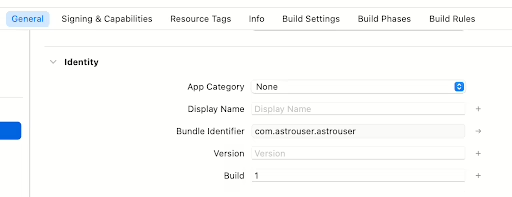
- Create an Archive Build
- In Xcode , go to Product > Archive
- Wait for the build process to complete.
- Distribute the App
- Once the Archive is ready, click Distribute App.
- Follow the prompts to distribute your app.
- We can also build an .ipa file of the app and upload it using the Transporter app.
- Create New Version in App Store Connect
- Log in to App Store Connect.
- Open the app under Apps
- Click the plus (+) icon next to the iOS app to add a new version.
- Enter the new version number (eg : 1.0.1) and click Create.

- Fill Version Information
- Enter details in the What’s New in This version field.
- Save the changes.
- Handle Compliance information
- Go to the TestFlight tab.
- Click on Missing Compliance – Manage under the new version.
- Select None for export compliance options and save.
- Wait for the build status to change to Ready to submit.
- Add the Build to the version
- Go to the App Store or Distribution tab.
- Click Add Build.
- Select the newly uploaded build.
- Confirm and save.
- Submit for Review
- Click Add for Review and submit the app for Apple’s review.
- The review process can take from a few hours up to several days.
Conclusion
At Sreyas IT Solutions, we understand the importance of delivering timely and seamless app updates to keep users engaged and businesses competitive. With our extensive experience in iOS app development, version control, and App Store submissions, we have built a reputation for precision and reliability.
By following this proven process, we ensure that every iOS app we manage passes Apple’s review smoothly and reaches users without unnecessary delays. Our commitment to quality and efficiency enables our clients to focus on growing their business while we take care of the technical complexities of app publishing.
With Sreyas IT Solutions as your technology partner, you can be confident that your iOS app updates will always be handled with the highest level of expertise and professionalism.