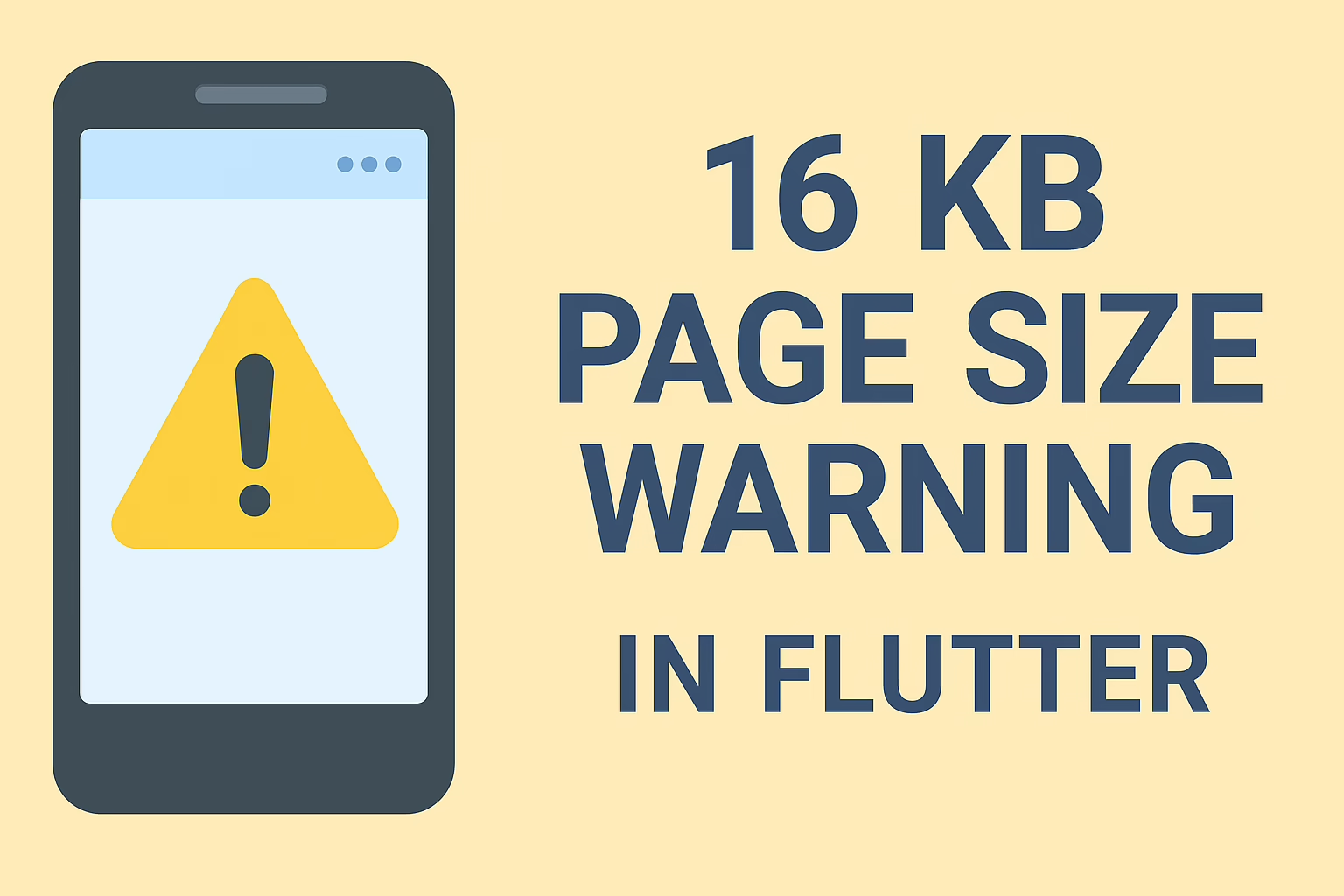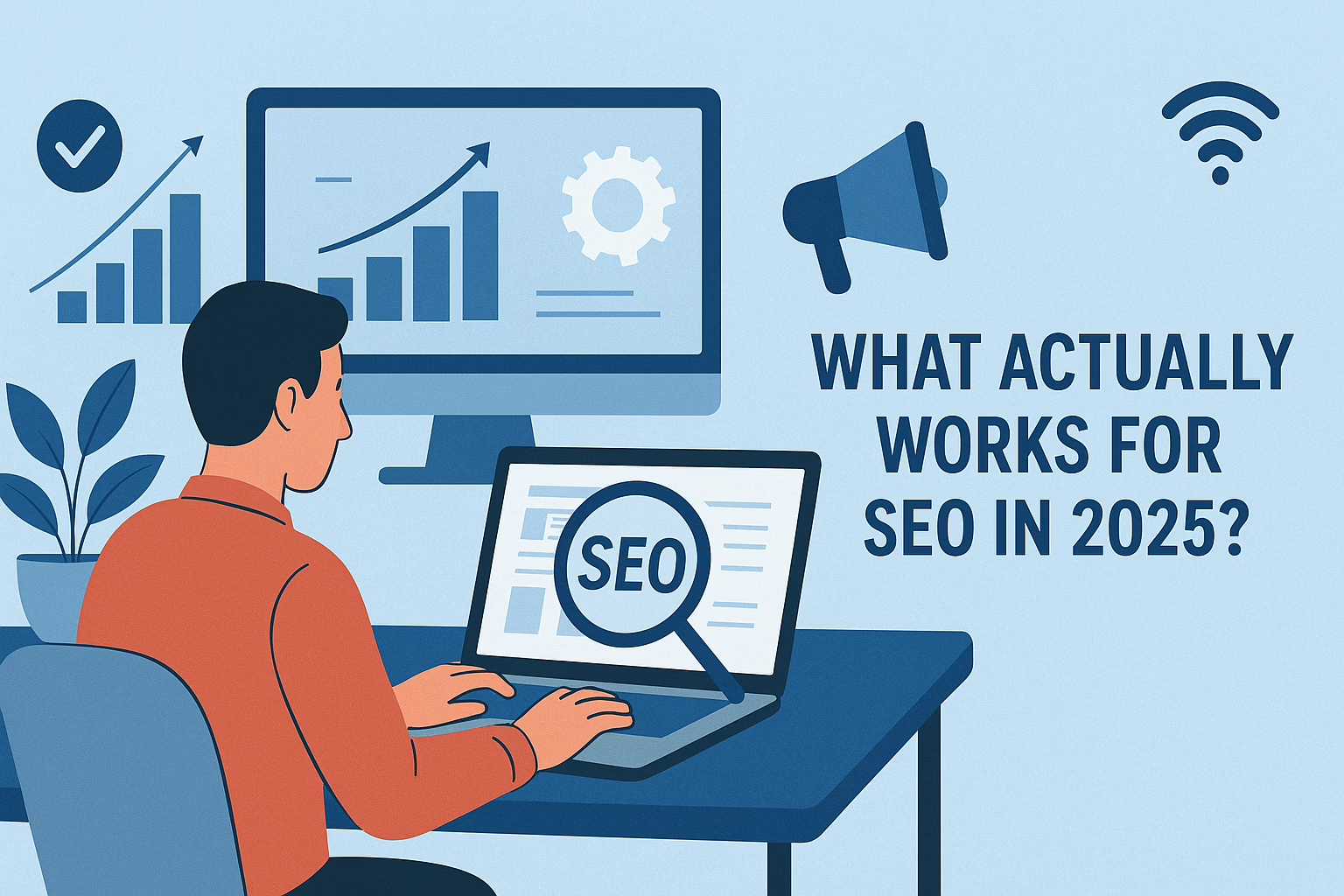Action Network is a powerful platform for organizing and engaging audiences. To enhance user experience, integrating features like Google Maps Autocomplete can streamline address entry, reduce errors, and ensure accurate data collection. This documentation outlines the process of integrating Google Maps Autocomplete with an Action Network form, enabling users to select addresses from suggestions and automatically populate related fields like city and state.
Steps to Implement Google Maps Autocomplete
1. Obtain a Google Maps API Key
To use Google Maps Autocomplete, a valid API key with the Places API enabled is required. The key can be obtained by:
- Logging in to the Google Cloud Console.
- Creating or selecting a project.
- Enabling the Places API for the project.
- Generating an API key under “Credentials” and restricting it to your domain for security.
2. Add the Google Maps Script to the Page Wrapper
The Google Maps JavaScript API must be loaded to enable the Autocomplete feature. The following script should be added to the Action Network page wrapper settings:
<script async defer src="https://maps.googleapis.com/maps/api/js?key=YOUR_API_KEY&libraries=places"></script>
Replace YOUR_API_KEY with the actual API key.
3. Implement the Autocomplete Functionality
The following JavaScript code initializes and integrates the Google Maps Autocomplete feature into the address field:
document.addEventListener("DOMContentLoaded", function () {
// Target the address input field
let addressField = document.querySelector("input[name='address']"); // Adjust to match the field's name
if (addressField) {
// Initialize Google Maps Autocomplete
let autocomplete = new google.maps.places.Autocomplete(addressField, {
types: ["geocode"], // Restrict suggestions to addresses
componentRestrictions: { country: "us" } // Limit to the United States
});
// Populate related fields on address selection
autocomplete.addListener("place_changed", function () {
let place = autocomplete.getPlace();
let stateField = document.querySelector("input[name='state']");
let cityField = document.querySelector("input[name='city']");
if (place.address_components) {
place.address_components.forEach(component => {
if (component.types.includes("administrative_area_level_1") && stateField) {
stateField.value = component.short_name; // State abbreviation
}
if (component.types.includes("locality") && cityField) {
cityField.value = component.long_name; // City name
}
});
}
});
}
});4. Adjust Field Selectors
Ensure that the field selectors, such as input[name=’address’], match the actual field names or classes in the Action Network form. Update them as necessary based on the form’s configuration.
5. Test the Integration
- Save the page wrapper and apply it to the target form.
- Access the form and enter an address in the designated field.
- Verify that suggestions appear, and upon selection, the city and state fields populate automatically.
Example Use Case
Scenario:
An organization is collecting registrations for an event and requires accurate address information. By integrating Google Maps Autocomplete, users can quickly select their addresses, ensuring data accuracy and reducing entry time.
Implementation:
Users begin typing their address, and Google Maps Autocomplete suggests matches. Upon selection, the city and state fields are automatically filled.
Outcome:
- Faster form completion.
- Improved accuracy of submitted addresses.
- Enhanced user experience.
Conclusion
Integrating Google Maps Autocomplete into Action Network forms improves both user experience and data reliability. This implementation reduces manual effort, enhances accuracy, and streamlines the form submission process. By following this documentation, organizations can successfully incorporate this functionality into their forms, making them more efficient and user-friendly.
Testing across devices and browsers is recommended to ensure smooth operation, and the API key should be securely restricted to authorized domains. This integration is a practical step toward optimizing forms and better meeting the needs of both users and administrators.