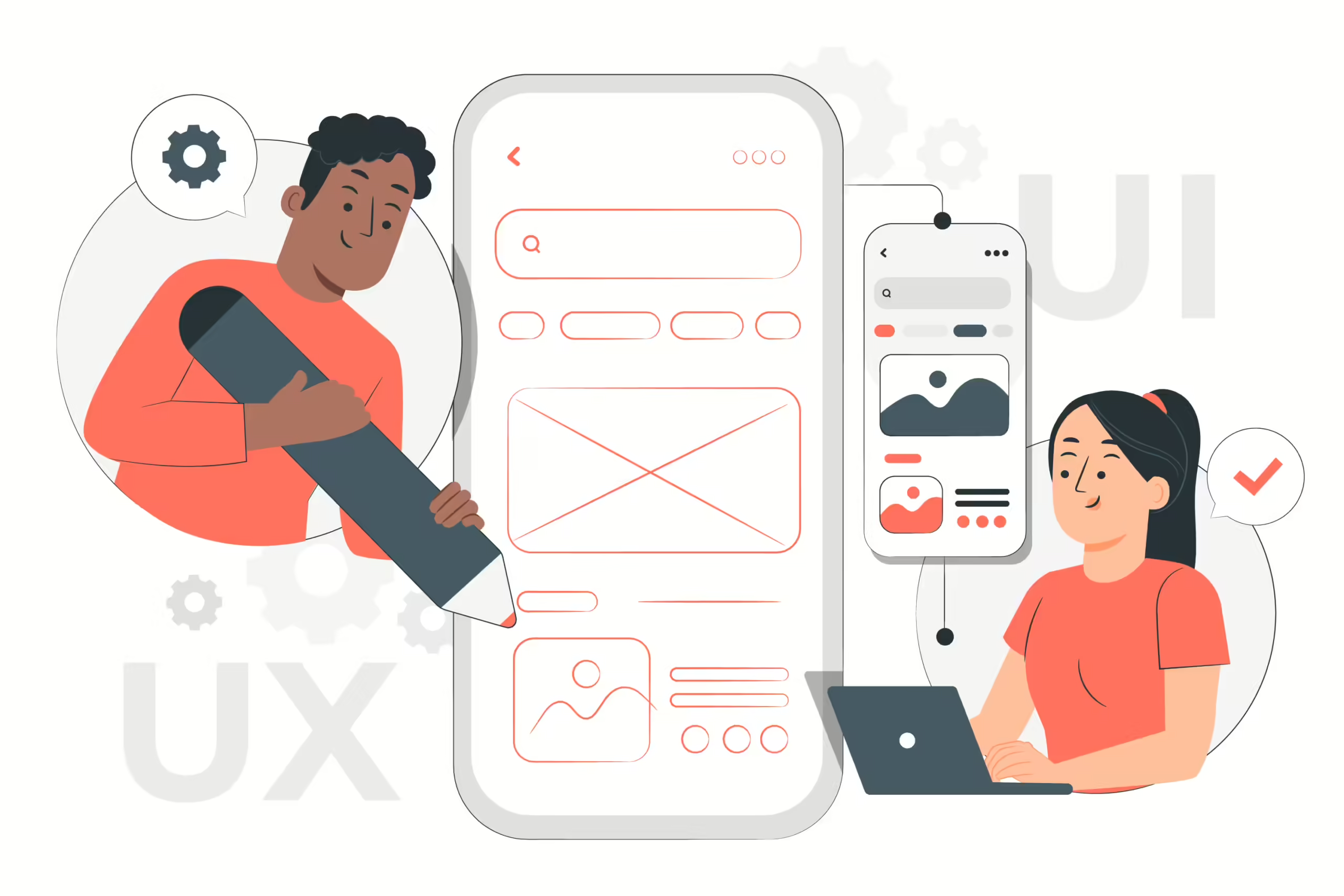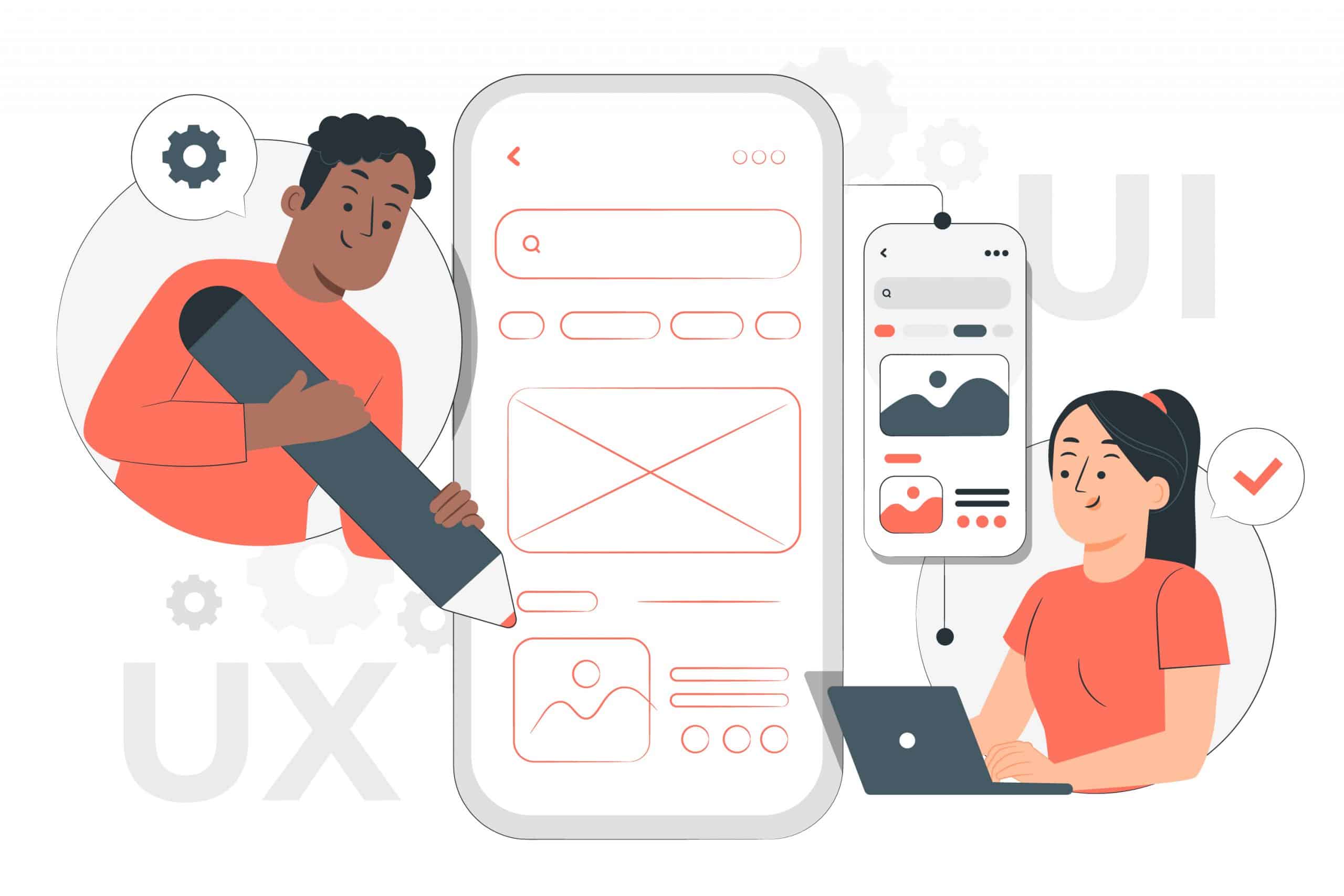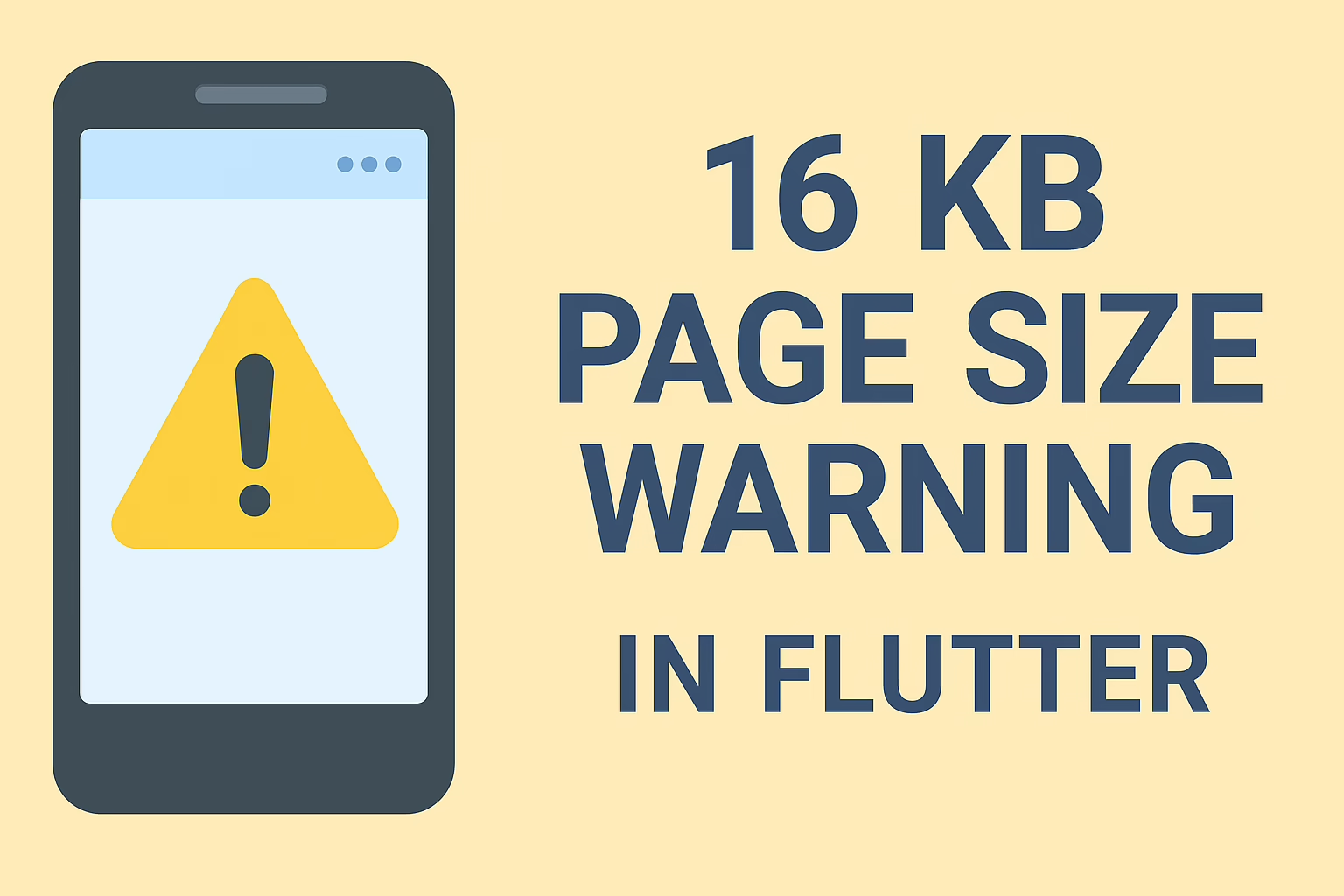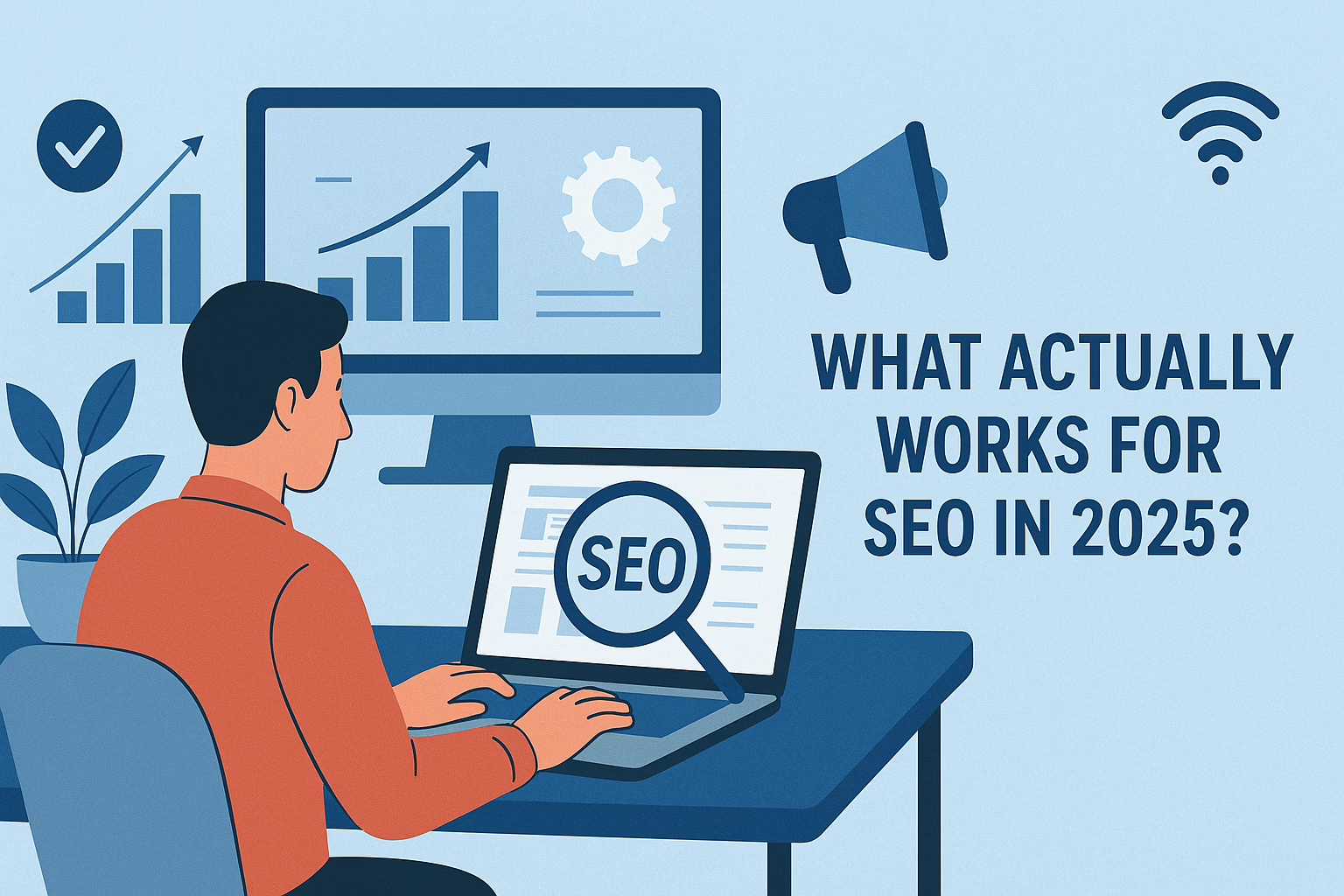Setting up Flutter on macOS can be a straightforward process when using Homebrew, a popular package manager for macOS. Flutter, a powerful open-source UI software development toolkit by Google, enables developers to build natively compiled mobile, web, and desktop applications from a single codebase. In this guide, we’ll walk you through the necessary steps to install and configure Flutter on macOS system using Homebrew. Additionally, we will cover the installation of essential tools like Android Studio and Xcode, update Ruby, and set up CocoaPods to ensure a smooth development experience. At Sreyas IT Solutions, we specialize in such configurations and are committed to providing excellent service and support to our clients. Follow along to set up your Flutter environment and build your next great app!
To install Flutter on macOS using Homebrew, follow these steps:
1. Install Homebrew
Open Terminal and run:
/bin/bash -c "$(curl -fsSL https://raw.githubusercontent.com/Homebrew/install/HEAD/install.sh)”
2. Install Flutter using Homebrew:
In Terminal, run:
brew install --cask flutter3. Verify Flutter installation:
After installation, verify that Flutter is correctly installed by running:
flutter --version4. Configure the Flutter PATH:
Add the Flutter SDK to your PATH. You can do this by adding the following line to your shell configuration file.
source ~/.zshrc Paste,
export PATH="$PATH:`flutter sdk-path`/bin"To save path Ctrl X and Enter.
To get a flutter path
which flutter5. Run flutter doctor:
Finally, check for any dependencies or issues by running:
flutter doctor6. Install Android studio
brew install --cask android-studio7. Install Xcode using App Store and setup
8. Update Ruby using Homebrew
brew install ruby9. Add the new Ruby version to your PATH:
Open your shell configuration file (~/.zshrc or ~/.bash_profile) in a text editor and add the following line:
(Save Ctrl X and Enter)
source ~/.zshrc
export PATH="/opt/homebrew/opt/ruby/bin:$PATH"10. Verify the Ruby version:
Ensure the updated Ruby version is now in use:
ruby -v11. Install CocoaPods
sudo gem install cocoapodsConclusion
By following the steps outlined above, you can successfully install Flutter on your macOS system using Homebrew. This installation includes configuring essential development tools such as Android Studio and Xcode, which are required for Flutter development on macOS. Additionally, updating Ruby and installing CocoaPods ensures compatibility and smooth operation of the development environment. After completing these steps, you’ll be ready to start building and running Flutter applications on your macOS machine. Remember to periodically run flutter doctor to check for any additional dependencies or updates needed to maintain your development environment.
At Sreyas IT Solutions, we are highly proficient in setting up development environments and managing all aspects of the software development lifecycle. Our team is dedicated to providing high-quality services and ensuring complete satisfaction for our clients. Whether you need assistance with Flutter development, configuration, or any other technical needs, we are here to deliver efficient and reliable solutions tailored to your requirements. Happy coding!