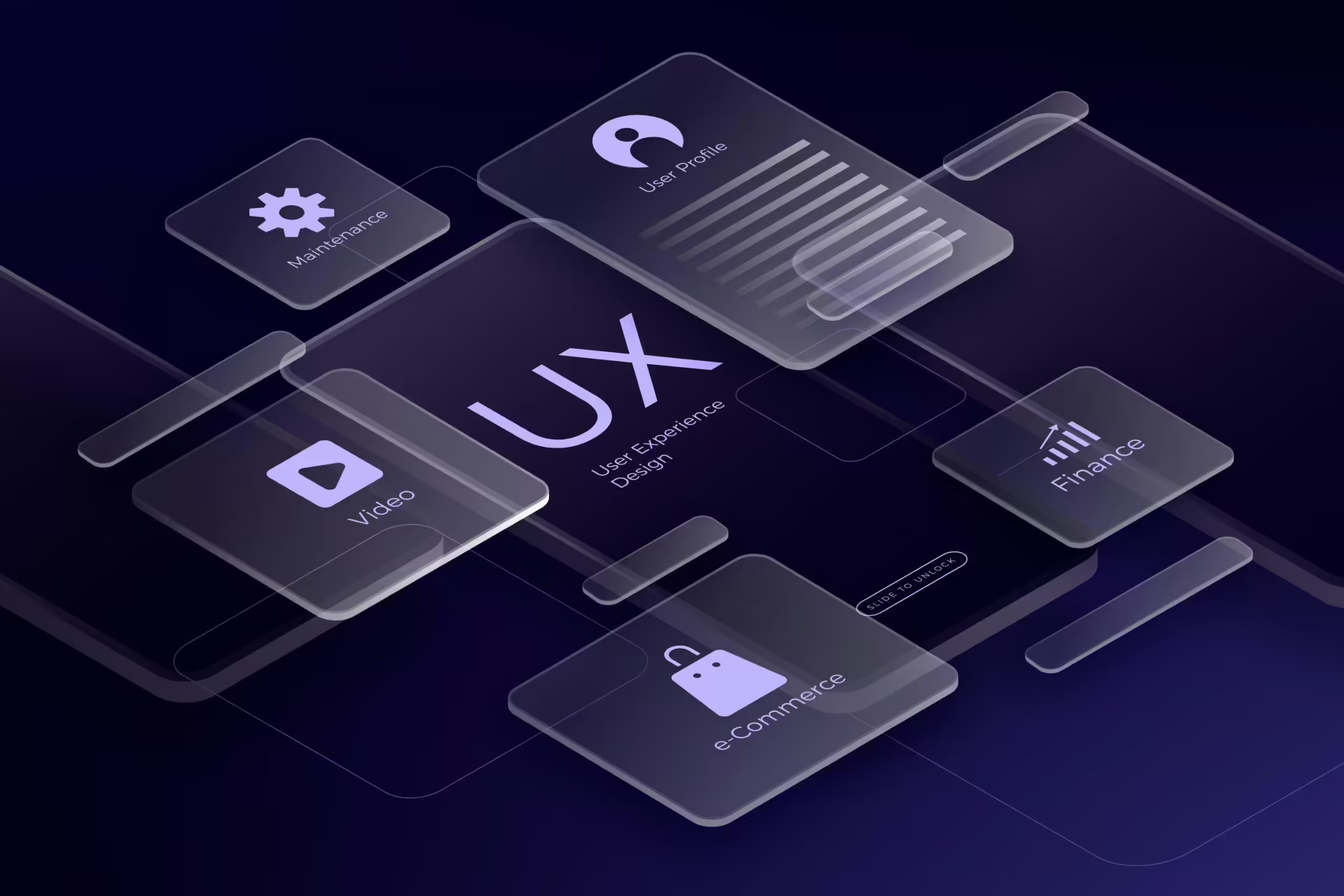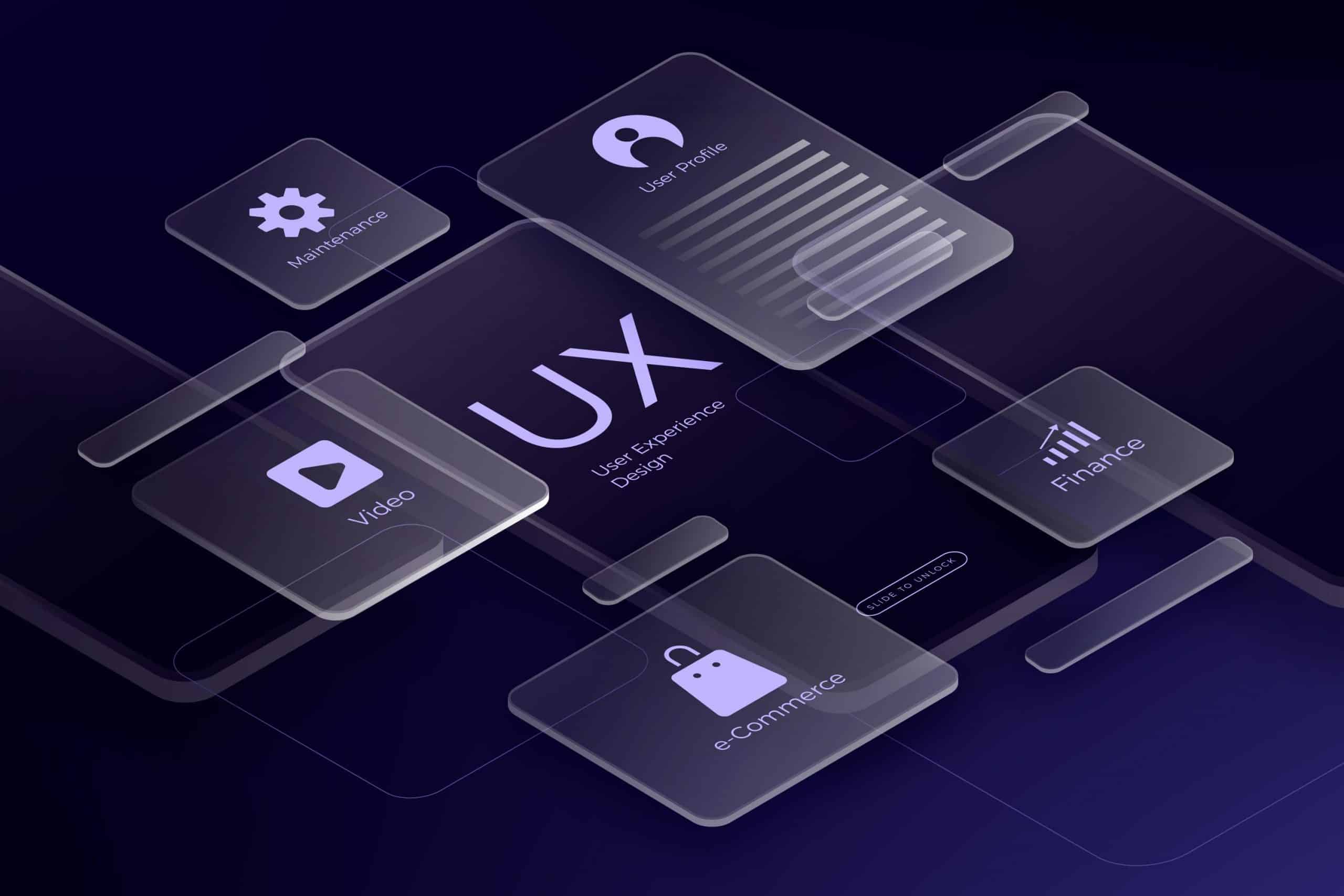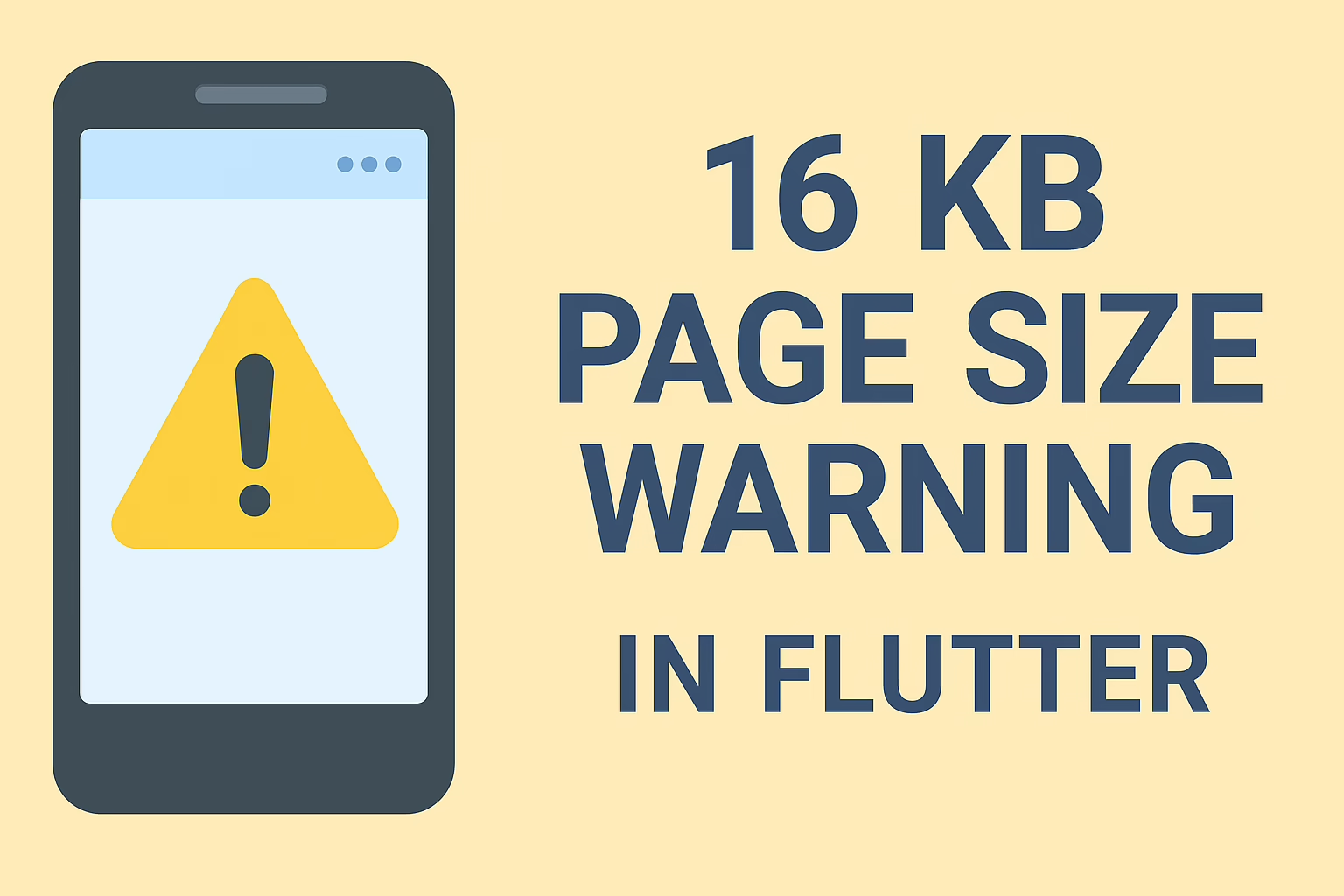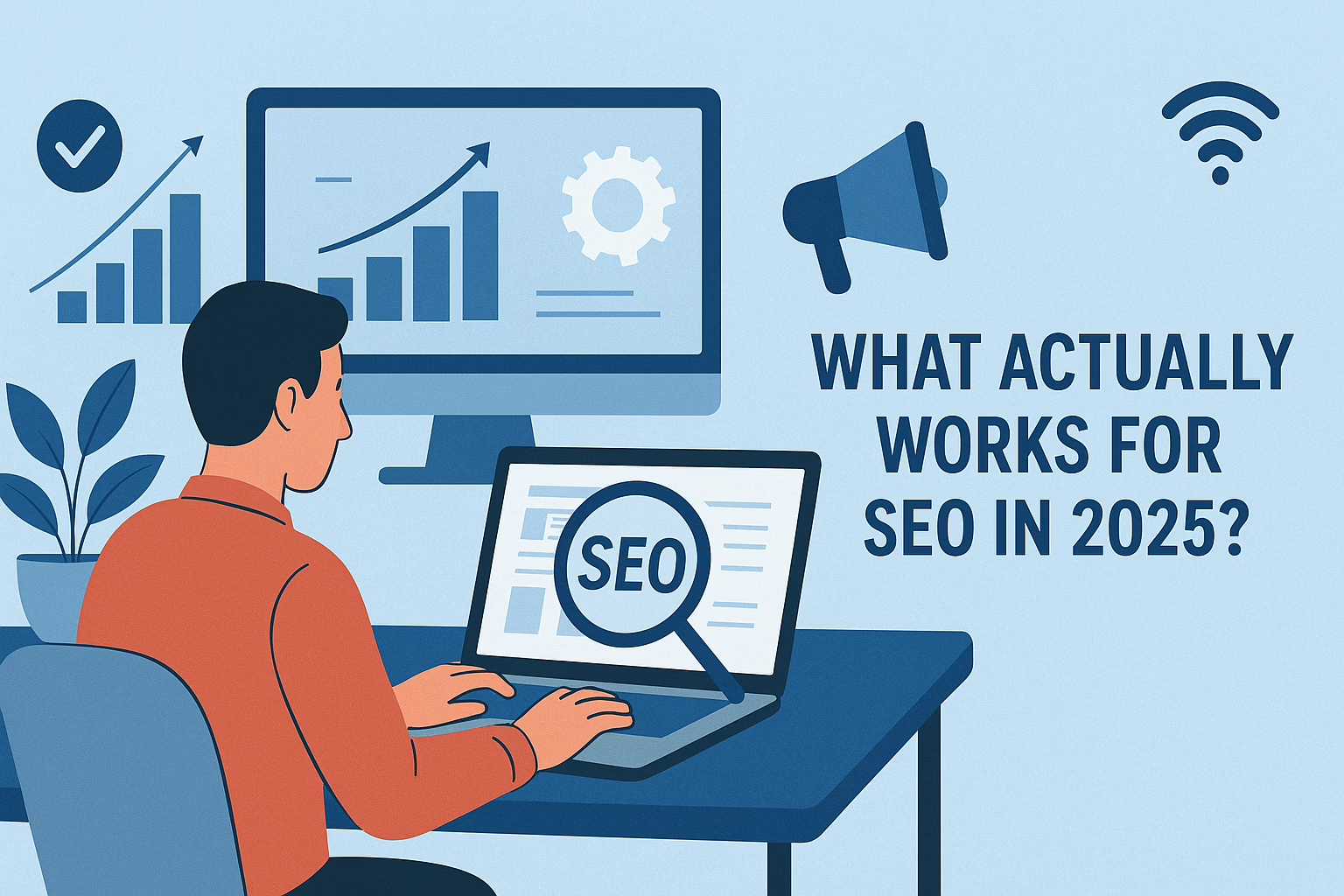When it comes to executing tasks on a computer, user-friendly interfaces are much preferred. Hence there’s often a choice between using a Graphical User Interface (GUI) or a Command Line Interface (CLI). Both serve the same purpose—helping users accomplish tasks—but the approach they take is entirely different. Selecting the right tool depends on several factors, including the nature of the task, the user’s familiarity with the tools, and the level of precision or flexibility required. Let’s dive into when each approach is best and why!
GUI: Visual Guidance for Ambiguous or Complex Tasks
GUIs are designed with usability in mind, featuring icons, buttons, and visual cues that make it easy to interact with the system. This makes GUIs an excellent choice when the task has multiple steps, unclear directions, or when user inputs are required at various stages.
Benefits of Using a GUI
- Ideal for Ambiguous Tasks: GUIs are particularly useful when executing tasks that have multiple decision points or where instructions aren’t straightforward. For example, setting up a new software application might involve several configuration steps. A GUI can guide you through each one, offering prompts and options that make the process intuitive.
- Reduces Errors with Guidance and Prompts: Because GUIs often limit choices to valid options and display warnings or error messages, they help users avoid mistakes that could occur in a CLI. Dropdowns, radio buttons, and error-checking fields provide a safety net, making it harder to go wrong.
- User-Friendly for All Skill Levels: GUIs are especially accessible for those who might not be familiar with command syntax. New users can click through menus without needing technical knowledge, whereas the CLI requires precise typing and understanding of commands.
Drawbacks of GUI
While GUIs are intuitive and visually appealing, they can sometimes slow down tasks. Each step usually requires additional clicks or navigation through multiple screens, which adds time—particularly for users who are already familiar with the process.
CLI: Power and Precision for Direct Tasks
In contrast, the CLI is all about efficiency and control. Through simple or complex command sequences, you can execute tasks faster than clicking through a GUI—provided you know the syntax. CLIs offer a streamlined way to accomplish specific, well-defined tasks without distractions or delays.
Benefits of Using CLI
- Straightforward Execution: For tasks that are direct and repetitive, like moving files, renaming items, or system monitoring, CLI commands are quick and to the point. No need to navigate menus or checkboxes; a single command can do the job.
- Perfect for Automation and Scripting: CLIs allow for task automation through scripts, which is ideal for repetitive tasks. You can schedule or repeat actions without manual input, saving both time and effort.
- Resource-Efficient and Fast for Frequent Users: CLI commands are quick to execute and consume fewer system resources compared to a GUI. For power users familiar with the syntax, typing commands is often faster than navigating through a graphical interface.
Drawbacks of CLI
However, the CLI requires a bit of a learning curve. If you’re not familiar with the exact commands, you might end up spending extra time correcting typos or researching syntax. Additionally, there’s little to no guidance, which makes CLI intimidating for users who aren’t comfortable with technical commands.
Which to Use When? Key Scenarios for GUI and CLI
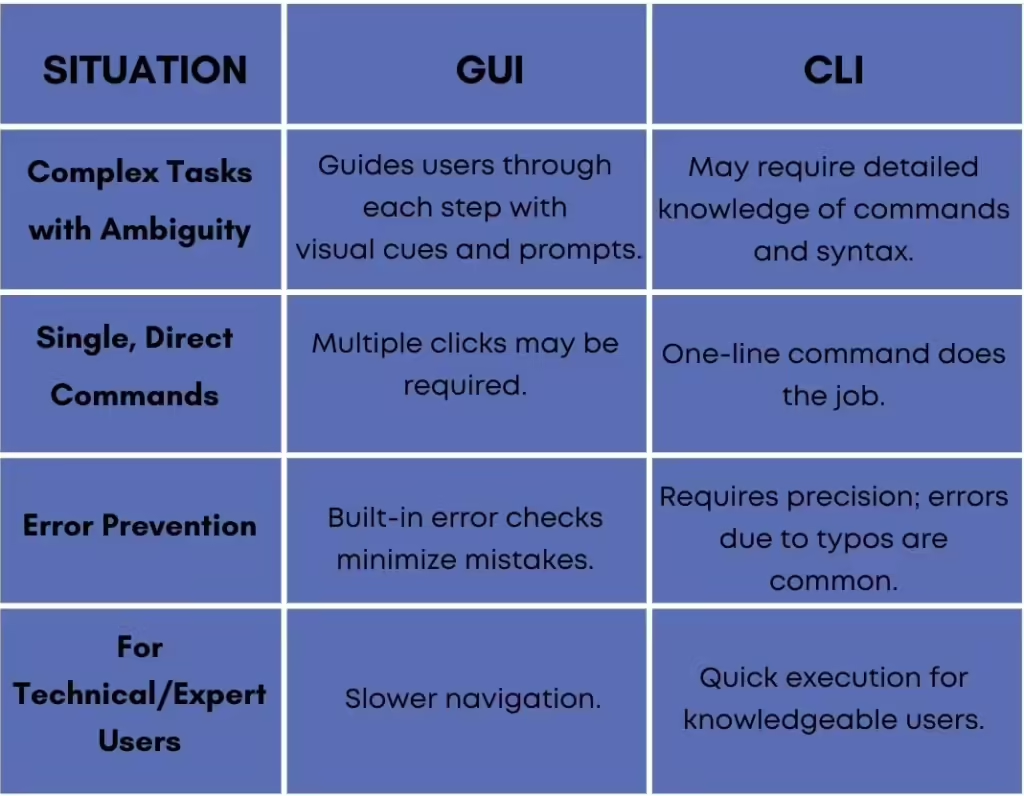
Examples to Illustrate
- Installing and Configuring Software:
- GUI: Installing software with a GUI provides a step-by-step wizard, allowing users to easily select installation locations, configurations, and more.
- CLI: In CLI, each installation option requires specific commands, which can be tricky if you’re unsure about syntax or settings.
- Batch File Operations:
- CLI: A single CLI command can rename hundreds of files in seconds, making it ideal for bulk operations.
- GUI: Renaming files individually in a GUI is time-consuming and can be tedious without batch options.
- System Monitoring:
- CLI: Experienced users can quickly check system performance or server status with CLI commands, making it efficient for on-the-go analysis.
- GUI: While GUIs offer rich visualizations, it may take more time to access these metrics.
Summary: The Right Tool for the Right Task
- Use a GUI for tasks that involve complex decision-making, require visual feedback, or cater to users unfamiliar with command syntax. It’s a forgiving, user-friendly option for situations where guidance and clarity are essential.
- Use the CLI for tasks that are straightforward, repetitive, and demand speed or flexibility. CLI’s scripting capabilities and efficiency make it perfect for users who know exactly what they want to achieve and have the skills to avoid mistakes.
Choosing between a GUI and CLI ultimately comes down to the task at hand and your comfort level. Both interfaces have their place in everyday computing, offering unique advantages to meet the demands of any task.