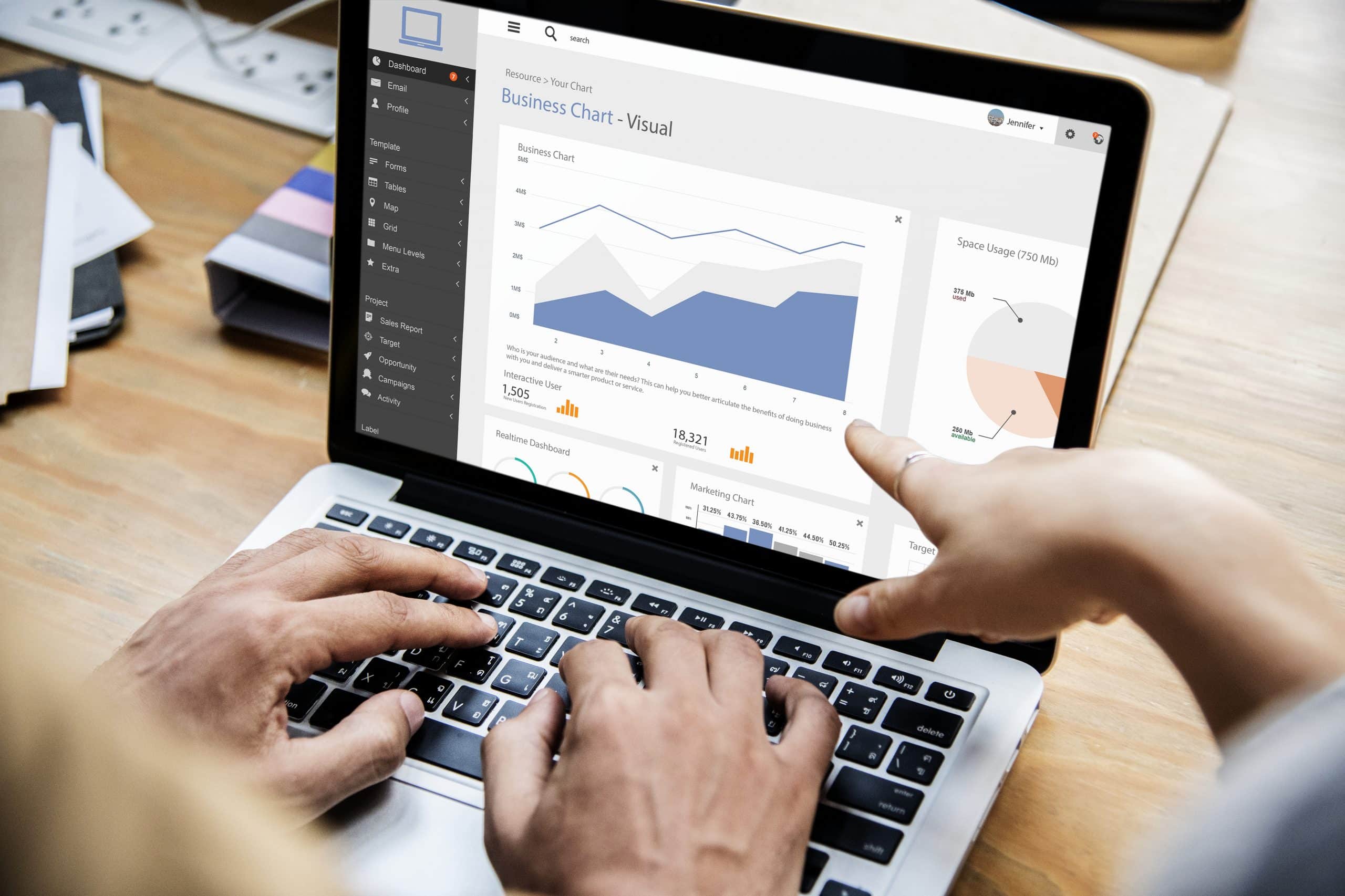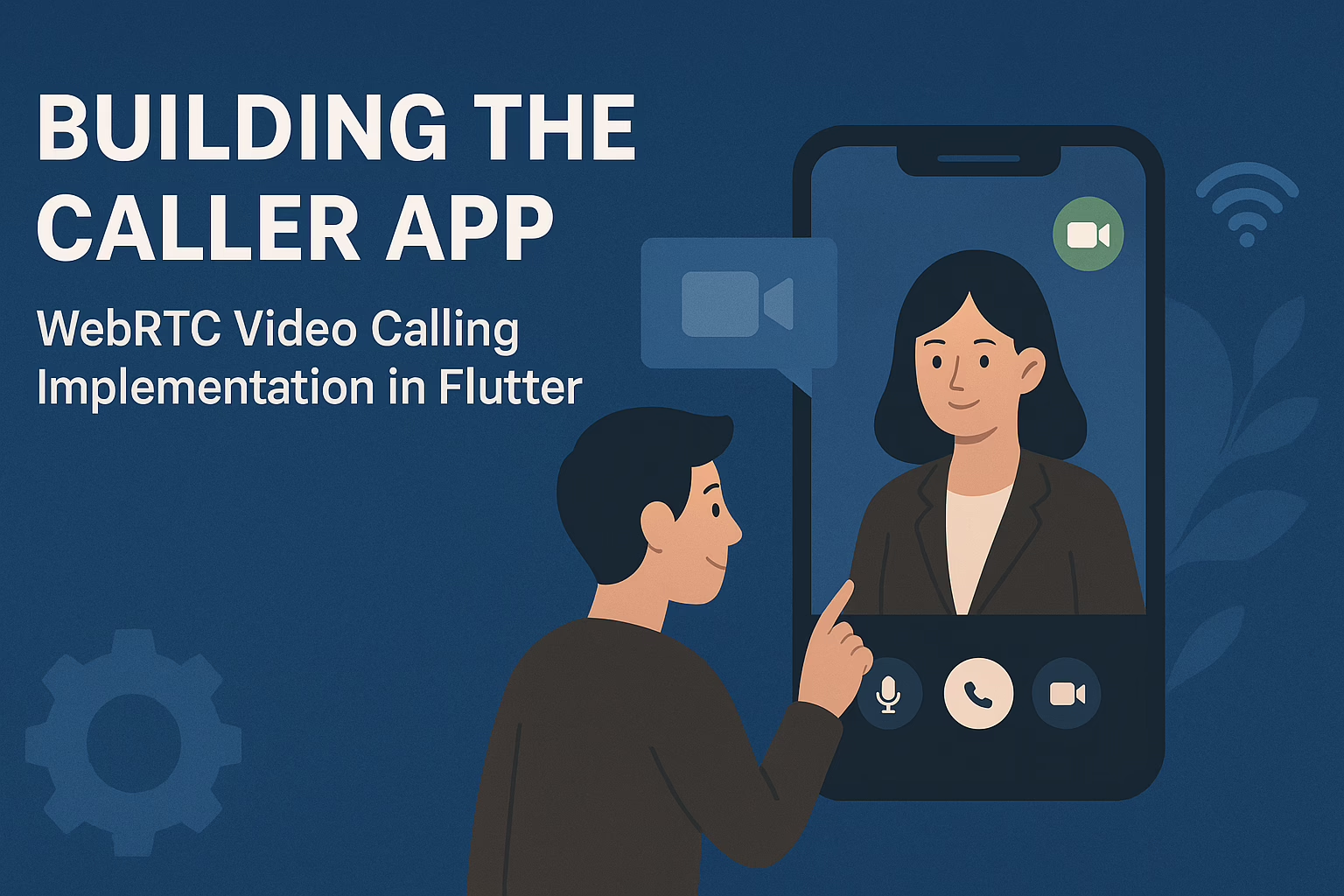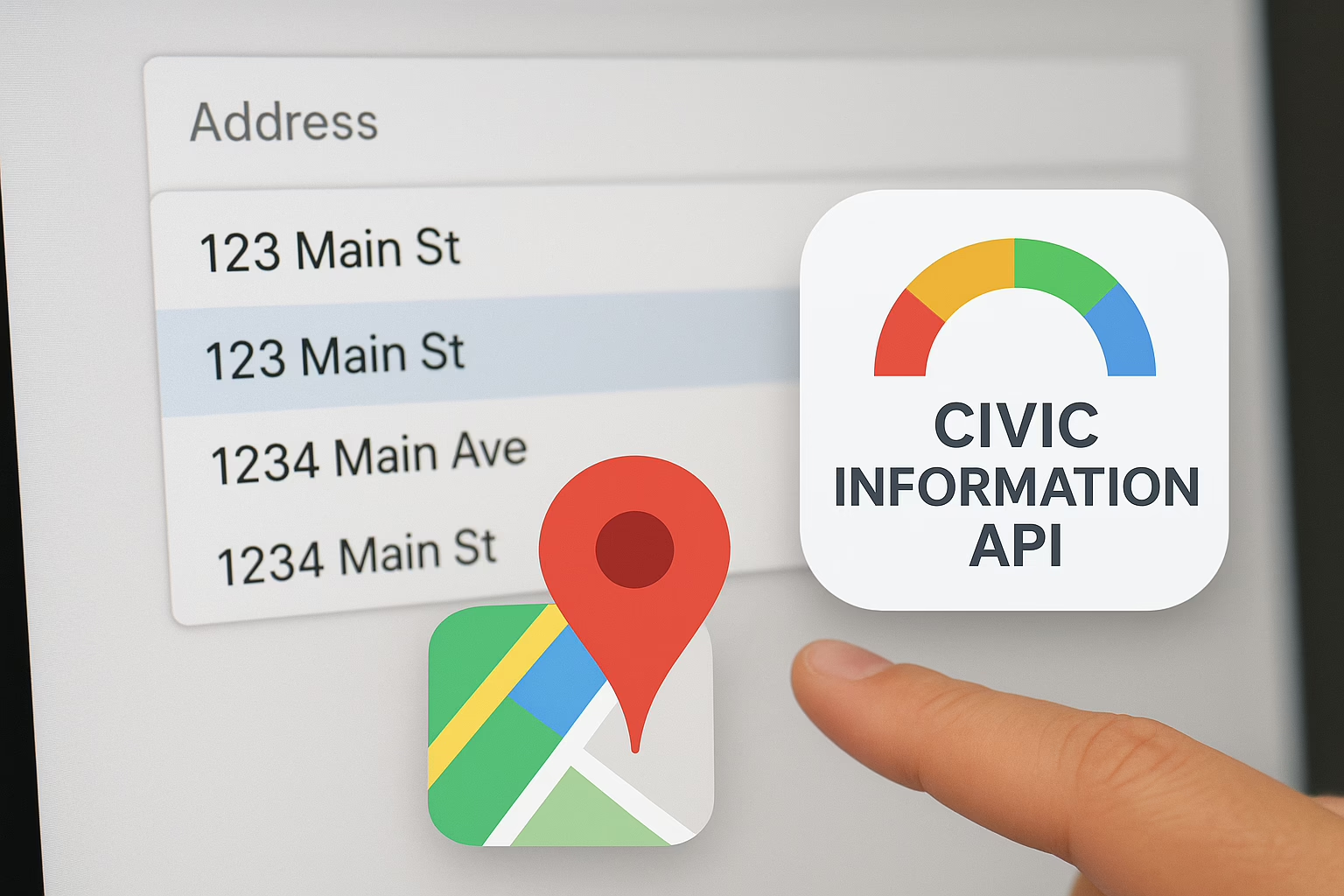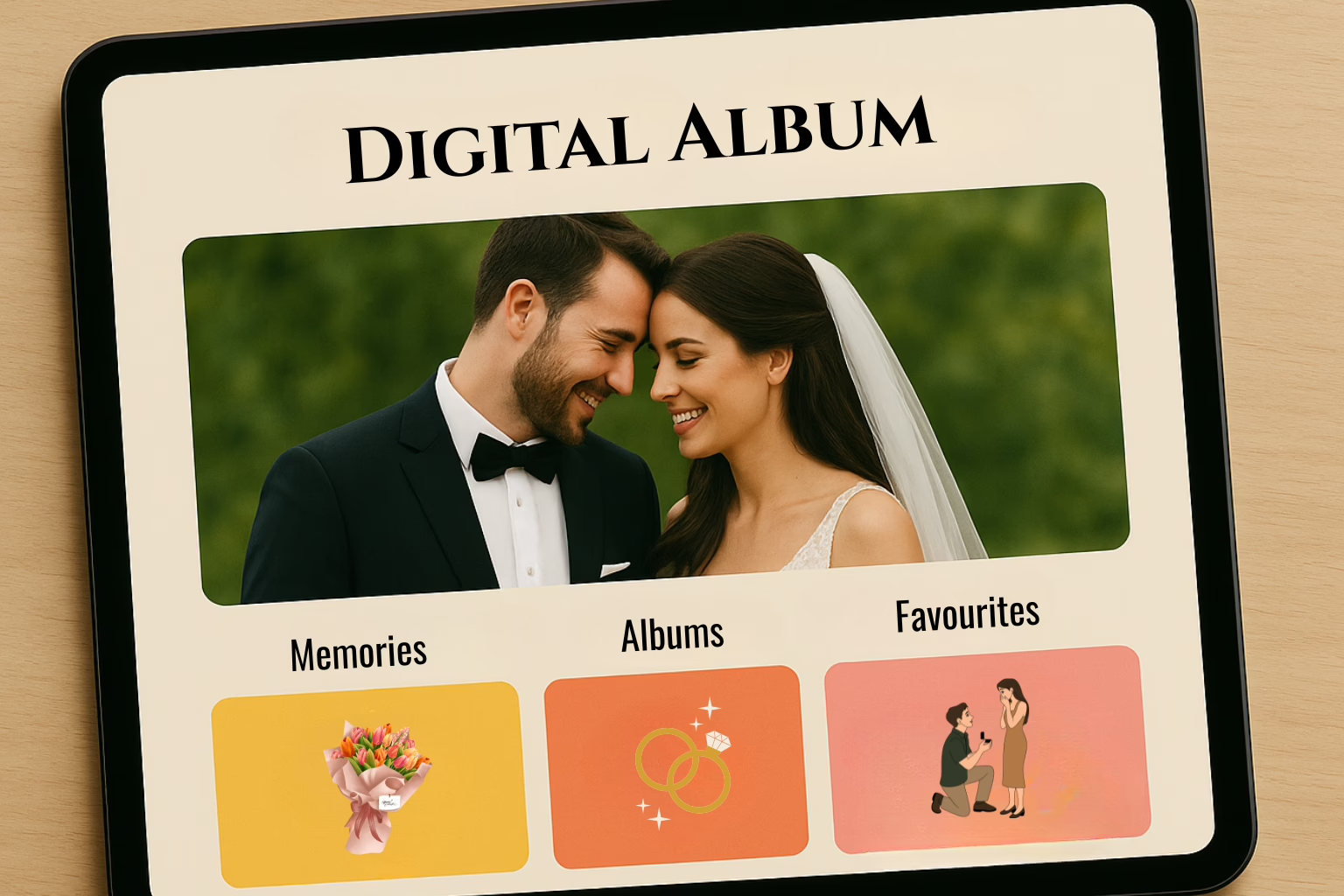In the ever-evolving landscape of digital marketing, understanding user behavior and tracking interactions are crucial for success. Google Tag Manager (GTM) and DataLayer are essential tools that streamline and enhance the process of data collection, making it easier for marketers to implement and manage tracking codes without extensive coding knowledge.
What is Google Tag Manager (GTM)?
GTM is a free tool that allows marketers and webmasters to manage and deploy marketing tags (snippets of code or tracking pixels) on their websites or mobile apps without having to modify the codebase directly. Google Tag Manager offers a user-friendly interface to add and update tags for conversion tracking, site analytics, remarketing, and more.
Key Features of GTM:
- Tag Management: Easily manage various tags from a single interface.
- Version Control: Track changes and revert to previous versions if necessary
- User Permissions: Control who can view, edit, and publish tags.
- Templates and Custom Tags: Utilize a library of pre-built tag templates or create custom tags.
- Triggers and Variables: Define when and how tags should fire using triggers, and use variables to pass dynamic data.
DataLayer
The DataLayer is a JavaScript object used to pass information from your website to Google Tag Manager. It acts as a central repository where all relevant data about the page, user interactions, and other variables are stored and made accessible to GTM. By using the DataLayer, you can decouple your site’s data collection logic from the presentation layer, ensuring data consistency and accuracy.
Key Features of DataLayer:
- Data Collection: Aggregate data from various sources and make it available for GTM.
- Event Tracking: Record user interactions, such as button clicks, form submissions, and page views.
- Data Consistency: Ensure the same data is used across different tags and platforms.
- Flexibility: Easily push new data without altering the site’s structure.
Dynamic Example Implementation
Scenario: Tracking User Interactions on a Product Page
Let’s consider a scenario where you want to track user interactions on a product page, including viewing product details, adding products to the cart, and completing purchases. Here’s how you can dynamically implement GTM and DataLayer for this purpose.
Step-by-Step Implementation
Step 1: Initialize GTM and DataLayer
1. Install GTM: Sign up for GTM and create a container. Add the GTM container code to your website’s <head> and <body> sections.
<!-- GTM Container Code -->
<head>
<script>
(function(w,d,s,l,i){w[l]=w[l]||[];w[l].push({'gtm.start':
new Date().getTime(),event:'gtm.js'});var f=d.getElementsByTagName(s)[0],
j=d.createElement(s),dl=l!='dataLayer'?'&l='+l:'';j.async=true;j.src=
'https://www.googletagmanager.com/gtm.js?id='+i+dl;f.parentNode.insertBefore(j,f);
})(window,document,'script','dataLayer','GTM-XXXX');
</script>
</head>
<body>
<noscript><iframe src="https://www.googletagmanager.com/ns.html?id=GTM-XXXX"
height="0" width="0" style="display:none;visibility:hidden"></iframe></noscript>
</body>2. Initialize the DataLayer: Define the DataLayer in your website’s code before the GTM container code.
<script>
window.dataLayer = window.dataLayer || [];
</script>Step 2: Push Dynamic Data to DataLayer
1. Product Page View: Push data to the DataLayer when a user views a product page.
window.dataLayer.push({
'event': 'productView',
'productID': '12345',
'productName': 'Awesome Product',
'price': 49.99
});2. Add to Cart: Push data to the DataLayer when a user adds a product to the cart.
document.querySelector('.add-to-cart-button').addEventListener('click', function() {
window.dataLayer.push({
'event': 'addToCart',
'productID': '12345',
'productName': 'Awesome Product',
'price': 49.99,
'quantity': 1
});
});3. Purchase Completion: Push data to the DataLayer when a user completes a purchase.
window.dataLayer.push({
'event': 'purchase',
'transactionID': '67890',
'totalAmount': 99.98,
'products': [
{
'productID': '12345',
'productName': 'Awesome Product',
'price': 49.99,
'quantity': 2
}
]
});Step 3: Configure Tags and Triggers in GTM
Create Tags
In GTM, create tags to capture the events pushed to the DataLayer. For instance, create a tag for Google Analytics to track the productView, addToCart, and purchase events.
- Go to Tags > New > Choose Tag Type (e.g., Google Analytics: Universal Analytics).
- Configure the tag to track the desired event (e.g., Pageview, Event).
- Set up the tag to use the variables pushed to the DataLayer.
Set Up Triggers
Create triggers that fire tags based on the events in the DataLayer.
- Go to Triggers > New > Choose Trigger Type (e.g., Custom Event).
- Name the trigger (e.g., Product View Trigger).
- Set the event name to match the DataLayer event (e.g., productView).
Publish the Container
After configuring the tags and triggers, publish the container to make the changes live on your website.
Conclusion
Google Tag Manager and DataLayer provide powerful capabilities for managing and streamlining the process of data collection and tracking on websites and apps. By dynamically implementing GTM and DataLayer, businesses can efficiently track user interactions, ensure data consistency, and quickly adapt to new marketing strategies without heavy reliance on development resources. The dynamic example illustrates how to track various user interactions on a product page, highlighting the flexibility and power of GTM and DataLayer in enhancing data-driven decision-making processes. This approach can significantly improve your marketing efforts, leading to more effective and targeted campaigns.
Contact Sreyas IT Solutions if you need to customize your web/mobile app and increase its UIUX for enhanced customer experience. User-friendliness and customer satisfaction are the goals that help us to create many global customers all around the world. Sreyas provides different IT-related services like web and mobile app development, customization, website designing, SEO, and many more.