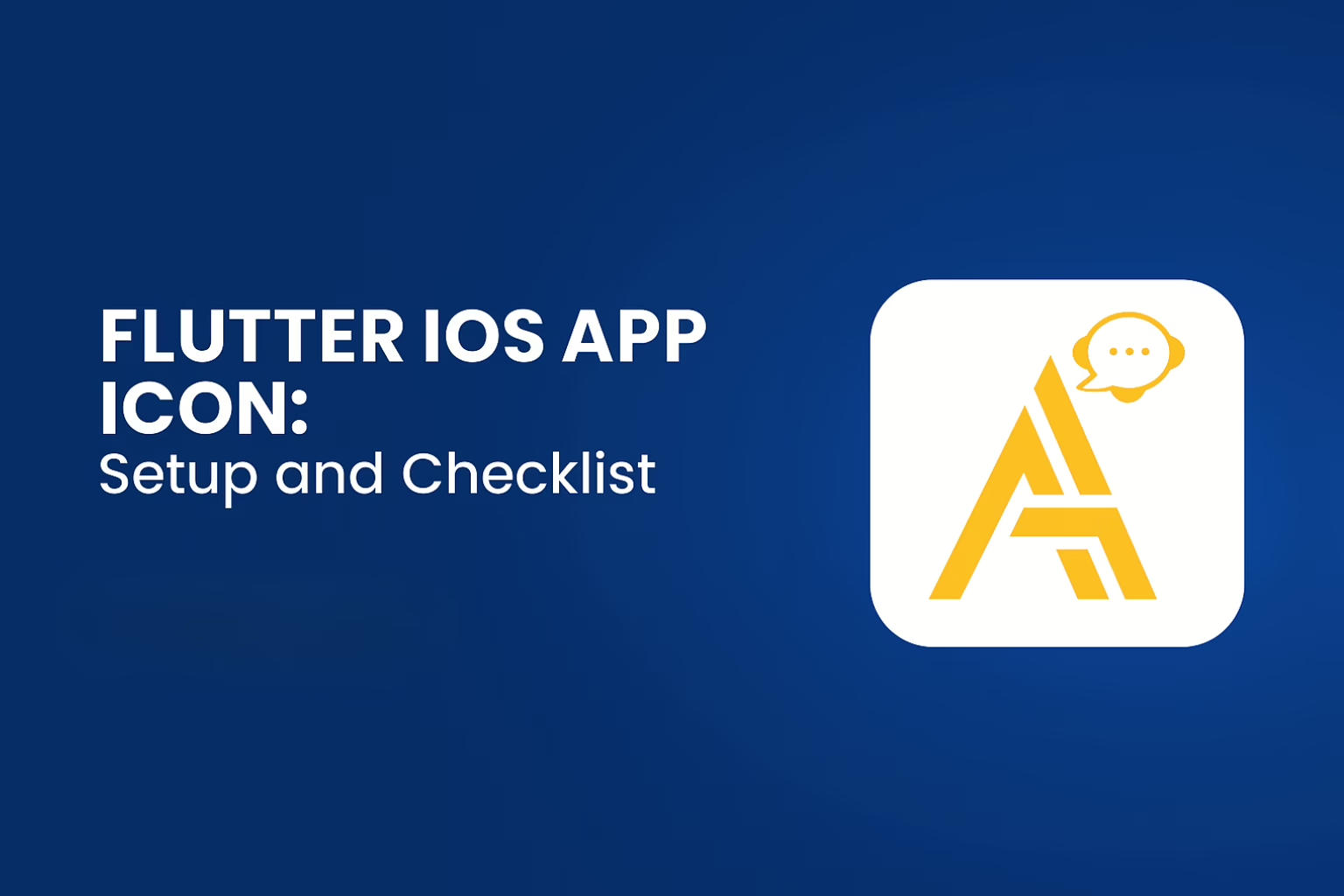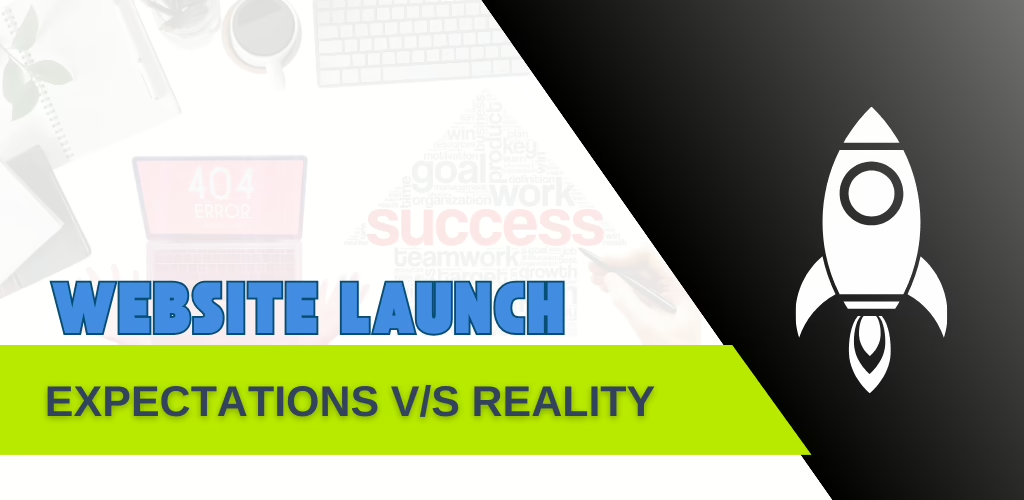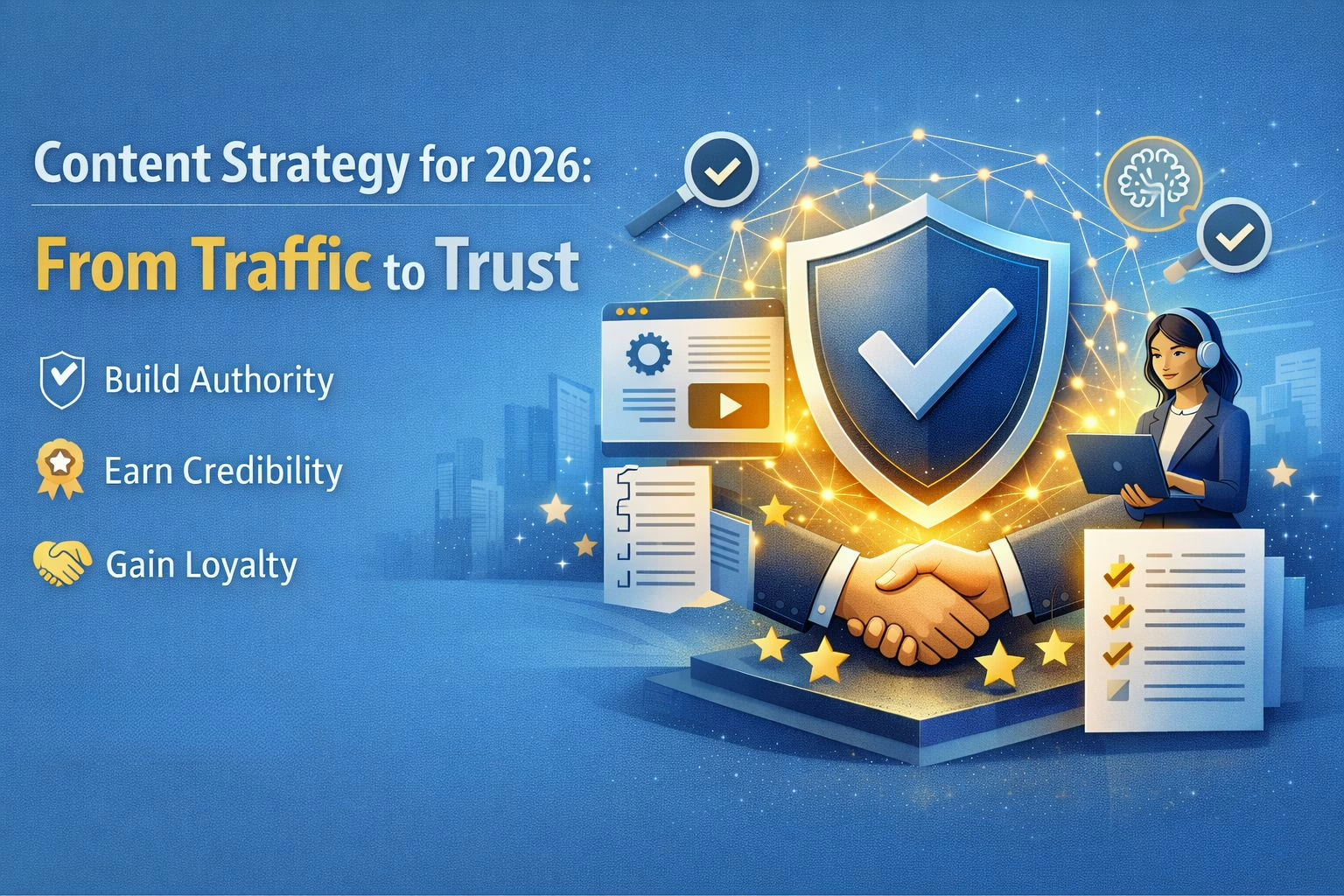Sreyas IT Solutions has years of experience building mobile apps for clients worldwide. Having developed multiple Flutter-based applications for various industries, we are aware that first impressions are just as important to success as having strong functionality. The iOS app icon is one of the most important components of an iOS app’s identity. An icon that is properly crafted and set up guarantees a smooth submission to the App Store, strengthens your brand, and increases user confidence.
This tutorial explains the precise procedures and checklist that Sreyas IT Solutions uses to ensure that every app icon is configured flawlessly for Flutter iOS apps.
Importance of iOS App Icon
- User Recognition: A clear and appealing icon helps users instantly identify your app.
- Branding: A consistent icon reinforces your app’s brand.
- App Store Presence: Apple requires all apps to include a properly sized icon. Without it, your app may be rejected or display a placeholder in the App Store.
- Visual Appeal: A high-quality icon improves user perception and encourages downloads
iOS App Icon Requirements
Apple expects multiple icon sizes for different devices and contexts:
| Size (px) | Usage |
| 20×20 | Notifications |
| 29×29 | Settings, Spotlight |
| 40×40 | Spotlight |
| 60×60 | App on iPhone |
| 76×76 | iPad Home screen |
| 83.5×83.5 | iPad Pro Home screen |
| 1024×1024 | App Store (mandatory) |
Tip: All icons must be PNG files with no transparency.
Steps to Add App Icon in Flutter for iOS
- Prepare your Icon Images
- Design your app icon at 1024×1024 px (App Store size).
- Utilize tools such as Figma, Photoshop, or Canva.
- Use flutter_launcher_icons package
- Add dependency in pubspec.yaml
- dev_dependencies:
- flutter_launcher_icons: “^0.14.4”
- flutter_icons:
- android: false
- ios: true
- image_path_ios: “assets/icon/app_icon.png”
- dev_dependencies:
- Run the command:
- flutter pub run flutter_launcher_icons:main
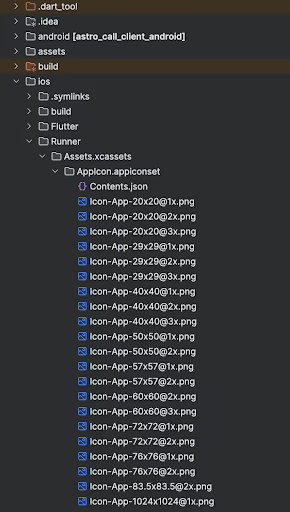
- Verify AppIcon in Xcode
- Open ios/Runner.xcworkspace in Xcode.
- Navigate to Assets.xcassets → AppIcon
- Ensure all required sizes are generated and no empty slots remain
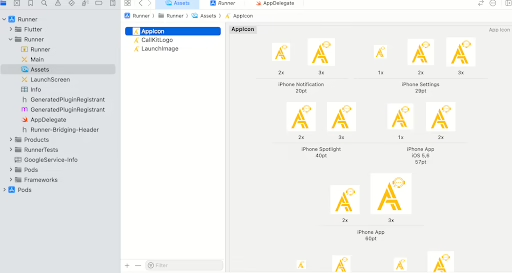
Checklist Before Uploading to App Store
- All required icon sizes are present in Xcode
- The 1024 x 1024 px icon is correctly linked for App Store use.
- Make sure the build metadata(version, build number, screenshots) is filled correctly. Incorrect or missing info can prevent the icon from appearing.
- Icons have no transparency (iOS does not support transparent icons)
- File names and paths are correct
- The icon looks good on both light and dark backgrounds.
- Rebuild the app to ensure changes are applied.
Conclusion:
At Sreyas IT Solutions, we know that even the smallest detail—like an app icon—can influence your app’s success on the App Store. By following this structured process, we make sure your Flutter iOS applications are visually consistent, technically compliant, and aligned with Apple’s submission guidelines.
Beyond just setup, we test icons across devices, backgrounds, and contexts to guarantee they look polished and professional everywhere. This attention to detail ensures your app delivers not only in performance but also in presentation—helping it stand out, attract users, and build lasting trust.
With our proven expertise in Flutter development and iOS deployment, you can rely on us to streamline every step from design to App Store release, ensuring your app makes the right impression from day one.