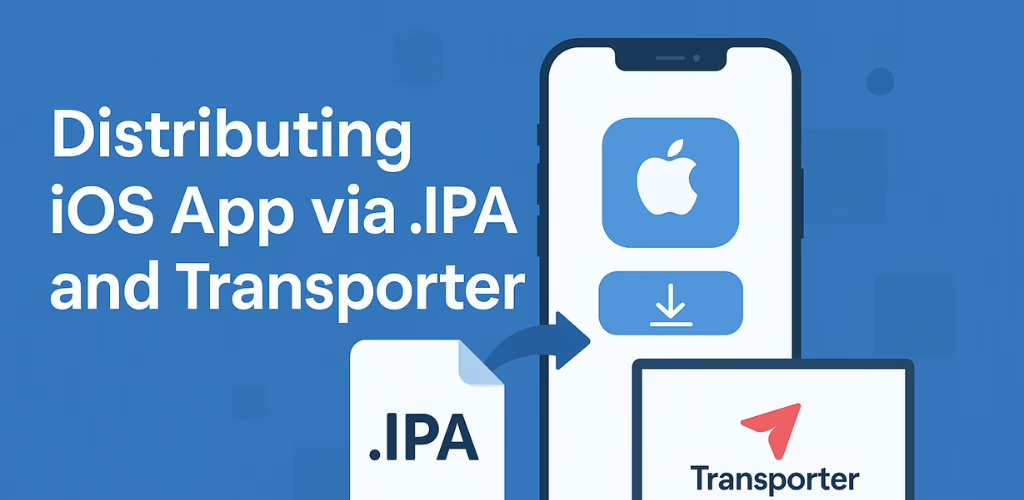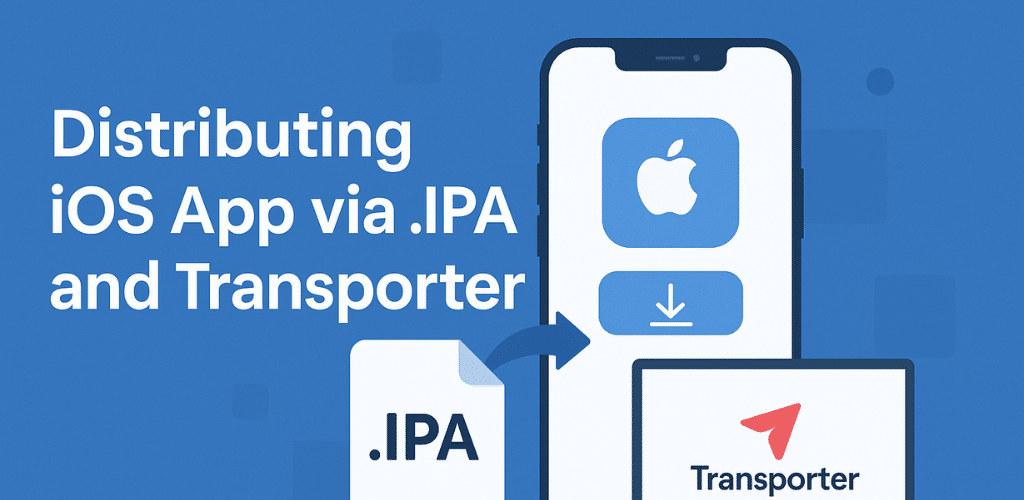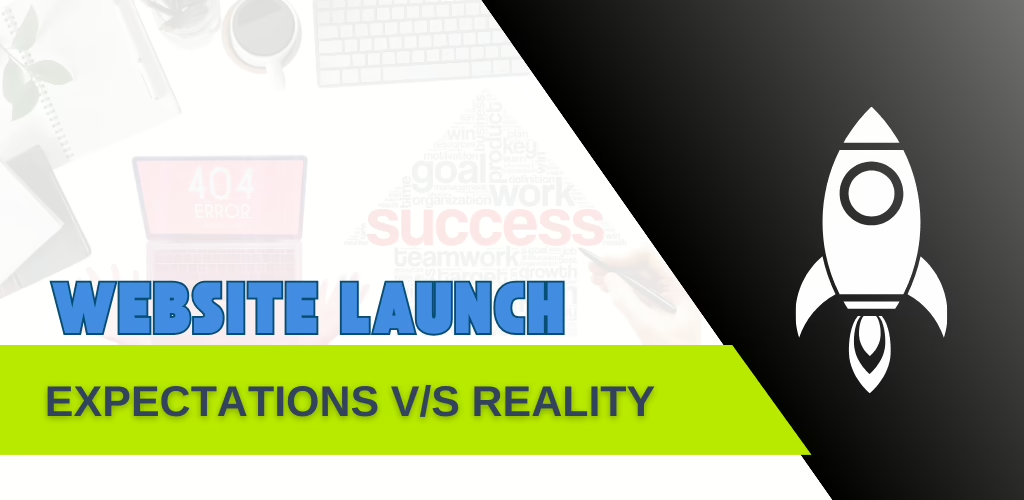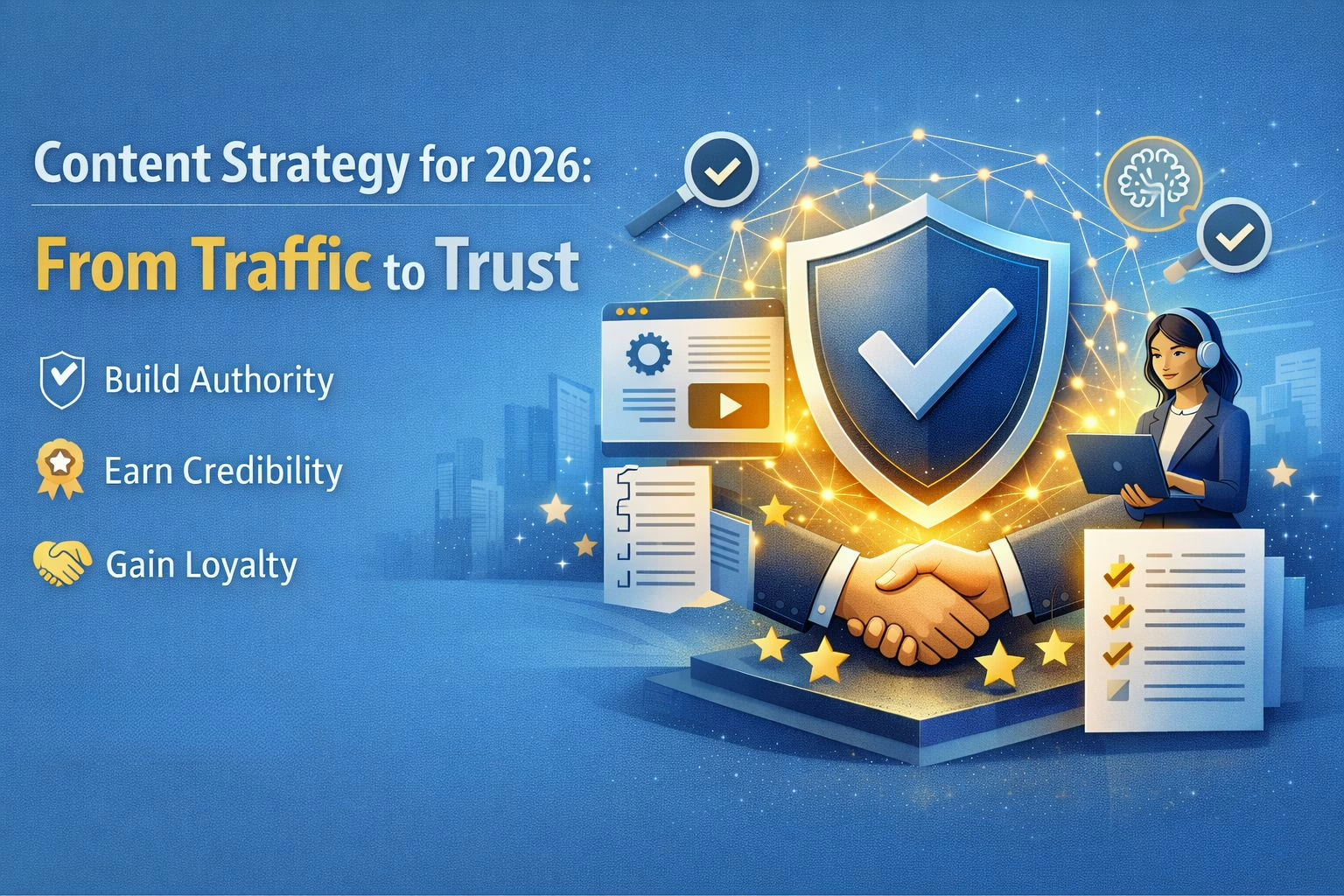Distribute iOS app via an .IPA file and Apple’s Transporter tool is essential for delivering apps to the App Store or enterprise users. Whether you’re launching a public app or deploying it internally, understanding this process ensures smooth, compliant delivery.
At Sreyas IT Solutions, we specialize in end-to-end Flutter mobile app development and distribution. With deep expertise in iOS workflows and deployment tools, we help businesses and developers efficiently package, upload, and manage their iOS applications—from development to release.
This guide will walk you through packaging, uploading, and managing your app efficiently for seamless distribution.
.IPA File & Distribute iOS App
An .IPA (iOS App Store Package) file is the installation package for iOS apps, similar to .APK files on Android. It contains:
- Compiled app code
- Assets (images, icons, etc.)
- Metadata (app info, entitlements)
- Required frameworks
.IPA files are used for:
- App Store distribution (via Transporter)
- Enterprise/Ad-Hoc deployment
- Beta testing (TestFlight)
Advantages of Distributing iOS Apps Using .IPA & Transporter
- Direct & Fast Uploads – Quickly submit your .IPA file to the App Store without Xcode, saving time.
- Batch Uploads – Upload multiple apps at once, ideal for developers managing several projects.
- Enterprise & Ad-Hoc Distribution – Easily share builds for testing or internal use without App Store approval.
- Reliable & Secure – Apple’s Transporter ensures encrypted, stable uploads with detailed logs.
- Offline Preparation – Generate .IPA files in advance and upload later, even without an internet connection.
Follow these steps to distribute iOS app via an .IPA file
Step 1: Register Your Bundle ID
- Go to Apple’s identifiers page under certificates,IDs and profiles
- Click Identifiers > + (Add) > Continue.
- Select App IDs > Continue.
- Fill in:
- Description (App Name)
- Bundle ID (Ex: com.company.appname)
- Enable required capabilities (Push Notifications, App Groups, etc.).
- Click Continue > Register.
Step 2: Configure Xcode Project
- Open your project in Xcode.
- Verify:
- Bundle Identifier (matches registered ID)
- Version & Build Number
- Signing & Capabilities (correct team/provisioning profile)
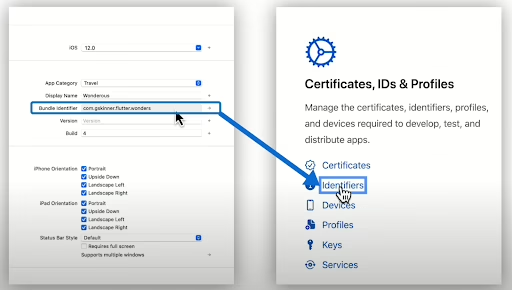
Step 3: Create an App Record in App Store Connect
- Go to App Store Connect > My Apps.
- Click + (Add App) and fill in:
- Platform: iOS
- Name: Your App Name
- Primary Language
- Bundle ID (Select from dropdown)
- SKU (Unique identifier, e.g., AppName2024)
- Click Create.
Complete App Store Listing
- App Information:
- Category (e.g., Productivity)
- Age Rating (Select appropriate options)
- Privacy Policy:
- Generate one using FreePrivacyPolicy.com
- Paste the URL in Privacy Policy field
- Pricing & Availability:
- Set price ($0 for free apps)
- Select Available in All Countries
Step 4: Generate the .IPA File
- In Terminal, run:
flutter build ipa
- The .IPA file will be generated at:
build/ios/ipa/YourApp.ipa
Step 5: Upload Using Transporter
- Download Transporter from the Mac App Store.
- Log in with your Apple Developer account.
- Drag & drop the .IPA file into Transporter.
- Click Deliver.
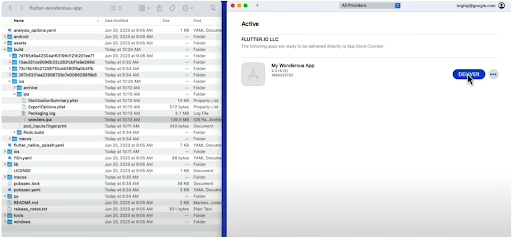
Step 6: Submit for Review via App Store Connect
- Go to App Store Connect > TestFlight.
- Under Builds, select your uploaded .IPA.
- Create a Testing Group (e.g., “Team Testing”).
- Submit for Review (Fill in test details).
- Once approved, release to TestFlight or App Store.
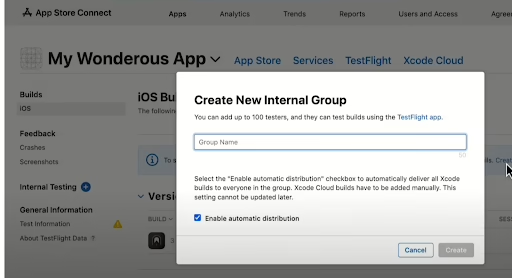
Updating the App
To release a new version:
- Once you’ve implemented all required app changes, update the iOS app version and build number in Xcode.
- Rebuild the .IPA (flutter build ipa).
- Upload via Transporter.
- Submit for review in App Store Connect.
- In App Store Connect, go to your app’s page
- Click the “+” button under the iOS app version
- Fill in “What’s New in This Version”
- Scroll down and click “Add Build”
- Select your newly uploaded build from the popup
- Click “Save”
- Finalize any remaining metadata changes
- Click “Add for Review” then “Submit to App Review”
Conclusion :
Distributing your iOS app using an .IPA file and Transporter is a powerful and efficient way to control how your app reaches testers, enterprise users, or the general public through the App Store. By following these steps, you ensure your app meets Apple’s requirements while keeping the delivery process smooth and professional.
At Sreyas IT Solutions, we bring expertise, precision, and personalized support to every stage of the iOS app lifecycle—from development and packaging to deployment and App Store management. Whether you’re targeting a global audience or deploying apps internally within your organization, Sreyas ensures your app distribution is fast, secure, and hassle-free.