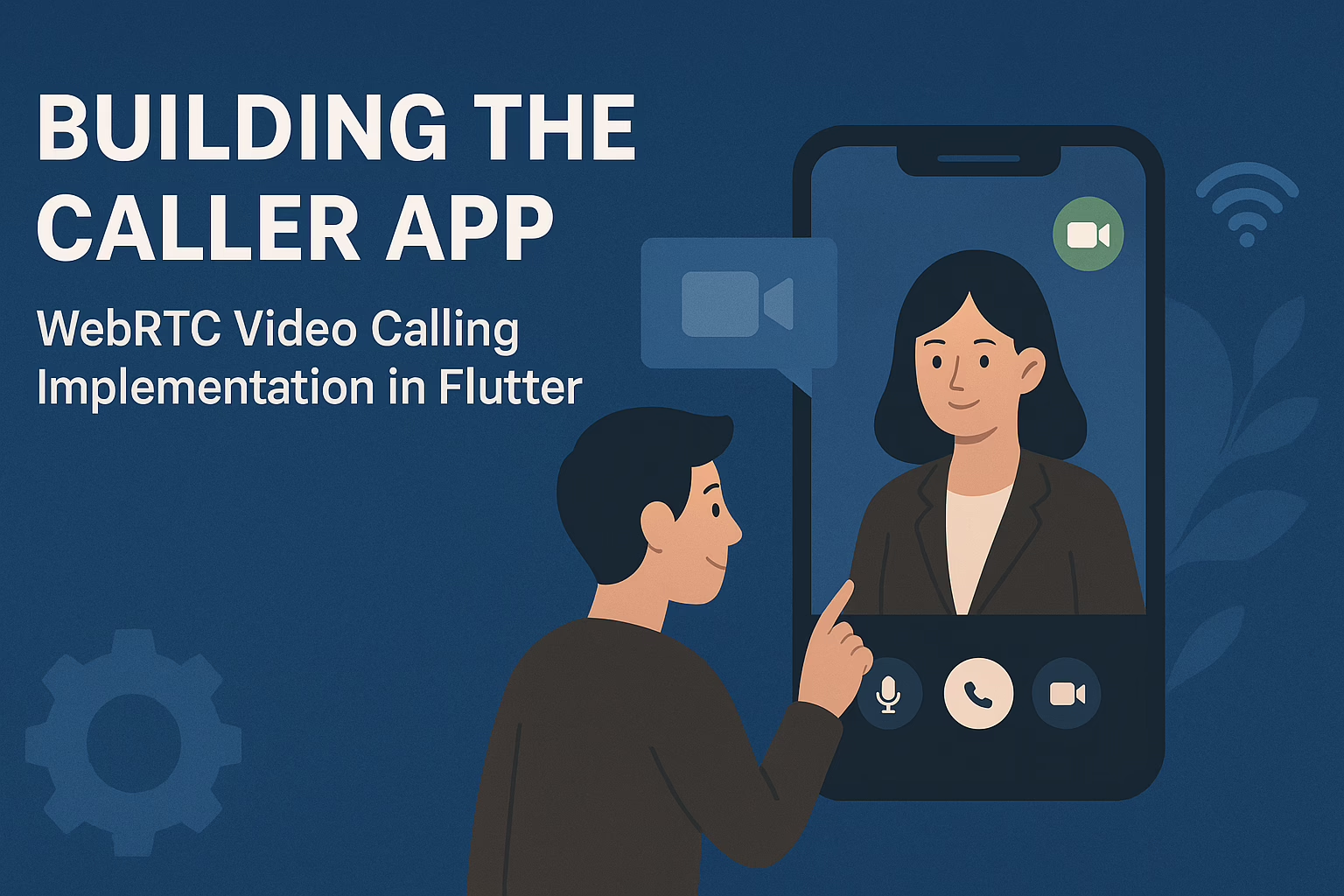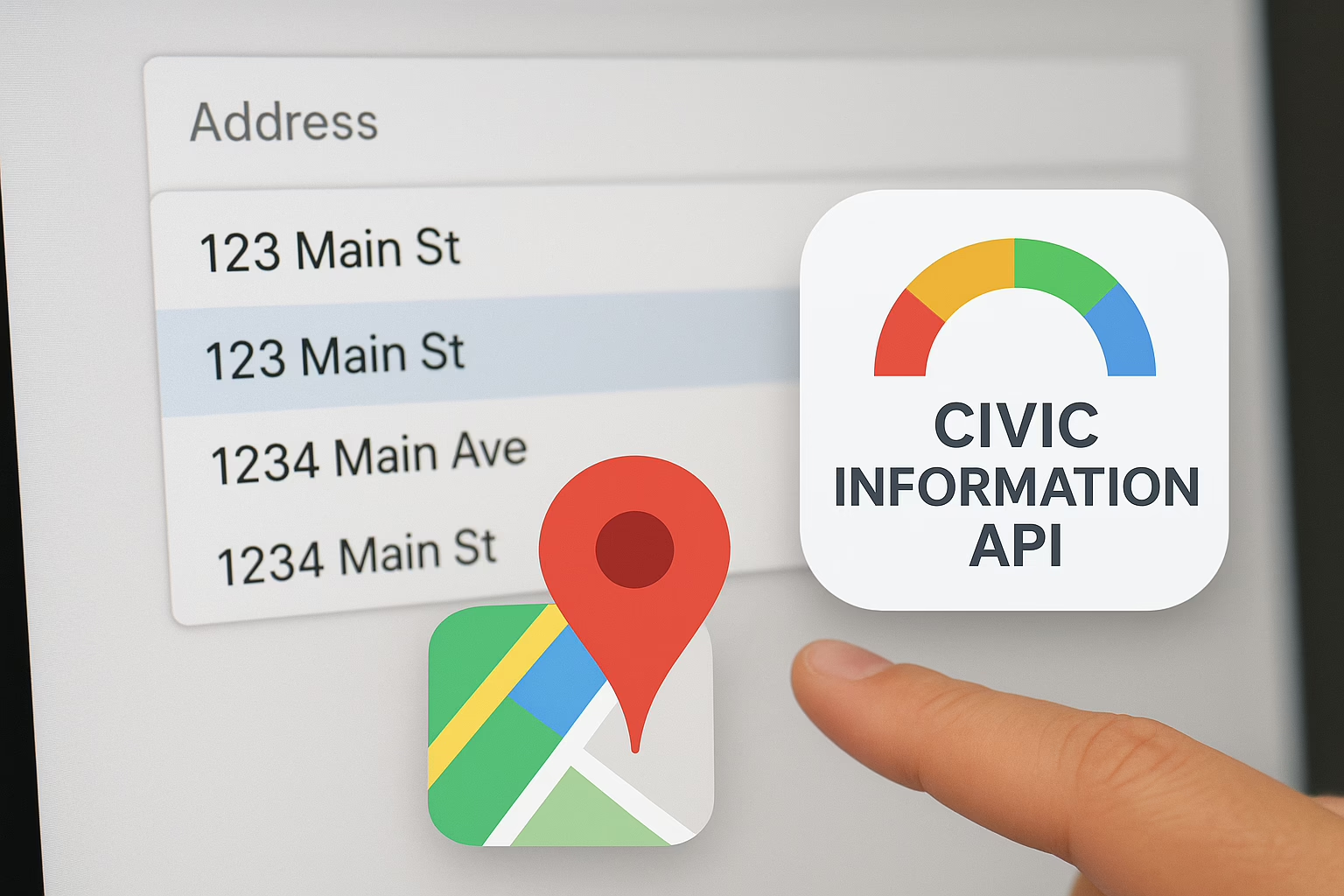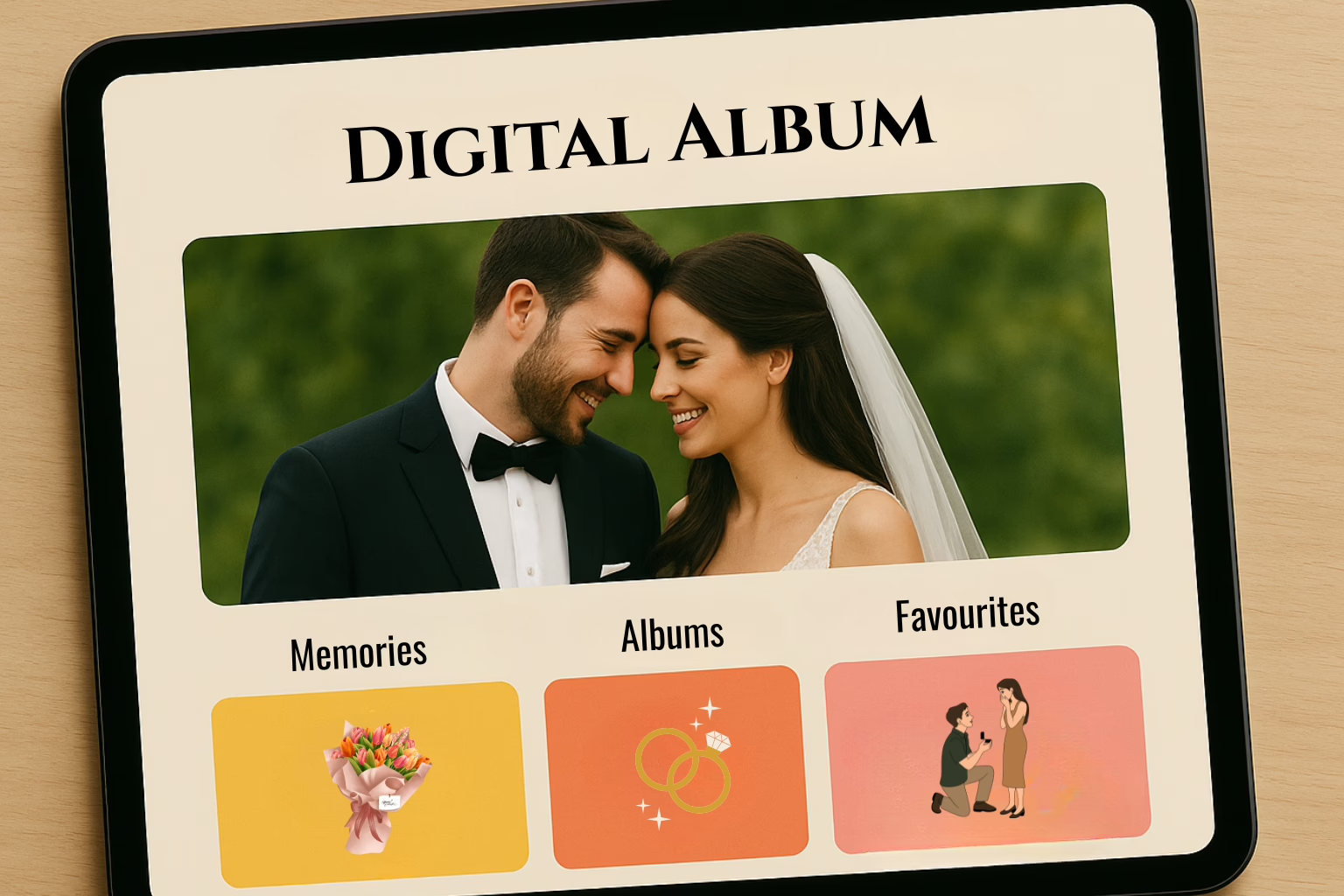Dynamic Flutter theme change is a user-friendly feature that allows your users to switch between different themes or modes, providing a personalized and comfortable experience. Here, we’ll explore how to implement dynamic theme change in a custom Flutter app development project and offer your users the option to choose from different themes, such as light and dark modes or custom color schemes.
We’ll need the provider package to manage the state of our dynamic theme. Open your pubspec.yaml file and add the following dependency:
dependencies:
flutter:
sdk: flutter
provider: ^6.0.5
Creating Themes For Custom Flutter App:
Now, let’s define the light and dark themes in your main.dart file (or a separate theme file) as part of your custom Flutter app development:
import 'package:flutter/material.dart';
final ThemeData lightTheme = ThemeData(
primaryColor: Colors.blue,
accentColor: Colors.green,
);
final ThemeData darkTheme = ThemeData(
primaryColor: Colors.indigo,
accentColor: Colors.amber,
);
Implementing the Theme Provider:
To manage the theme state in your custom Flutter app, we’ll use the provider package. Create a class that extends ChangeNotifier to handle theme changes:
import 'package:flutter/material.dart';
class ThemeProvider extends ChangeNotifier {
ThemeData _currentTheme = lightTheme;
ThemeData get currentTheme => _currentTheme;
void toggleTheme() {
_currentTheme = _currentTheme == lightTheme ? darkTheme : lightTheme;
notifyListeners();
}
}
Initializing the Theme Provider:
In your app’s main function, wrap your MaterialApp with a ChangeNotifierProvider to ensure the dynamic theme works effectively in your custom Flutter app developed:
void main() {
runApp(
ChangeNotifierProvider(
create: (context) => ThemeProvider(),
child: MyApp(),
),
);
}
Using the Theme Provider:
You can now access the theme provider throughout your custom Flutter app to dynamically change the theme. For example, you can implement a toggle button in a settings screen:
final themeProvider = Provider.of<ThemeProvider>(context);
IconButton(
icon: Icon(Icons.brightness_4),
onPressed: () {
themeProvider.toggleTheme();
},
)
Applying the Theme:
Finally, apply the current theme to your app by wrapping your MaterialApp with a Theme widget:
MaterialApp(
theme: themeProvider.currentTheme,
home: MyHomePage(),
)
Conclusion:
By following these steps, you can easily implement dynamic theme switching in your Flutter app. Users will appreciate the flexibility to choose their preferred visual style while interacting with your application. Dynamic themes enhance the user experience and demonstrate your commitment to user satisfaction.
Contact Sreyas IT Solutions if you need to customize your mobile app to increase its UIUX. User-friendliness and customer satisfaction are the goals that help us to create many global customers all around the world. Different IT-related services like web and mobile app development, customization, website designing, SEO, and many more are provided by Sreyas.