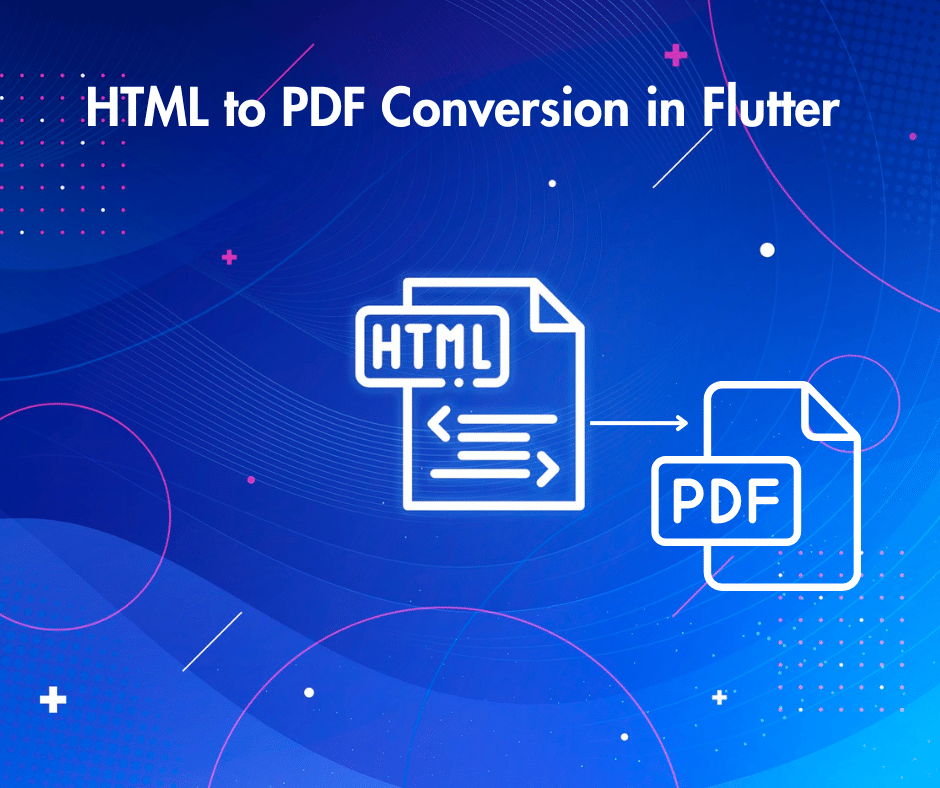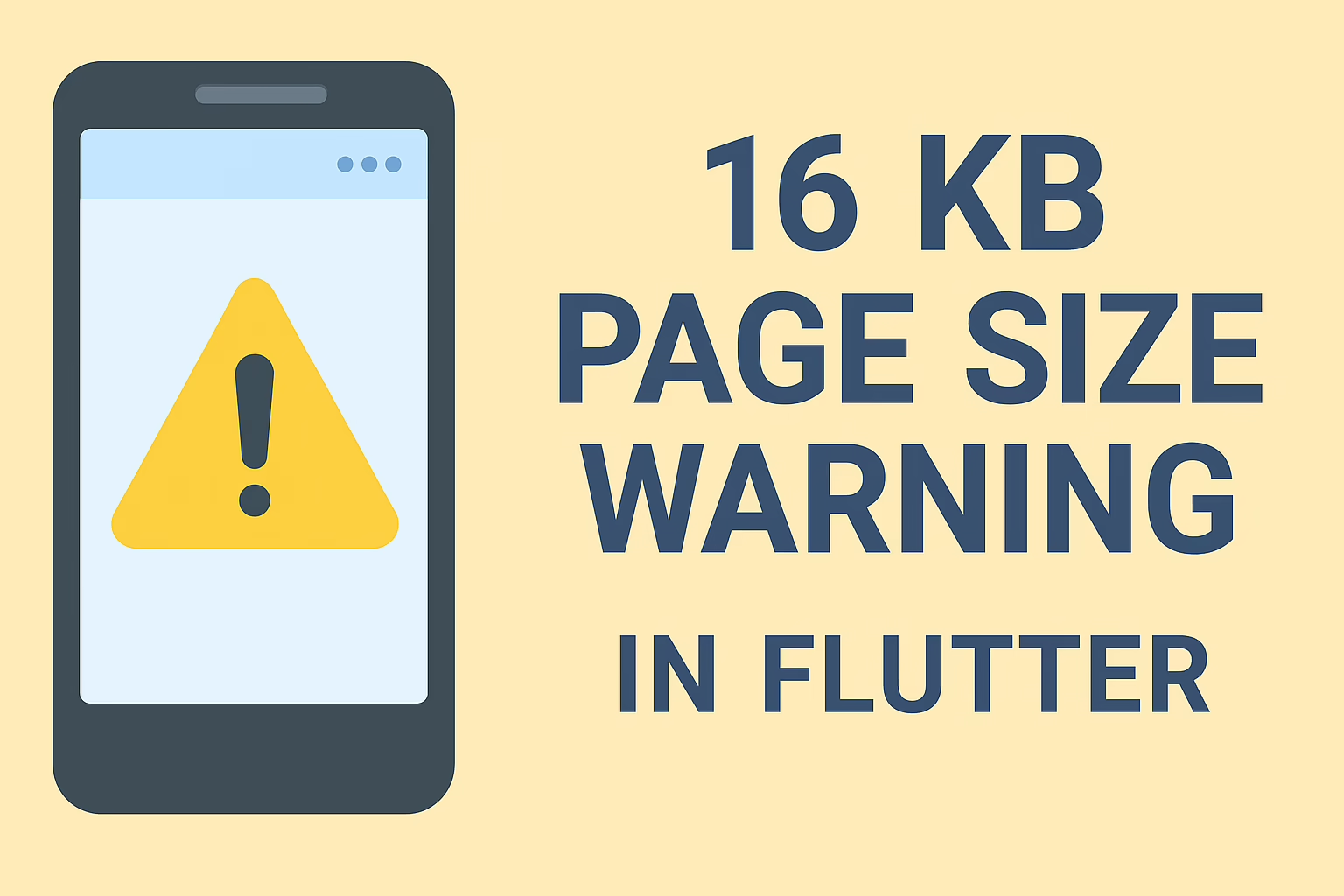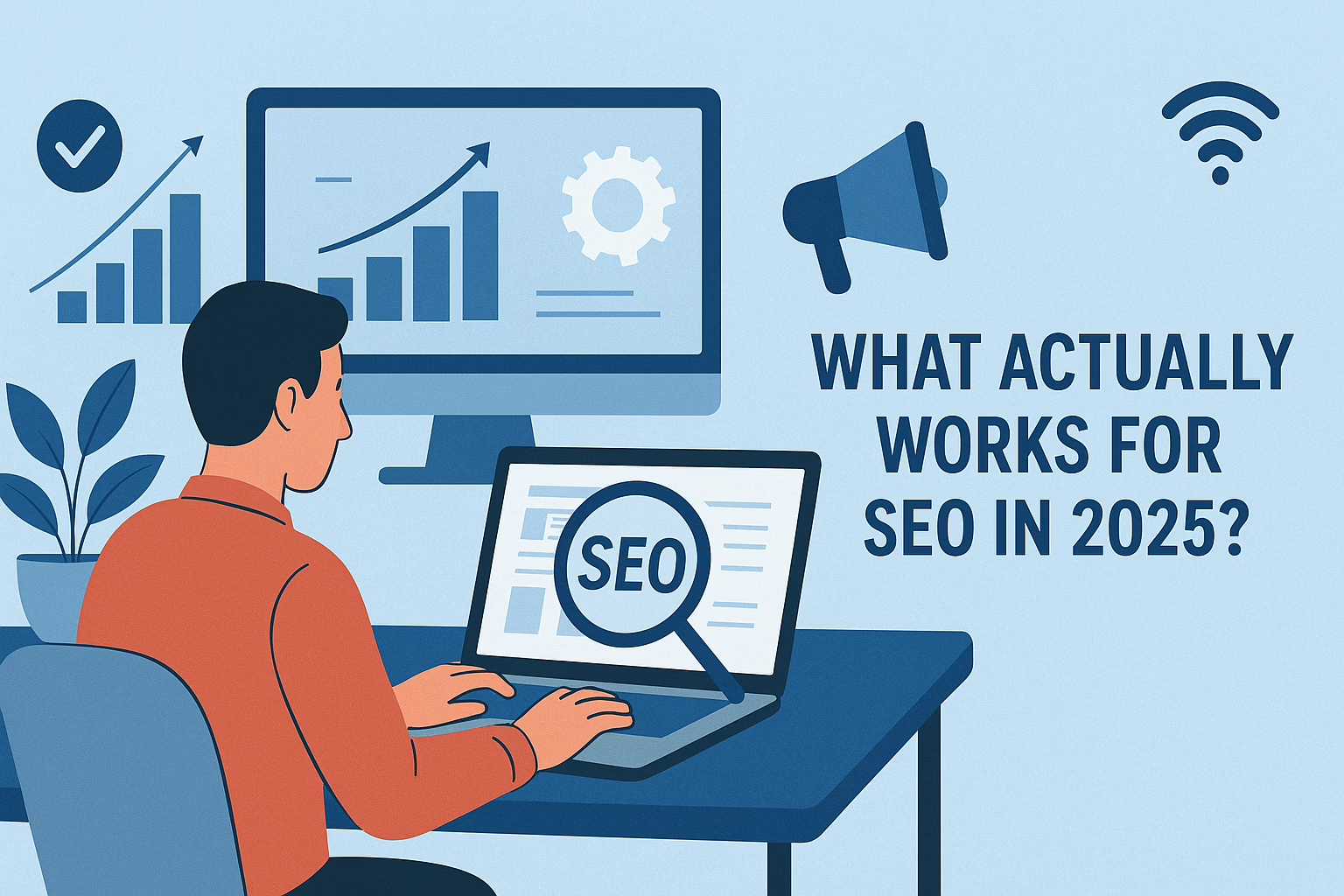HTML to PDF Conversion in Flutter is a common requirement. Applications often need this functionality to generate reports, invoices, or other documents from dynamic content. Flutter provides several approaches to achieve this, each with its benefits and considerations.
1. Using syncfusion_flutter_pdf Package
The syncfusion_flutter_pdf package is a comprehensive and feature-rich Flutter library designed for creating, manipulating, and viewing PDF documents programmatically. It is part of the Syncfusion suite of tools, known for its robust and easy-to-use components across various platforms.
Create PDF Documents: Generate new PDFs from scratch with extensive formatting options. These options include text, images, tables, shapes, headers, and more.
Edit Existing PDFs: Modify existing PDF files by adding new content or altering existing elements.
Annotations and Form Fields: Add and edit annotations like highlights and comments. You can add form fields such as text boxes, checkboxes, and radio buttons.
Security: Apply passwords, permissions, and digital signatures to secure PDF documents.
Cross-Platform: Works on both Android and iOS platforms, ensuring consistency across devices.
2. Using pdf and printing Packages
You can use the PDF package alongside printing for more control over the PDF generation process. This method allows for the customization of PDF pages, including the use of widgets and dynamic content. However, developers familiar with Flutter’s widget system are better suited for the manual setup.
Common Issues and Solutions:
1. Complex HTML to PDF Conversion
Issue: The PDF package does not directly support HTML, which makes converting complex HTML content, including advanced CSS, challenging.
Solution: Simplify the HTML content or manually convert HTML elements to Flutter widgets before rendering them to PDF. For advanced needs, consider using a hybrid approach by rendering HTML to an image first, then embedding that image into the PDF.
2. Text Overflow and Widget Sizing
Issue: Widgets like Text may overflow or be truncated when converting to PDF, especially with dynamic content.
Solution: Use the wrap text or fit properties, and ensure that the text is within a container that automatically adjusts its size or allows text wrapping. Test various screen sizes to ensure proper fitting.
Conclusion
Converting HTML content to PDF in Flutter can be done using packages like syncfusion_flutter_pdf, printing, and pdf. These packages provide developers with powerful tools for generating PDFs from dynamic content. However, each package comes with its own set of challenges.
The syncfusion_flutter_pdf package is feature-rich, offering extensive customization and control over PDF creation, but it might require additional effort to handle complex HTML structures and CSS styles. It’s a robust solution for generating PDFs from structured content but may face limitations when directly converting intricate HTML layouts.
The printing and pdf packages offer a more widget-based approach, allowing for detailed customization and rendering of PDFs. They excel in scenarios where HTML content needs to be converted into a PDF that integrates well with Flutter’s layout system. However, these packages may require more manual effort to ensure that HTML content is accurately rendered, particularly with complex or heavily styled documents.
When working with these tools, developers should be aware of common issues such as limited HTML and CSS support, performance constraints, platform-specific behavior, and the need for thorough testing and optimization. Understanding these challenges allows for the selection of the most appropriate package and approach, ensuring the successful conversion of HTML content to PDF in Flutter applications.