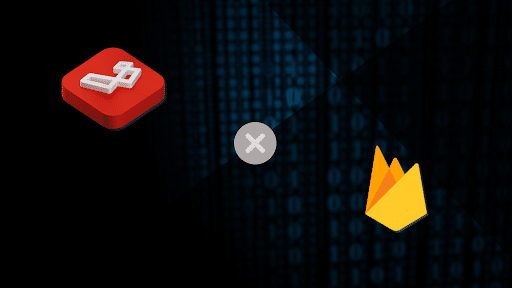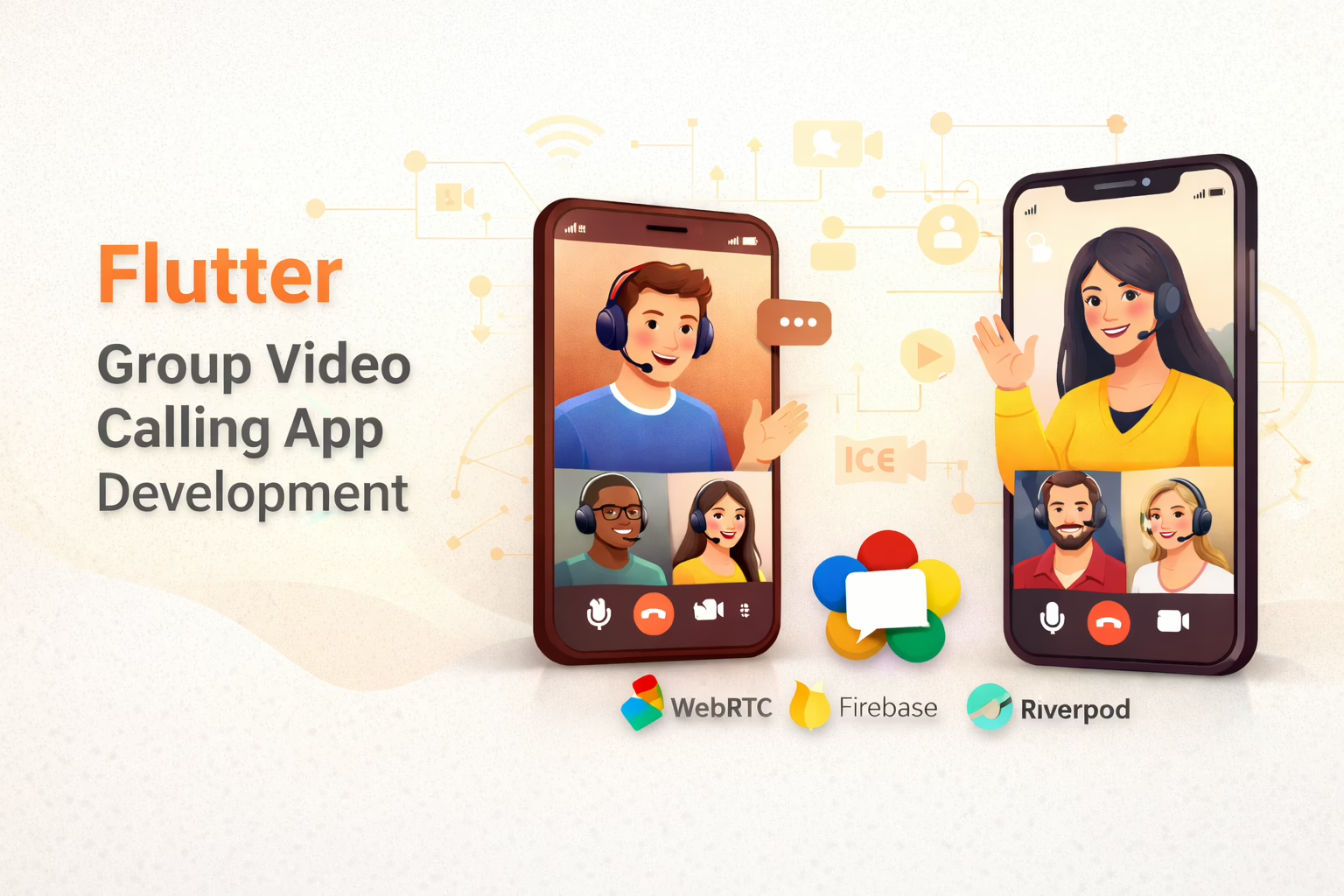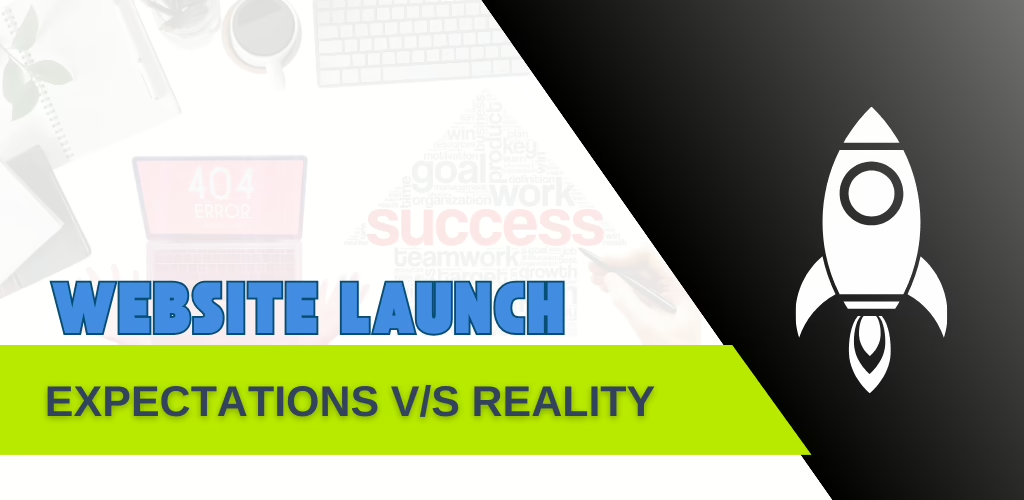Advanced backend services can greatly improve your application’s functionality in the modern digital landscape. Firebase, a versatile platform created by Google, offers services like real-time databases, authentication, and cloud storage. Developers can build highly efficient and scalable applications by integrating Firebase with Laravel, a widely used PHP framework. This blog will guide you through connecting Firebase with Laravel, ensuring a smooth and straightforward integration.
Steps to Implement
1. Prerequisites
Before we dive into the integration process, ensure you have the following:
- Install Laravel (we are using Laravel 10)
- Install Composer for dependency management
- Set up a Firebase project on the Firebase console
2. Setting Up Firebase Project
1. Create a Firebase Project:
- Go to the Firebase Console.
- Click “Add project” and follow the on-screen instructions to create a new project.
2. Add Firebase SDK:
- Once your project is created, navigate to the project settings.
- Under the “General” tab, add a new app by clicking “Add app” and selecting “Web”.
- Follow the instructions to register your app and obtain your Firebase configuration details.
3. Installing Firebase SDK in Laravel
Run the following command to install the Firebase package:
1. Add Firebase Package:
- Open your Laravel project directory in the terminal.
- Run the following command to install the Firebase package:
composer require kreait/laravel-firebase2. Configure Firebase:
- Create a new Firebase configuration file:
php artisan vendor:publish --provider="Kreait\Laravel\Firebase\ServiceProvider" --tag=config- This command publishes the firebase.php configuration file in the config directory.
3. Add Firebase Credentials:
- In your Firebase console, go to Project Settings and generate a new private key under the “Service accounts” tab.
- Download the JSON file and save it in your Laravel project, preferably in the storage directory.
- Update your .env file with the Firebase configuration:
FIREBASE_CREDENTIALS=/path/to/your/firebase_credentials.json4. Creating a Firebase Controller
- Generate Controller:
- Create a new controller to manage Firebase interactions:
php artisan make:controller FirebaseController
- Create a new controller to manage Firebase interactions:
- Initialize Firebase:
- In FirebaseController.php, use the Firebase package to initialize Firebase services:
<?php
namespace App\Http\Controllers;
use Illuminate\Http\Request;
use Kreait\Firebase\Factory;
class FirebaseController extends Controller
{
protected $firebase;
public function __construct()
{
$this->firebase = (new Factory)
->withServiceAccount(config('firebase.credentials.file'));
}
// Example method to store data in Firebase
public function storeData(Request $request)
{
$database = $this->firebase->createDatabase();
$database->getReference('path/to/data')
->set([
'name' => $request->input('name'),
'email' => $request->input('email'),
]);
return response()->json(['message' => 'Data stored successfully!']);
}
}5. Creating Routes
1. Define Routes:
Open routes/web.php and define routes to interact with Firebase:
use App\Http\Controllers\FirebaseController;
Route::post('/store-data', [FirebaseController::class, 'storeData']);6. Testing the Integration
1. Create a Form:
Create a simple form in a Blade view to test data storage in Firebase:
<!-- resources/views/firebase.blade.php -->
<form action="/store-data" method="POST">
@csrf
<input type="text" name="name" placeholder="Name">
<input type="email" name="email" placeholder="Email">
<button type="submit">Submit</button>
</form>2. Verify Data Storage:
- Start your Laravel development server and navigate to the form.
- Submit the form and check your Firebase console to see if the data has been stored successfully.
Conclusion
/blog/firebase-integration-with-laravel//blog/firebase-integration-with-laravel/Integrating Firebase with Laravel opens up a world of possibilities for creating dynamic and real-time applications. By following this guide, we’ve set up a Firebase project, configured it within a Laravel application, and created a basic interaction to store data. As we continue to explore the powerful features of both Firebase and Laravel, we can build more complex and efficient applications, leveraging the best of both worlds.