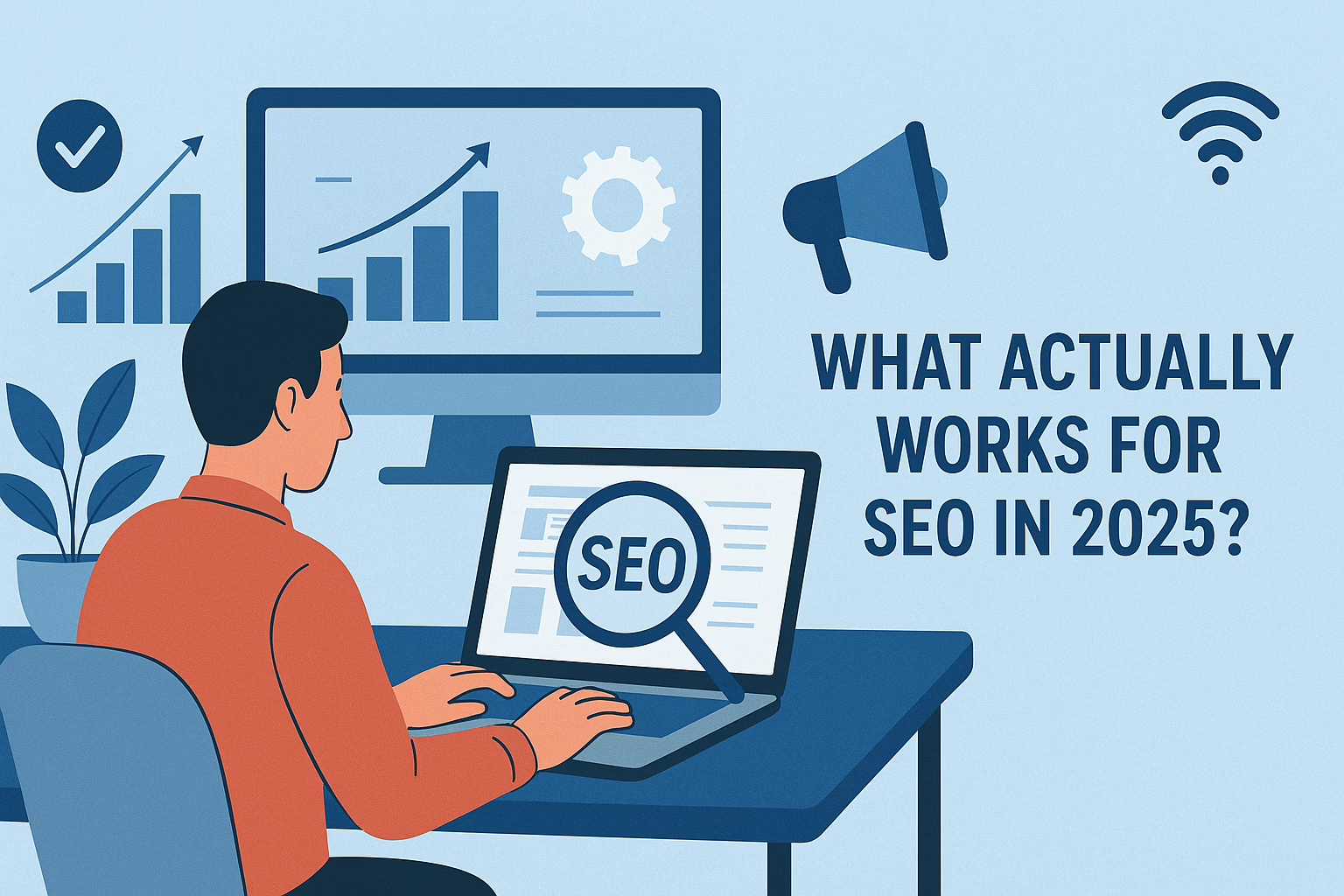Depending on the server setup and access you have, you can use a variety of techniques to clone public_html folder from one server to another. Here are a few common approaches:
Using SSH and SCP:
- Open a terminal or command prompt on the destination server
- Use the following command to copy the folder from the source server to the destination server: scp -r user@source_server:/path/to/public_html /path/to/destination_server
- Replace ‘user’ with your username, and ‘source_server’ with the IP address or domain name of the source server.
- When prompted, enter the source server’s password.
- The folder will be copied to the destination server’s given location.
Using FTP:
- Install FileZilla or another FTP client on your local system.
- Using the source server’s IP address or domain, username, and password, connect to the server.
- Navigate to the public_html folder on the source server.
- Using the destination server’s credentials, connect to it in a different FTP client window or tab.
- Navigate to the public_html folder on the destination server.
- Drag and drop the files from the source server’s public_html folder to the destination server’s public_html folder in the FTP client.
Employing Gitlab:
If your project has already been deployed on GitLab, you can use the Git version control system to clone the repository to the destination server. Here is a detailed instruction.
- Access the destination server via SSH. Open a terminal or command prompt. ssh username@hostname
- Go to the location where you wish to clone the public_html folder for the project. For instance. cd /path/to/destination/public_html
- Initialize a new Git repository in the destination directory. git init
- Set up the remote repository URL for your GitLab repository. Replace <repository_url> with the URL of your GitLab repository. git remote add origin <repository_url>
- Fetch the contents of the remote repository. git fetch
- Checkout the branch or commit that you want to clone. If you’re unsure, you can use the master branch as an example. git checkout master
- Copy the files from the .git directory to the current directory. cp -r .git/*.
- Reset the copied files. git reset
- The target directory should now contain the project’s public HTML folder after you’ve completed these procedures.
Sreyas is a prominent software and mobile app development firm, boasting extensive expertise in UI/UX design. Our global presence allows us to offer a comprehensive range of services, including data migration, database management, web hosting, infrastructure management, and more to clients worldwide.