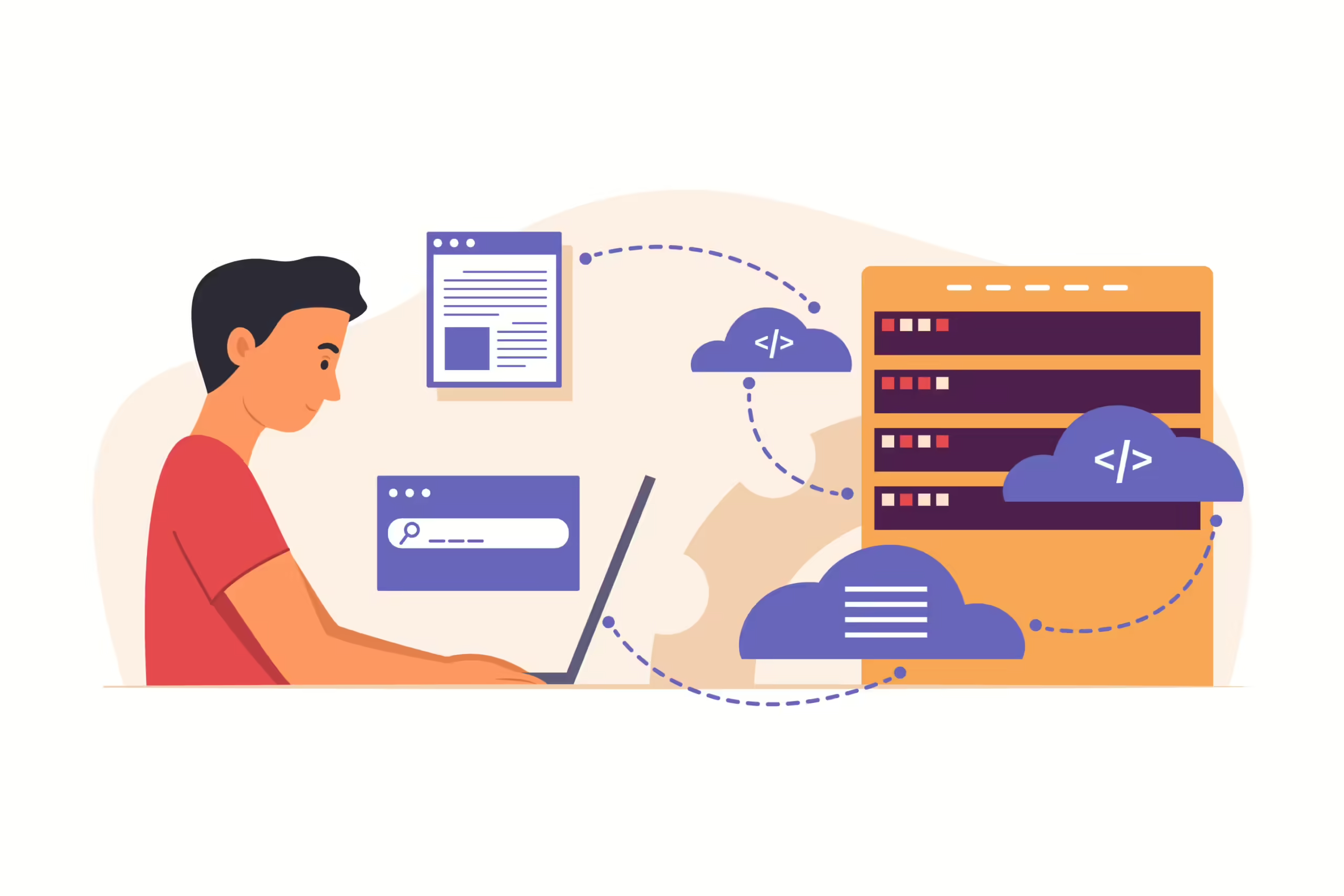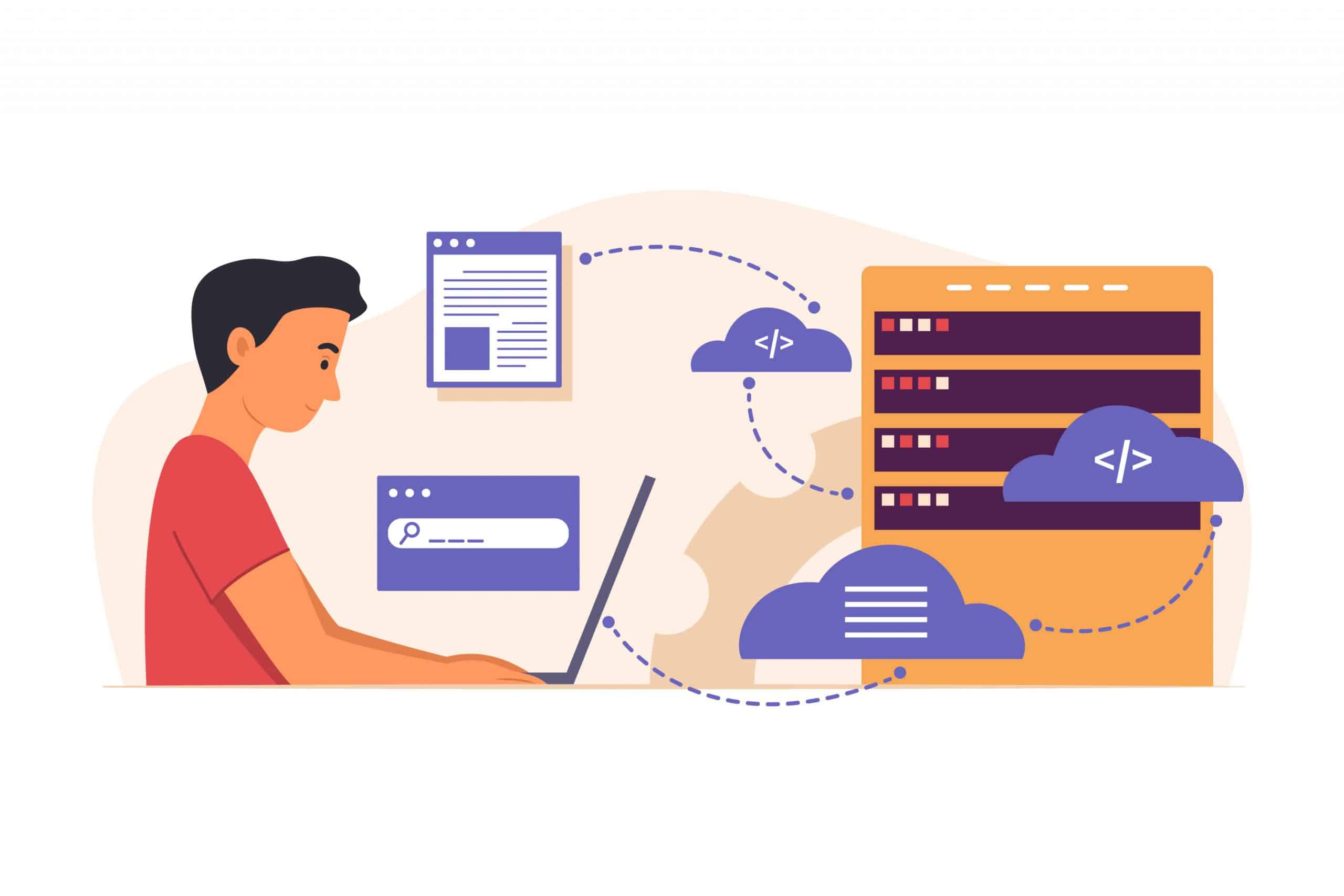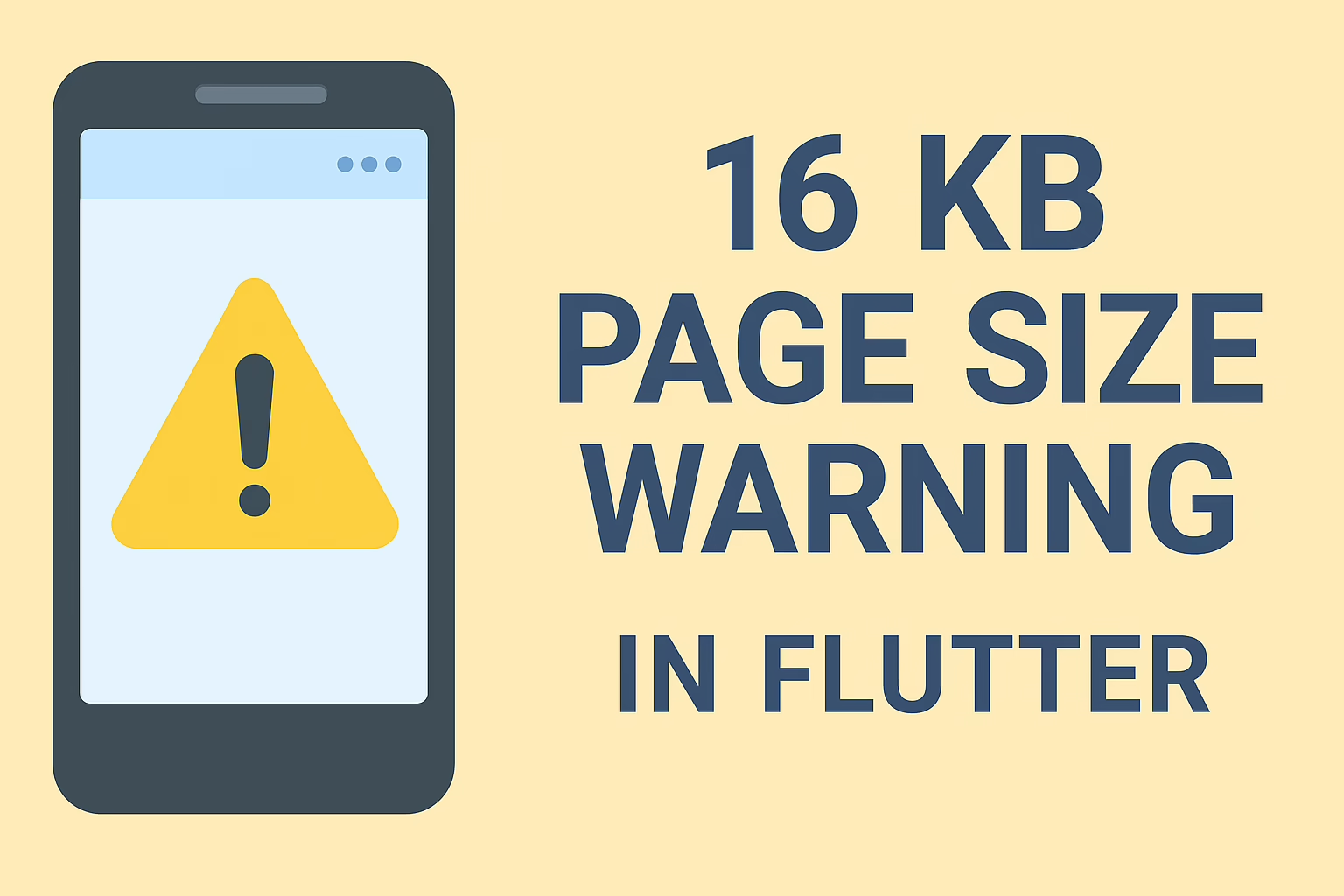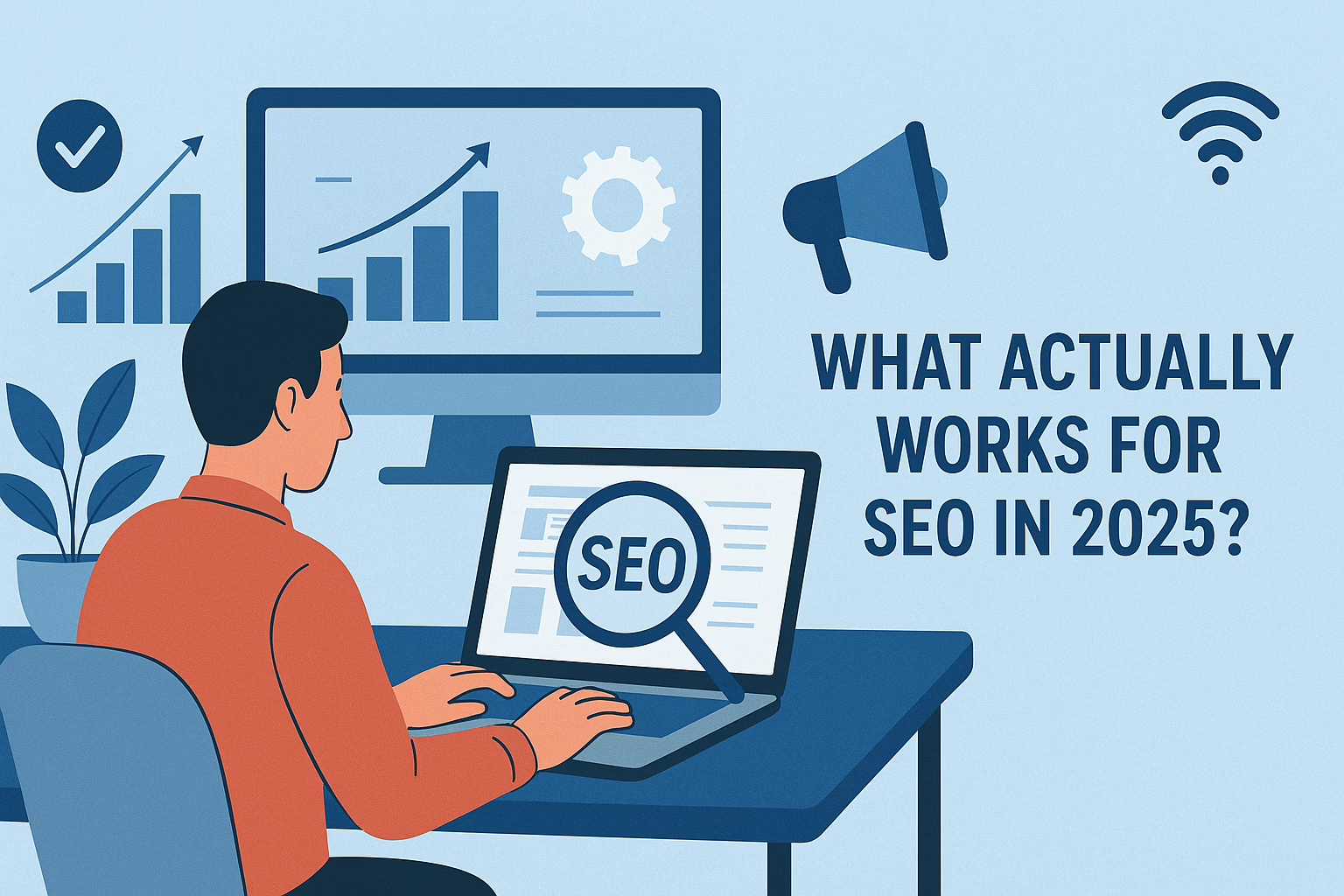BigQuery Power unlocks the potential of efficient data analysis with its scalable and robust infrastructure, enabling users to perform complex SQL queries on massive datasets. By integrating BigQuery with web applications using JavaScript, you can harness this power directly in your projects. jQuery, a versatile JavaScript library, makes it easy to manage HTTP requests and handle responses from BigQuery’s API. This combination allows developers to query, process, and display data seamlessly, offering a dynamic solution for working with large datasets in web applications. This guide will walk you through using jQuery to access BigQuery, demonstrating how to leverage its power for real-time data insights.
Prerequisites for BigQuery Power Integration
Before diving into the example, ensure you have the following set up:
- Google Cloud Project: Create and configure a Google Cloud Project from the Google Cloud Console.
- Enable BigQuery API: Navigate to the API & Services dashboard in the Cloud Console and enable the BigQuery API.
- Obtain API Key: Generate an API key or set up OAuth credentials. For simplicity, we’ll use an API key in this example.
Example: Harnessing BigQuery Power with jQuery Integration
In this example, we’ll use jQuery to send a request to the BigQuery API, execute an SQL query, and display the results on a web page.
HTML Setup
Create an HTML file with a basic layout to load jQuery and display the query results.
<!DOCTYPE html>
<html lang="en">
<head>
<meta charset="UTF-8">
<meta name="viewport" content="width=device-width, initial-scale=1.0">
<title>BigQuery Integration with jQuery</title>
<script src="https://code.jquery.com/jquery-3.6.0.min.js"></script>
<script src="script.js"></script>
</head>
<body>
<h1>Query BigQuery with jQuery</h1>
<button id="runQuery">Run Query</button>
<div id="output"></div>
</body>
</html>jQuery Script
Create a script.js file with the following jQuery code to perform an AJAX request to the BigQuery API and handle the response.
$(document).ready(function() {
$('#runQuery').click(function() {
const apiKey = 'YOUR_API_KEY'; // Replace with your API key
const projectId = 'YOUR_PROJECT_ID'; // Replace with your Google Cloud Project ID
const datasetId = 'YOUR_DATASET_ID'; // Replace with your BigQuery dataset ID
const tableId = 'YOUR_TABLE_ID'; // Replace with your BigQuery table ID
const query = encodeURIComponent('SELECT name, count FROM `' + projectId + '.' + datasetId + '.' + tableId + '` LIMIT 10');
$.ajax({
url: `https://bigquery.googleapis.com/bigquery/v2/projects/${projectId}/datasets/${datasetId}/tables/${tableId}/data?key=${apiKey}`,
method: 'POST',
contentType: 'application/json',
data: JSON.stringify({
query: query,
useLegacySql: false
}),
success: function(data) {
let html = '<ul>';
data.rows.forEach(row => {
html += `<li>${row.f[0].v}: ${row.f[1].v}</li>`;
});
html += '</ul>';
$('#output').html(html);
},
error: function(jqXHR, textStatus, errorThrown) {
$('#output').html(`<p>Error: ${textStatus}</p>`);
}
});
});
});Conclusion
With Google BigQuery integration, you can efficiently access and display large-scale data within your web applications. By leveraging jQuery’s AJAX capabilities, you can seamlessly interact with the BigQuery API. This approach not only allows for dynamic data retrieval but also ensures smooth presentation of the data within your application. As a result, you can enhance the user experience by delivering real-time insights and improving the performance of your web application.
In this example, we learned how to set up a basic HTML page, configure a jQuery script to make API requests and handle the responses to display data. This foundation can be extended to more complex queries, enhanced error handling, and secure authentication methods, such as OAuth 2.0.